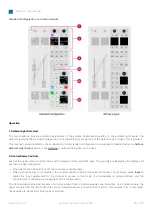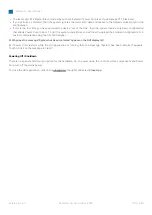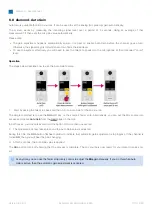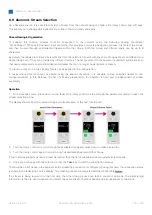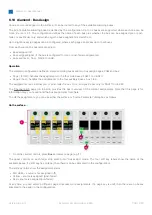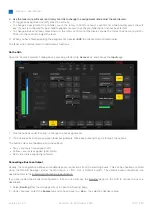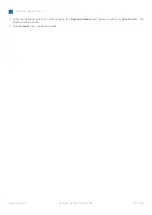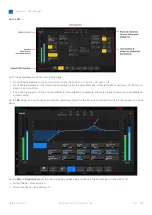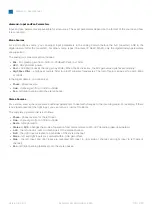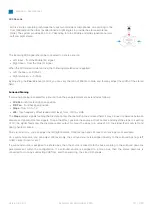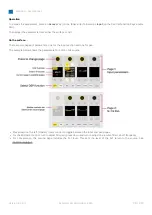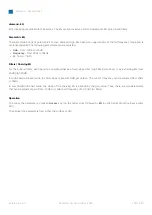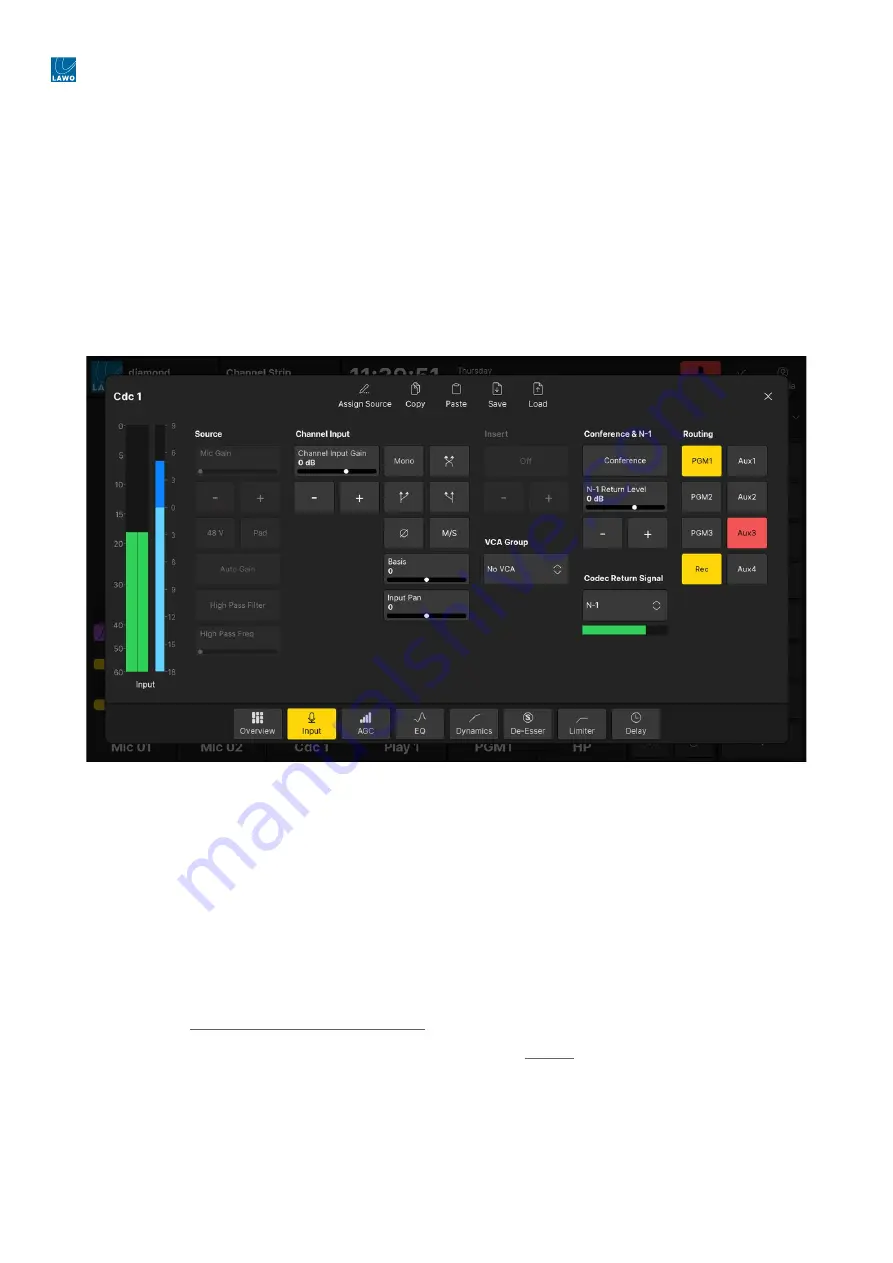
diamond - User Manual
Version: 8.0.0/1
Exported on: 24 October, 2023
109
/
228
•
•
•
•
•
•
1.
2.
2. Use the fader strip soft keys (and rotary control) to change the assignments (and adjust the send levels).
To toggle an assignment (on/off), press the soft key.
To change an assignment to pre-fader, touch the rotary control for about 1 second and, while holding, press the soft
key. If a bus is configured for post-fader assignments only, then the pre-fader option cannot be selected.
To change a bus send level, press down on the rotary control until the display shows the correct bus name (e.g. REC).
Then turn the control to adjust the level.
3.
When
you have finished editing the assignments, deselect
BUS
(on the central controls module).
The fader strip controls return to their default functions.
On the GUI...
Open the 'Source Parameter' dialog box by pressing a fader strip
Access
key,
and choose
the
Input
page.
1.
Use the buttons under 'Routing' to change the bus assignments.
2.
If a bus supports both pre and post-fader assignments, then keep pressing to cycle through the options.
The button colors are the same as on the surface:
Grey = source is not assigned (off).
Yellow = source is assigned (post-fader).
Red = source is assigned (pre-fader).
Connecting a Bus to an Output
Usually, the configuration defines some default audio connections from the summing buses. This can be checked or edited
using the ON-AIR Designer (under "Audio Output
→
<I/O> Out
→
Default Audio"). The default audio connections are
described later in
Standard Configuration Specification
.
If you are running the standard configuration, then you can also use the 'Routing' page (on the GUI) to connect a bus to a
destination:
Select
Routing
(from the GUI page menu) to open the 'Routing' page.
Under 'Sources', select the
Busses
tab and choose a bus (e.g.
Rec
) - the selection flashes in blue.