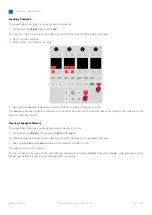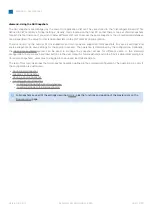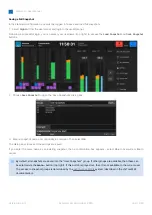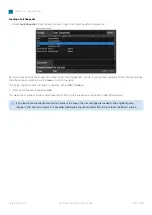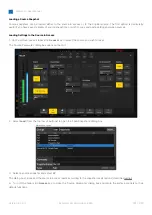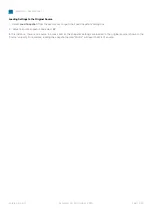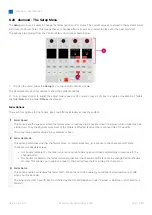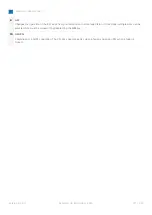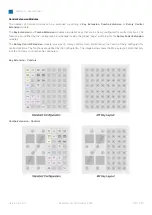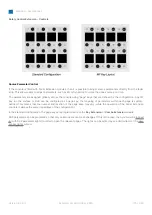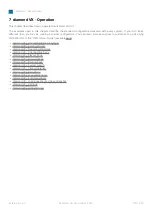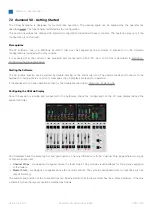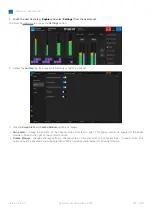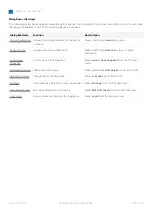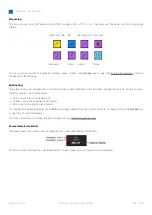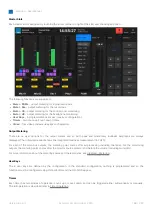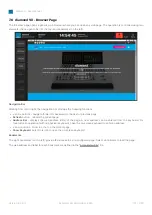diamond - User Manual
Version: 8.0.0/1
Exported on: 24 October, 2023
176
/
228
•
•
•
•
•
Source Parameter Control Operation
The steps below describe how to adjust source parameters from the extended fader strips using the MF keys defined in the
standard configuration. The number and location of the page keys (1) may vary if the configuration is customized.
1.
On
the Central Extension module, select a page of parameters
–
for example,
EQ
.
The Fader Extension controls update globally across the console. The controls use the Lawo LUX color-coding for easy
identification, so yellow for input and pan, blue for EQ, magenta for Dynamics and cyan for Delay.
2. Use
the Fader Extension controls to adjust the parameters.
The controls on each fader strip work independently and can be adjusted at the same time.
The operation varies slightly depending on the selected page. In general:
The upper soft key and rotary control are used for the master on/off and subpage switching.
If there is more than one page of parameters, then a dot appears below the upper rotary control. This indicates the
current page and the number of available pages. Press down on the rotary control to step through the pages.
For switched parameters, press the soft key to turn the option on or off: lit (full) = on; lit (dim) = off.
For variable parameters, turn the rotary control to adjust the value - the current value is shown in the display. If a
second parameter is available, then push down and turn to adjust the second function. The dot indicates the current
function.
If a rotary control or soft key is unlit, then it has no function.
For
EQ
and
Dynamics
, the on/off affects the complete module. So: