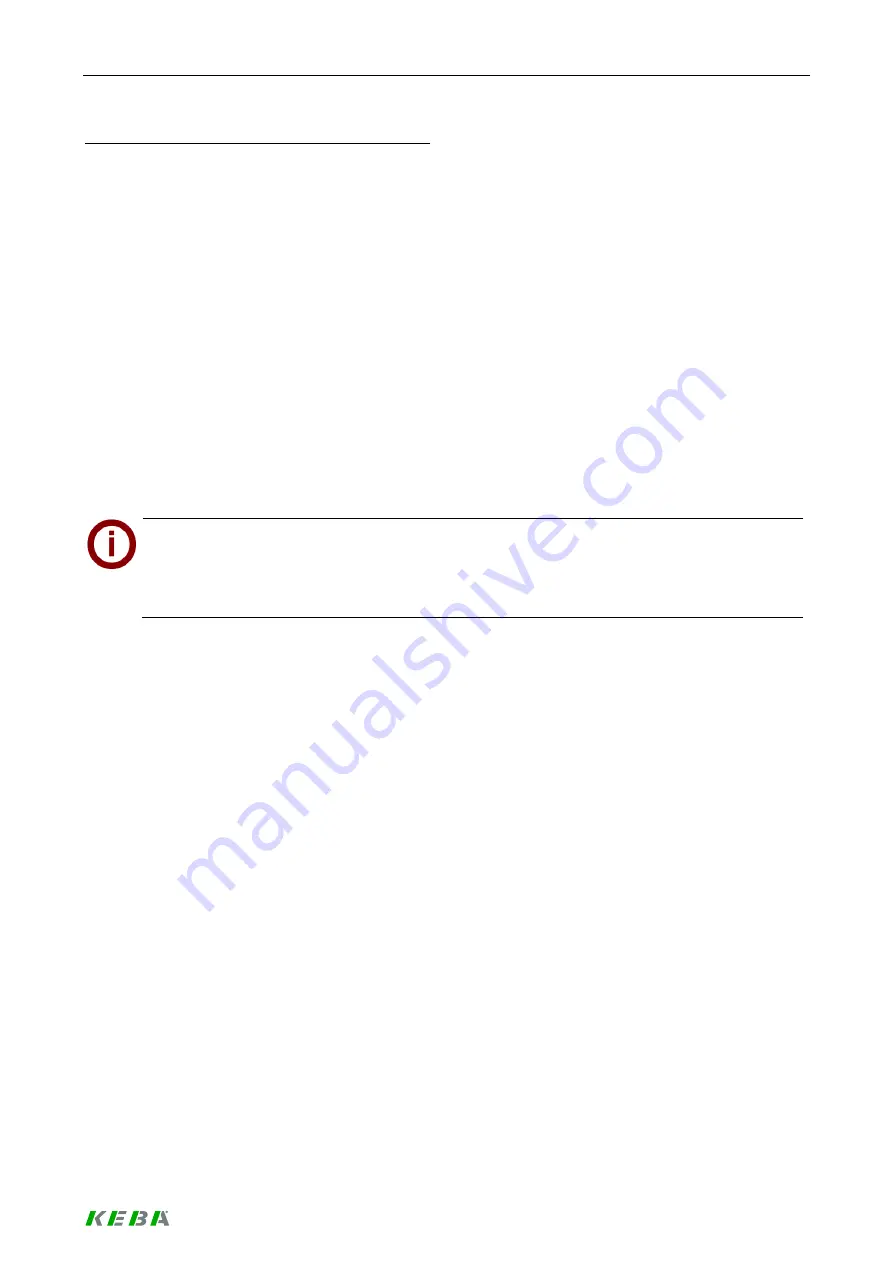
Load management program
93 / 156
In the following, the Update installation is described:
►
Install the new Wallbox
or perform the required changes as described in chapter “Hardware in-
stallation”.
►
Switch on all hardware components.
Depending on your system, it may take a few minutes until the KeContact M10 is completely in
operation. The progress of the KeContact M10 startup is displayed at the MMI menu:
- Power-on self test (POST)…
- Starting OS…
- MMI main menu loading…
- Date / time and IP address…
The access to the installation mode of the web application is now possible.
►
Only when installing a new Wallbox or changing the IP addresses using the DIP switches, please
start the “
Rescan sockets
” function via the MMI menu of the KeContact M10. This function de-
tects the connected Wallboxes.
►
Connect your notebook to the
KeContact LAN [ETH0]
.
Connection via port ETH0:
Type in the IP address
http://192.168.25.1:9091/admin
of the KeContact M10 in the ad-
dress bar of your web browser (an open port “9091” is required to get access to the application).
Please save the settings using ETH0 otherwise an ETH1 connection is not possible.
►
Enter Username and Password of a user that has access to the installation menu.
This information can be obtained from the system administrator of the Charge Point.
►
Change the required data in the
“Installation menu”
and save the installation data.
P
lease see chapter “First time installation” for further information.
Содержание KeContact Series
Страница 1: ...KeContact Load Management System manual...
Страница 151: ...Appendix 151 156 7 3 Data sheet power supply TDK Lambda DPP50 Dimensions...
Страница 152: ...Appendix 152 156...
Страница 156: ......






























