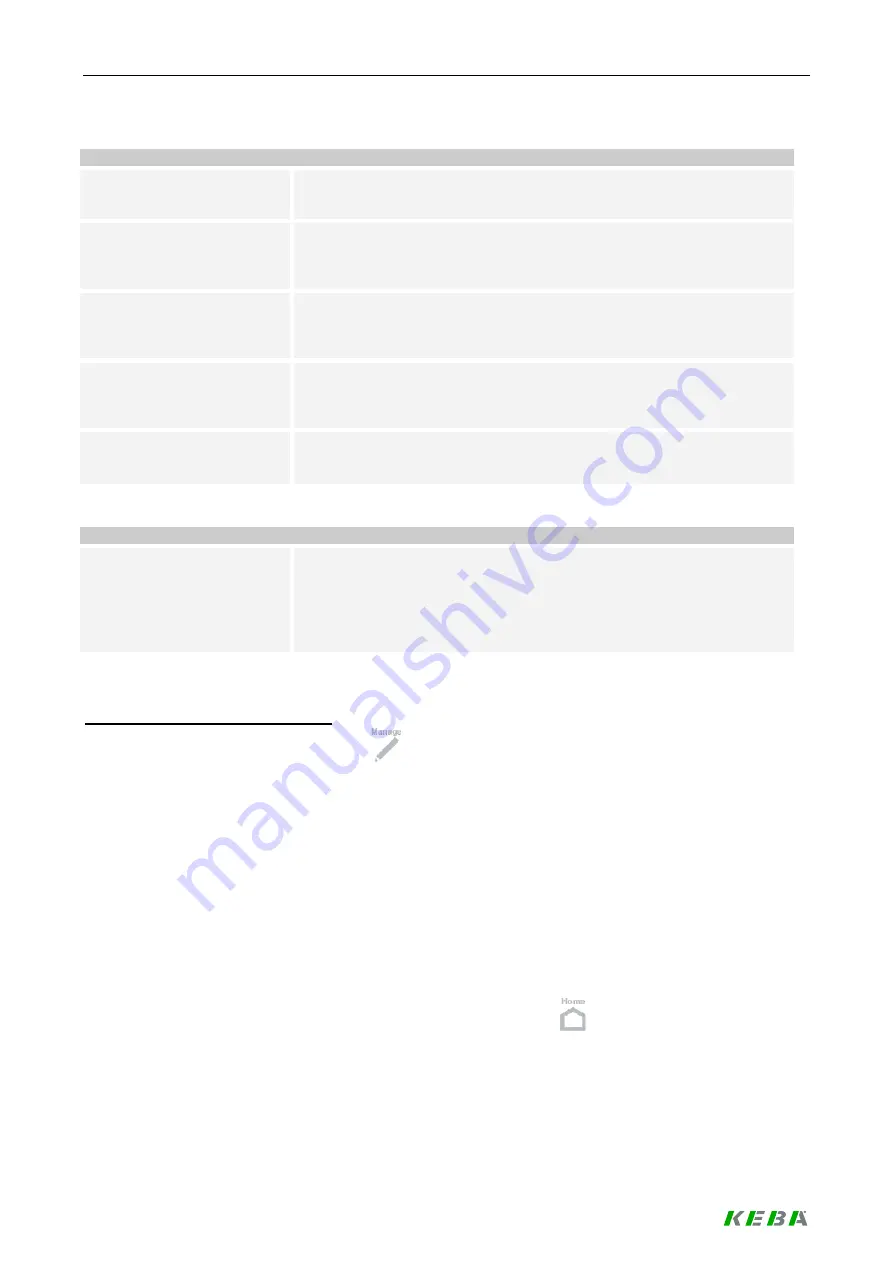
Load management program
118 / 156
Charge Point NMK details
Uses public NMK?
Indicates whether the Charge Point uses the public NMK or the private
NMK for the communication with the Wallboxes.
Public network password
PLC:
Network password associated with the public NMK for the PLC modem
generated by the Charge Point. Is the same for all Wallboxes connected
to a Charge Point. Might be empty if the “Public NMK” is not empty.
Public NMK:
Public NMK for the PLC modem of the Wallbox. It is the same for all in-
stallations and Wallboxes
attached to them. Might be empty if the “Public
network
password PLC” is not empty.
Private network password
PLC:
Network password associated with the private NMK for the PLC modem
generated by the Charge Point. Is the same for all Wallboxes connected
to a Charge Point. Might be empty if the “Private NMK” is not empty.
Private NMK:
Private NMK for the PLC modem generated by the Charge Point. Is the
same for all Wallboxes connected to a Charge Point. Might be empty if
the “Private network password PLC” is not empty.
Buttons
Set:
Press the [Set] button to store the configuration settings for the NMK
(public or private NMK; value of the private NMK will be stored).
- The public NMK and the associated password are part of the configura-
tion of the KeContact M10 system and can only be changed by a soft-
ware update.
Typical workflow: Managing NMKs
►
Press the
[Management]
button
in the toolbar. The Management screen (Charging Session
Management) appears.
►
Click at the button
[Manage NMKs]
in the menu bar at the left side of the screen. The NMK Man-
agement screen appears.
►
Make the required changes and click at the
[Set]
button. The NMK settings can only be changed
for the system as a whole.
Changes will be transferred to the Wallboxes. If a Wallbox is busy or offline (not connected to the
Charge Point), the changes will be transferred to the Wallboxes at a later point in time.
►
The table showing the NMK state reflect the actual NMK settings reported by the Wallbox. The
data shown in this table will not be refreshed. Up to date information can be loaded by clicking on
the
[Refresh]
button in the toolbar.
►
Return to the home screen by clicking on the
[HOME]
button
.
Содержание KeContact Series
Страница 1: ...KeContact Load Management System manual...
Страница 151: ...Appendix 151 156 7 3 Data sheet power supply TDK Lambda DPP50 Dimensions...
Страница 152: ...Appendix 152 156...
Страница 156: ......






























