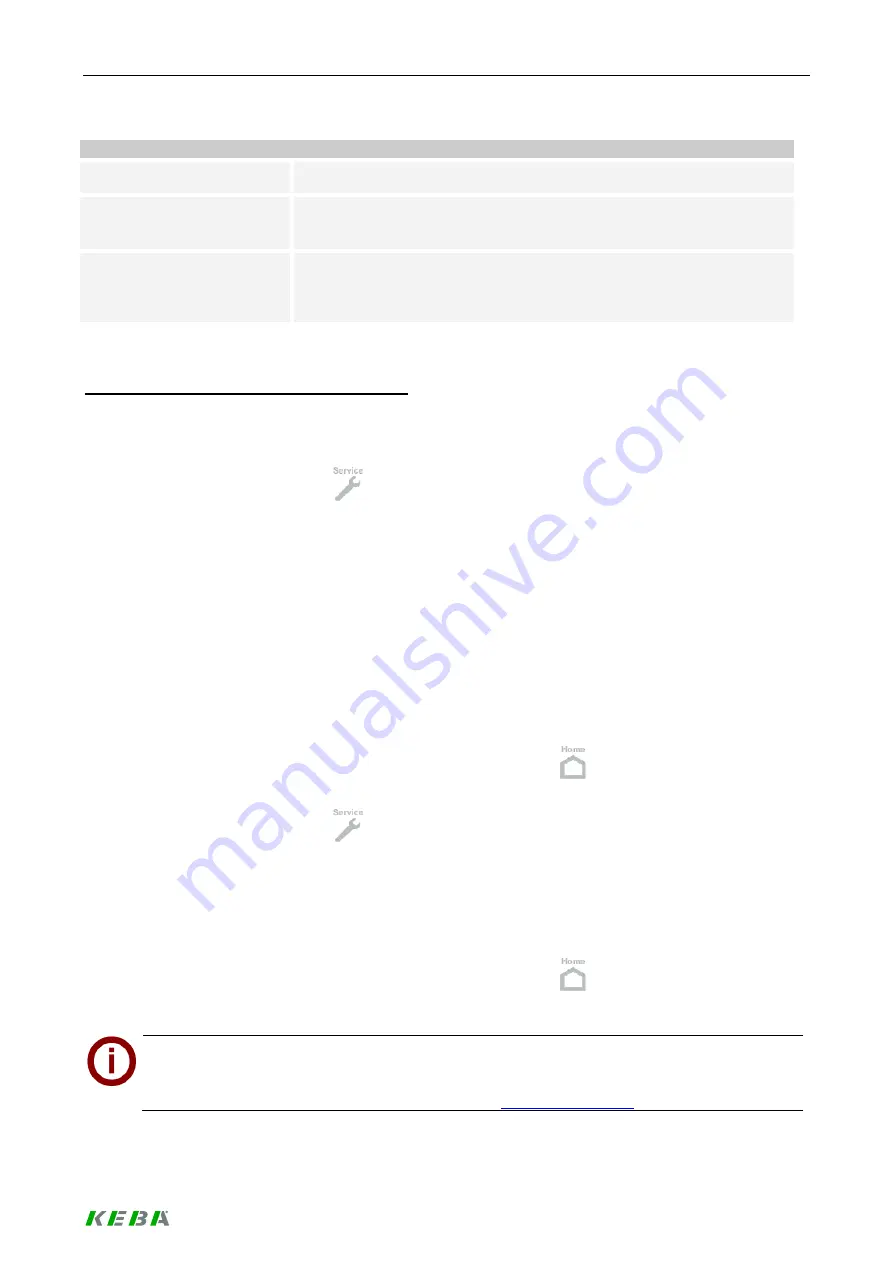
Load management program
127 / 156
Buttons
Delete:
Press the [Delete] button to delete the selected firmware update.
Upload:
Press the [Upload] button to select a firmware update file for upload.
- The upload function will not trigger an automatic installation.
Install:
Press the [Install] button to install the selected firmware version.
- Install is only possible, if one and only firmware version has been se-
lected.
Typical workflow: Manage Firmware versions
Firmware update files for the KeContact P20 Wallboxes can be uploaded and installed via the graphical user
interface. The firmware version comes as an archive that should be stored onto a USB flash drive or other
storage device that is accessible from the PC running the KeContact M10 user interface.
►
Press the
[Service]
button
in the toolbar at the bottom of the screen.
►
Press the menu button
[Firmware Update]
at the left side of the screen. The firmware update
screen appears. Review the installed and updated firmware versions to ensure that the installa-
tion of the software version can work smoothly.
►
Press the
[Upload]
button. A dialogue appears where the location of the archive with the new
firmware version can be entered.
►
When the upload is finished, select the firmware version to be installed and press
[Install]
.
Installation will happen in the background and might take several minutes. The Wallboxes will be
restarted during this process. This also means that any charging sessions controlled using the
PWM (Mode 3) signal will be terminated. If a Wallbox is offline during the update, the new firm-
ware version will be installed as soon as the Wallbox comes online again.
►
Return to the home screen by clicking on the
[HOME]
button
. Wait until the Wallbox icons
show that the Wallboxes are online again.
►
Press the
[Service]
button
in the toolbar at the bottom of the screen. The diagnostics in-
formation screen appears.
►
Press the menu button
[Firmware Versions]
at the left side of the screen. The firmware version
screen appears.
Review the listing of firmware versions per Wallbox installed to assure that the firmware update
has worked properly.
►
Return to the home screen by clicking on the
[HOME]
button
.
If there are problems with a new firmware version, a fallback to a previous version is possible by
selecting the old version in the “Firmware Update” screen and pressing the “Install” button.
Update files can be found in the download section at
Содержание KeContact Series
Страница 1: ...KeContact Load Management System manual...
Страница 151: ...Appendix 151 156 7 3 Data sheet power supply TDK Lambda DPP50 Dimensions...
Страница 152: ...Appendix 152 156...
Страница 156: ......






























