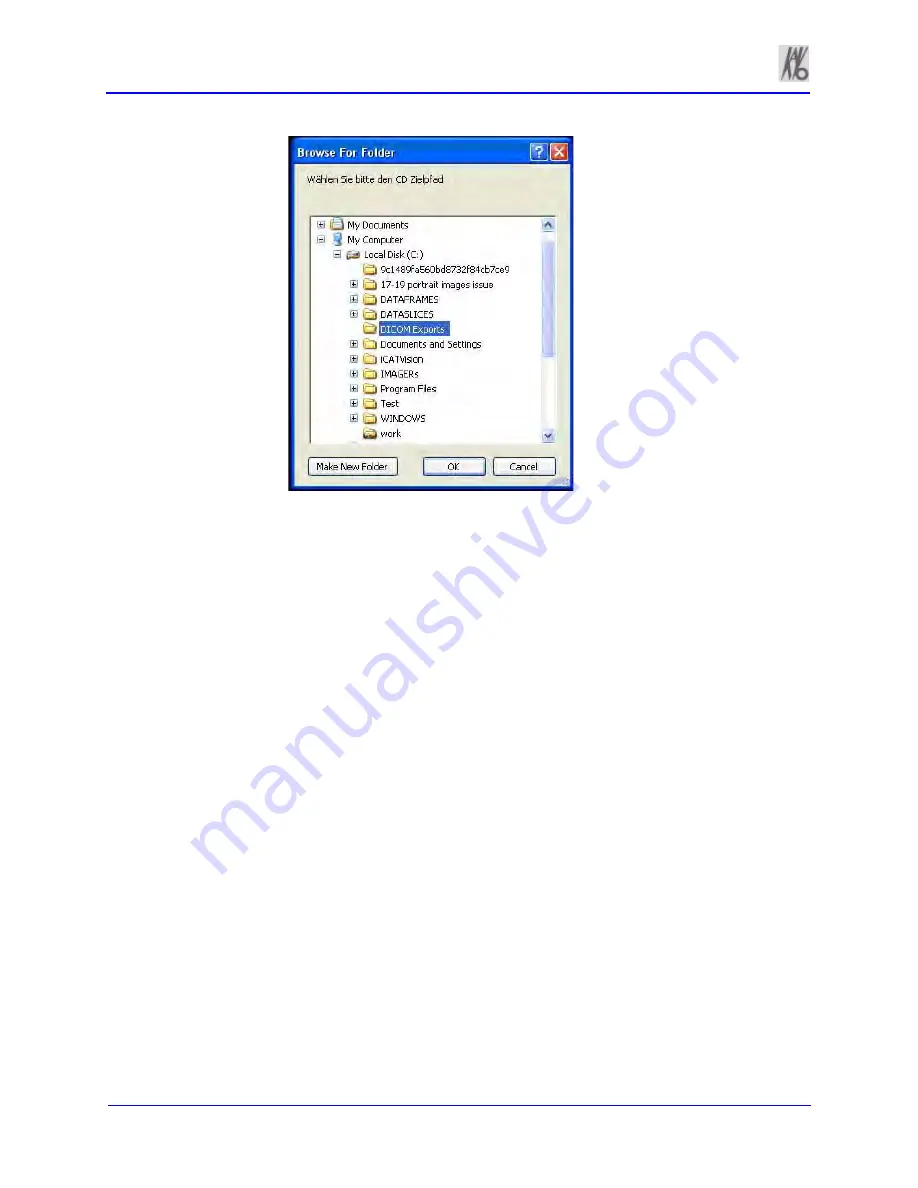
Kavo 3D eXam ® Operators’ Manual
k990400 September 19, 2007
9-6
3. Choose a path for the
Export DICOM Destination Folder
.
If required, click
Make New Folder
.
4. Click
OK
.
Reporting
Patient reports are generated by inserting patient images into a single
or multiple page document. Patient information and text notes can
also be inserted as required. Once these reports are created and
saved, they are readily available for printing and distribution. Patient
reports can also be accessed for editing.
From the top menu bar, select
Tools > Reporting
to display the
following three report options:
•
Run Report
•
Create New Report
•
Modify Existing Report
•
Exit
Run Report
This feature enables the user to access a sample report to modify and
and save as a new patient report.
Содержание 3D eXam
Страница 30: ...Kavo 3D eXam Operators Manual k990400 September 19 2007 5 8...
Страница 46: ...Kavo 3D eXam Operators Manual k990400 September 19 2007 6 16...
Страница 90: ...Kavo 3D eXam Operators Manual k990400 September 19 2007 9 12...
Страница 99: ...k990400 September 19 2007 Calibration and Quality Assurance 10 9 17 The following preview screen is displayed...
Страница 126: ...Kavo 3D eXam Operators Manual k990400 September 19 2007 11 10...
Страница 138: ...Kavo 3D eXam Operators Manual k990400 September 19 2007 12 12 System Gantry Dimensions SIDE VIEW TOP VIEW FRONT VIEW...
Страница 161: ...k990400 September 19 2007 B 7...
Страница 162: ...Kavo 3D eXam Operators Manual k990400 September 19 2007 B 8...
Страница 163: ...k990400 September 19 2007 B 9...
Страница 164: ...Kavo 3D eXam Operators Manual k990400 September 19 2007 B 10...






























