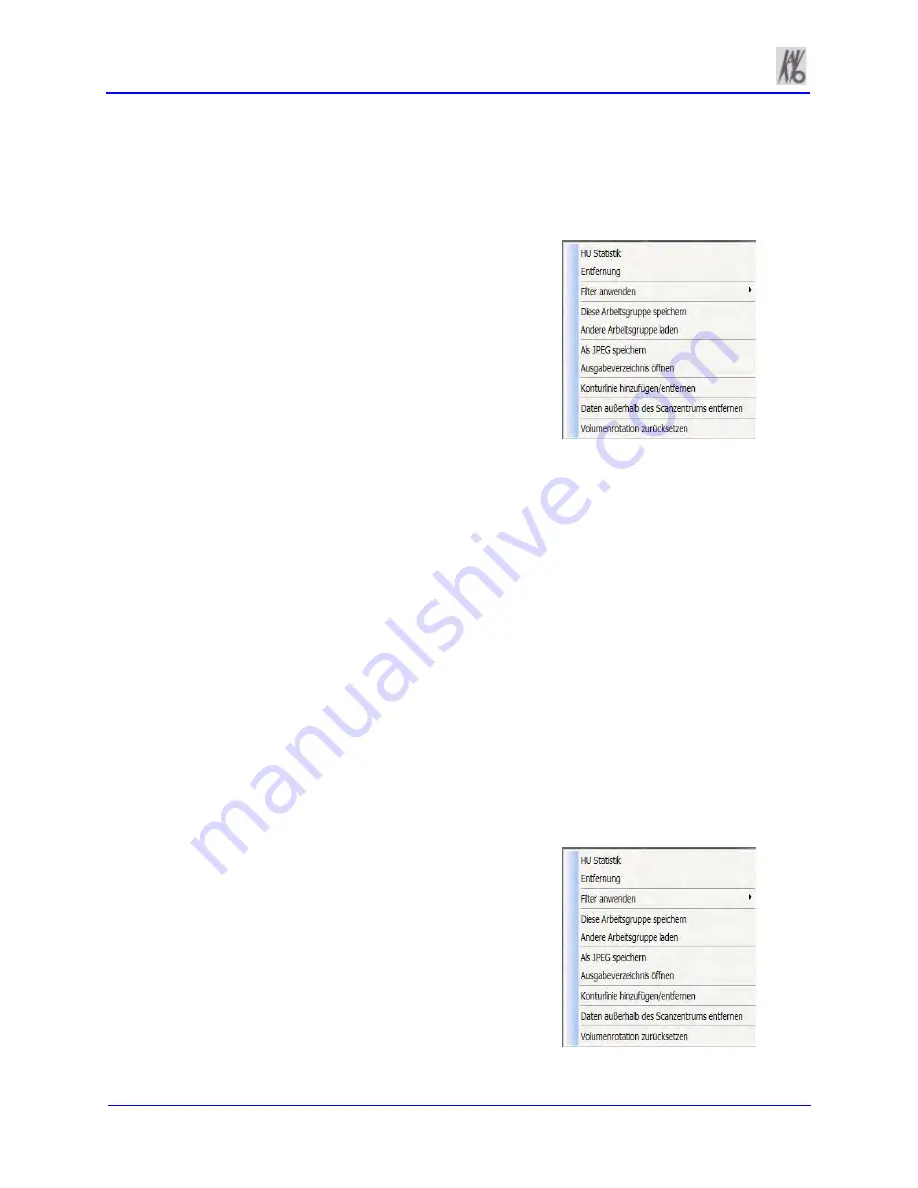
Kavo 3D eXam ® Operators’ Manual
k990400 September 19, 2007
7-16
Saving Views as JPEG Image Files
Data in any view in iCATVision can be saved as a JPEG image file.
To save view as a JPEG Image File:
1. Right click the image and select
Save as JPEG
.
The file is named and saved into a
customized directory based on the
type of image currently selected,
Patient name, and other details.
To opening the directory in which
the image was saved:
2. Right click the image and select
Open Output Folder
.
Microsoft Internet Explorer opens to the selected directory.
Saving and Loading Workups
Once Patient data is acquired, it is reconstructed. Reconstruction
allows you to make various modifications and markups
(measurements, etc.) to the displayed information. Details can also
be viewed and modified (see
Detail Screens
.
The modifications you make to reconstructed Patient data can be
saved as a
Workup
(also referred to as a
Case Study
). This allows you
to retrieve previously modified data as desired.
Save a Workup
To save the currently displayed data
as a workup:
1. Right-click any image on the
Preview screen and select
Save
This Workup
.
Содержание 3D eXam
Страница 30: ...Kavo 3D eXam Operators Manual k990400 September 19 2007 5 8...
Страница 46: ...Kavo 3D eXam Operators Manual k990400 September 19 2007 6 16...
Страница 90: ...Kavo 3D eXam Operators Manual k990400 September 19 2007 9 12...
Страница 99: ...k990400 September 19 2007 Calibration and Quality Assurance 10 9 17 The following preview screen is displayed...
Страница 126: ...Kavo 3D eXam Operators Manual k990400 September 19 2007 11 10...
Страница 138: ...Kavo 3D eXam Operators Manual k990400 September 19 2007 12 12 System Gantry Dimensions SIDE VIEW TOP VIEW FRONT VIEW...
Страница 161: ...k990400 September 19 2007 B 7...
Страница 162: ...Kavo 3D eXam Operators Manual k990400 September 19 2007 B 8...
Страница 163: ...k990400 September 19 2007 B 9...
Страница 164: ...Kavo 3D eXam Operators Manual k990400 September 19 2007 B 10...






























