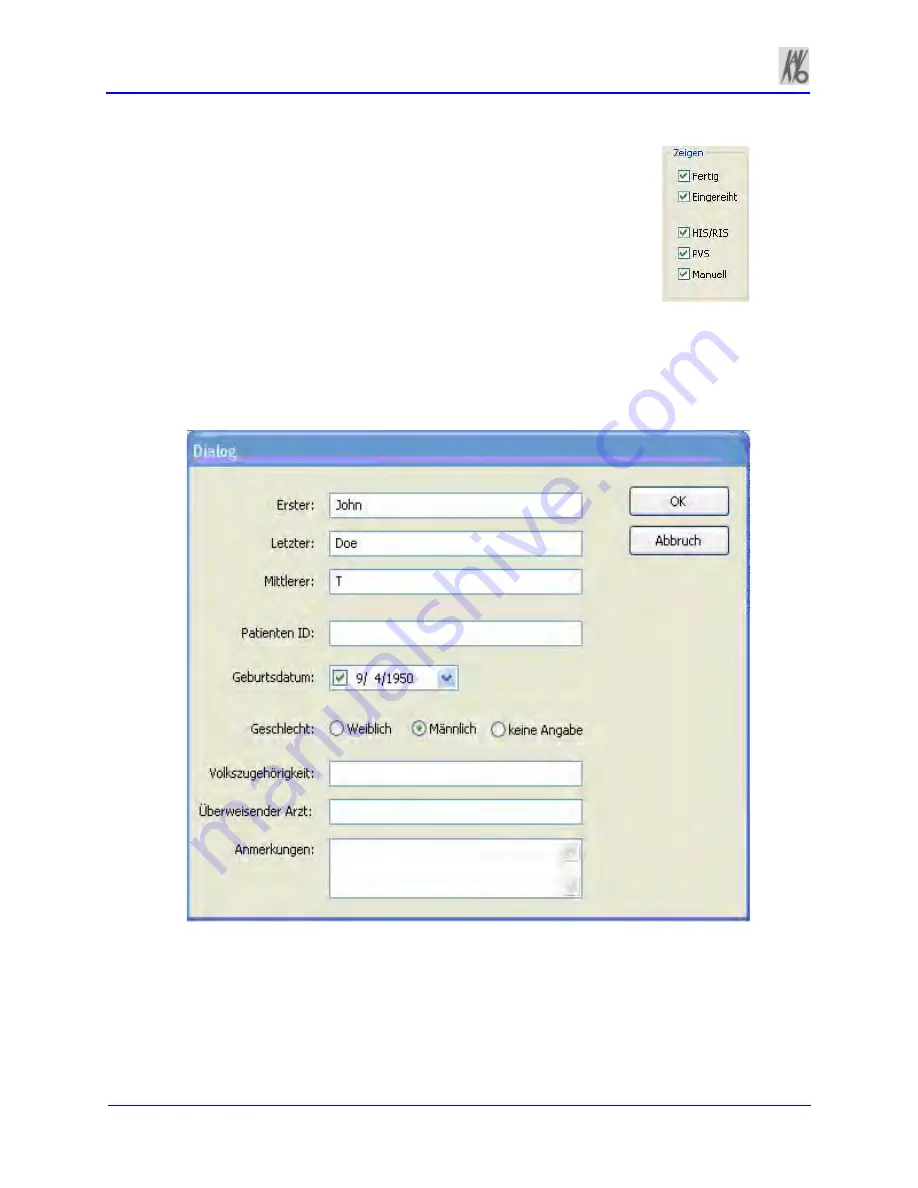
Kavo 3D eXam ® Operators’ Manual
k990400 September 19, 2007
5-4
•
Done -
Patient Data entered and scanned
•
Queued -
Patient Data entered but not
scanned
•
HIS/RIS -
(Hospital Info System/Radiology
Info System) imported Patient Data
•
PMS -
(Practice Management System)
imported
Patient Data
•
Manual -
Patient Data entered manually
3. Click (highlight) the Patient you wish to modify.
4. Click
Edit
.
5. Modify Patient data as desired.
6. Click
OK
to add Patient data.
7. Click
OK
to close dialog.
Содержание 3D eXam
Страница 30: ...Kavo 3D eXam Operators Manual k990400 September 19 2007 5 8...
Страница 46: ...Kavo 3D eXam Operators Manual k990400 September 19 2007 6 16...
Страница 90: ...Kavo 3D eXam Operators Manual k990400 September 19 2007 9 12...
Страница 99: ...k990400 September 19 2007 Calibration and Quality Assurance 10 9 17 The following preview screen is displayed...
Страница 126: ...Kavo 3D eXam Operators Manual k990400 September 19 2007 11 10...
Страница 138: ...Kavo 3D eXam Operators Manual k990400 September 19 2007 12 12 System Gantry Dimensions SIDE VIEW TOP VIEW FRONT VIEW...
Страница 161: ...k990400 September 19 2007 B 7...
Страница 162: ...Kavo 3D eXam Operators Manual k990400 September 19 2007 B 8...
Страница 163: ...k990400 September 19 2007 B 9...
Страница 164: ...Kavo 3D eXam Operators Manual k990400 September 19 2007 B 10...






























