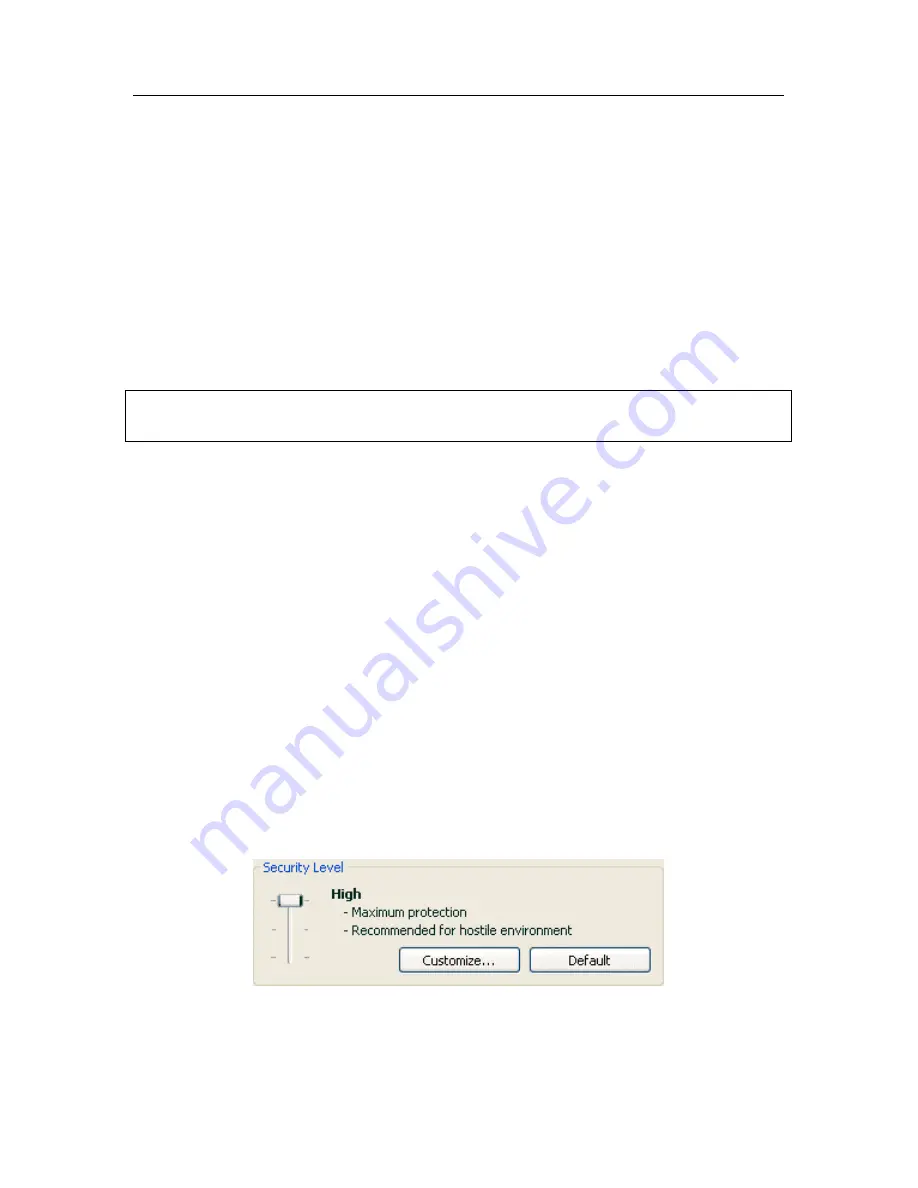
Mail Anti-Virus
95
•
If no malicious code is discovered in the email, it is immediately
made available again to the user.
A special plug-in (see 8.2.2 on pg. 99) is provided for Microsoft Office Outlook
that can configure email scans more exactly.
If you use The Bat!, Kaspersky Internet Security can be used in conjunction with
other anti-virus applications. The rules for processing email traffic (see 8.2.3 on
pg. 101) are configured directly in The Bat! and supersede the Kaspersky
Internet Security email protection settings.
When working with other email programs, including Microsoft Outlook Express,
Mozilla Thunderbird, Eudora, Incredimail, Mail Anti-Virus scans email on SMTP,
POP3, IMAP, MAPI, and NNTP protocols.
Note that emails transmitted on IMAP are not scanned in Thunderbird if you use
filters that move them out of your
Inbox
.
8.1. Selecting an email security level
Kaspersky Internet Security protects your email at one of these levels (see
fig. 24):
High
– the level with the most comprehensive monitoring of incoming and
outgoing emails. The program scans email attachments, including
archives, in detail, regardless of how long the scan takes.
Recommended
– Kaspersky Lab experts recommend this level. It scans the
same objects as
High
, with the exception of attachments or emails that
will take more than three minutes to scan.
Low
– the security level with settings that let you comfortably use resource-
intensive applications, since the scope of email scanning is limited.
Thus, only your incoming email is scanned on this level, and in doing so
archives and objects (emails) attached are not scanned if they take
more than three minutes to scan. This level is recommended if you have
additional email protection software installed on your computer.
Figure 24. Selecting an email security level
By default, the email security level is set to
Recommended
.
















































