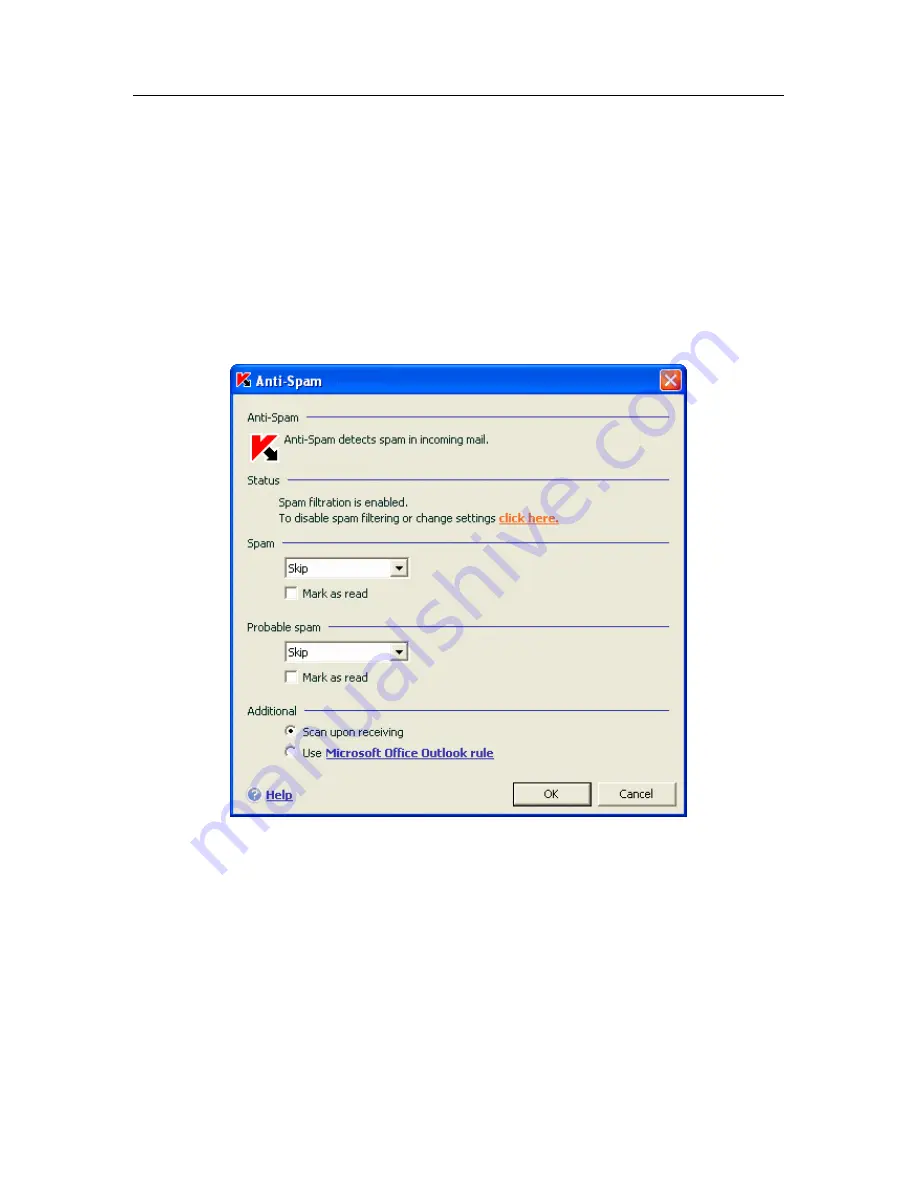
184 K
aspersky Internet Security 6.0
13.3.10. Configuring spam processing in
Microsoft Outlook Express
Email that is classified by Anti-Spam as
spam
or
potential spam
is by default
marked with special markings
[!! SPAM]
or
[?? Probable Spam]
in the
Subject
line.
Additional actions for spam and potential spam in Microsoft Outlook Express can
be found in the settings window that opens (see fig. 62) when you click the
Configuration
button near the
Spam
and
Not Spam
buttons on the tasks panel.
Figure 62. Configuring spam processing in Microsoft Outlook Express
It opens automatically when you first open the email client after installing the
program, and asks if you want to configure spam processing.
You can assign the following processing rules for both spam and potential spam:
Move to folder
– spam is moved to the specified folder.
Copy to folder
– a copy is created of the email and it is moved to the
specified folder. The original email stays in your Inbox.
Delete
– deletes spam from the user’s mailbox.
Skip
– leaves the email in your Inbox.






























