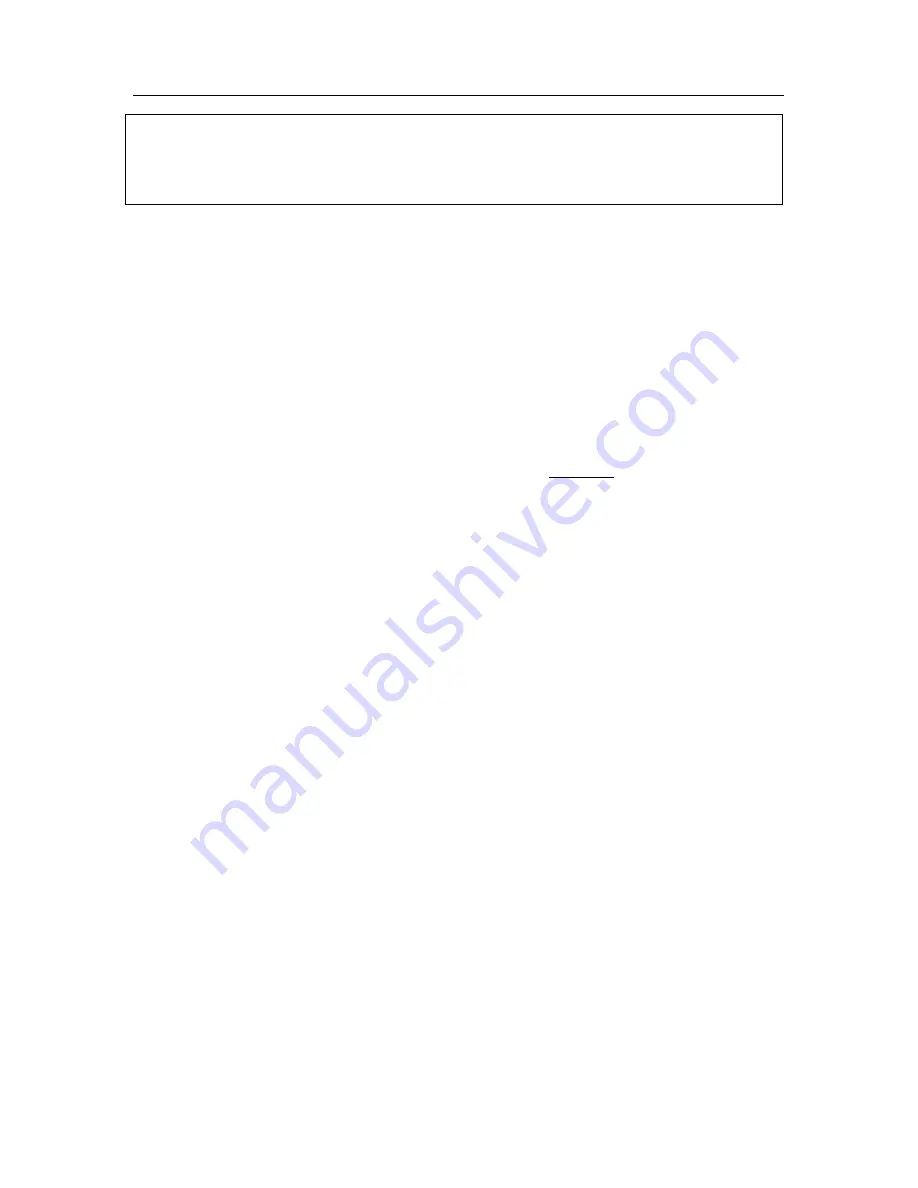
Mail Anti-Virus
103
Warning!
The Bat! does not mark emails containing dangerous objects with special
headers.
8.2.4. Restoring default Mail Anti-Virus
settings
When configuring Mail Anti-Virus, you can always return to the default
performance settings, which Kaspersky Lab considers to be optimal and has
combined in the
Recommended
security level.
To restore the default Mail Anti-Virus settings:
1. Select
Mail Anti-Virus
in the main window and go to the
component settings window by clicking Settings.
2. Click
the
Default
button in the
Security Level
section.
8.2.5. Selecting actions for dangerous
email objects
If a scan shows that an email or any of its parts (body, attachment) is infected or
suspicious, the steps taken by Mail Anti-Virus depend on the object status and
the action selected.
One of the following statuses can be assigned to the email object after the scan:
•
Malicious program status (for example,
virus, Trojan –
for more details,
see 1.1 on pg. 11).
•
Potentially infected
, when the scan cannot determine whether the object
is infected. This means that the program detected a sequence of code in
the file from an unknown virus or modified code from a known virus.
By default, when Mail Anti-Virus detects a dangerous or potentially infected
object, it displays a warning on the screen and prompts the user to select an
action for the object.
To edit an action for an object:
Open the Kaspersky Internet Security settings window and select
Anti-Virus
. All possible actions for dangerous objects are listed in the
Action
box (see fig. 28).






























