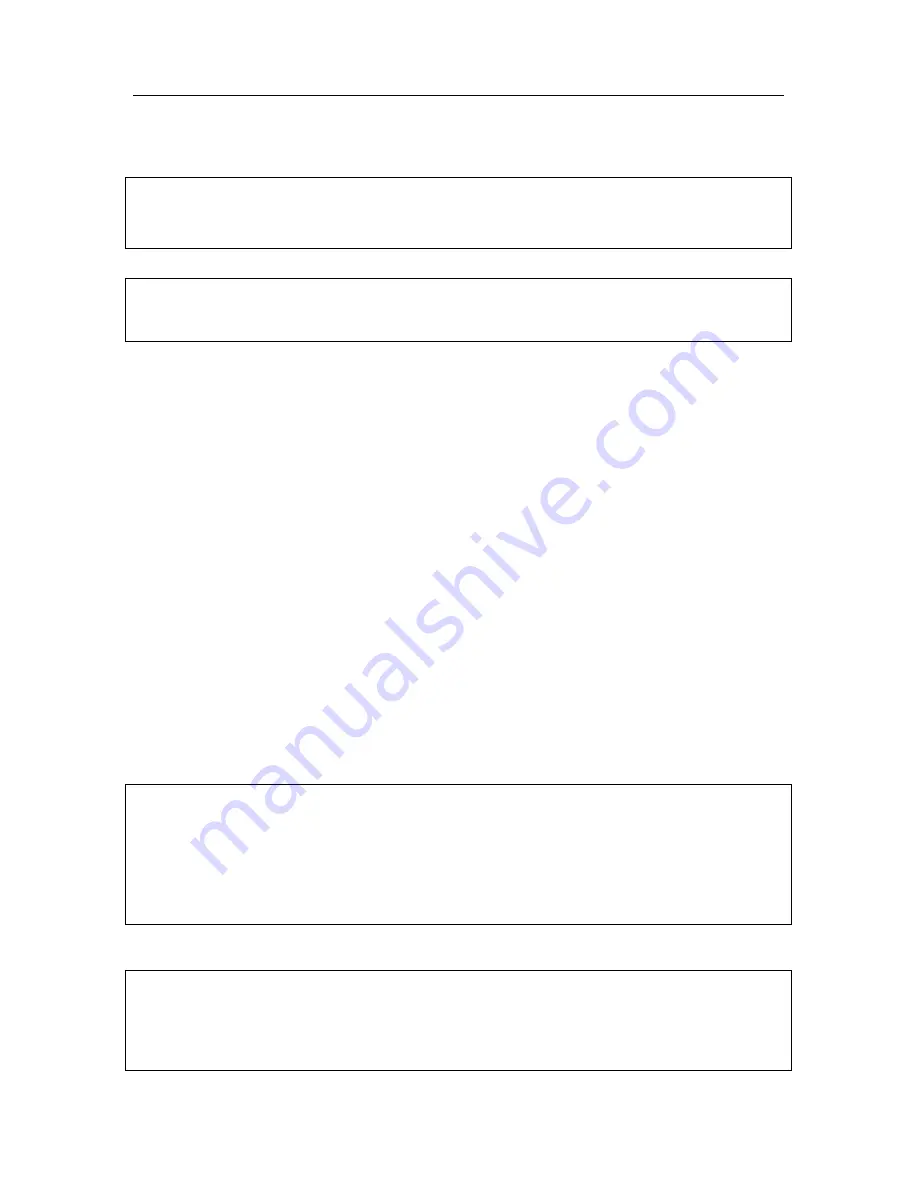
254 K
aspersky Internet Security 6.0
17.10.2. Using the rescue disk
Note that Kaspersky Internet Security only works in system rescue mode if the
main window is opened. When you close the main window, the program will
close.
Bart PE, the default program, does not support .chm files or Internet browsers,
so you will not be able to view Kaspersky Internet Security Help or links in the
program interface while in Rescue Mode.
If a situation arises when a virus attack makes it impossible to load the operating
system, take the following steps:
1. Create an emergency boot disk by using Kaspersky Internet Security on
an uninfected computer.
2. Insert the emergency disk in the disk drive of the infected computer and
restart. Microsoft Windows XP SP2 will start with the Bart PE interface.
Bart PE has built-in network support for using your LAN. When the
program starts, it will ask you if you want to enable it. You should
enable network support if you plan to update threat signatures from the
LAN before scanning your computer. If you do not need to update,
cancel network support.
3.
To open Kaspersky Internet Security, click
Start
→
Programs
→
Kaspersky Internet Security 6.0
→
Start
.
The Kaspersky Internet Security main window will open. In system rescue
mode, you can only access virus scans and threat signature updates from
the LAN (if you have enabled network support in Bart PE).
4. Start the virus scan.
N
ote that threat signatures from the date that the rescue disk is created are used
by default. For this reason, we recommend updating threat signatures before
starting the scan.
It should also be noted that the application will only use the updated Threat
Signatures during the current session with the rescue disk, prior to restarting
your computer.
W
arning!
If infected or potentially infected objects were detected when you scanned the
computer, and they were processed and then moved to Quarantine or Backup
Storage, we recommend completing processing those objects during the current






























