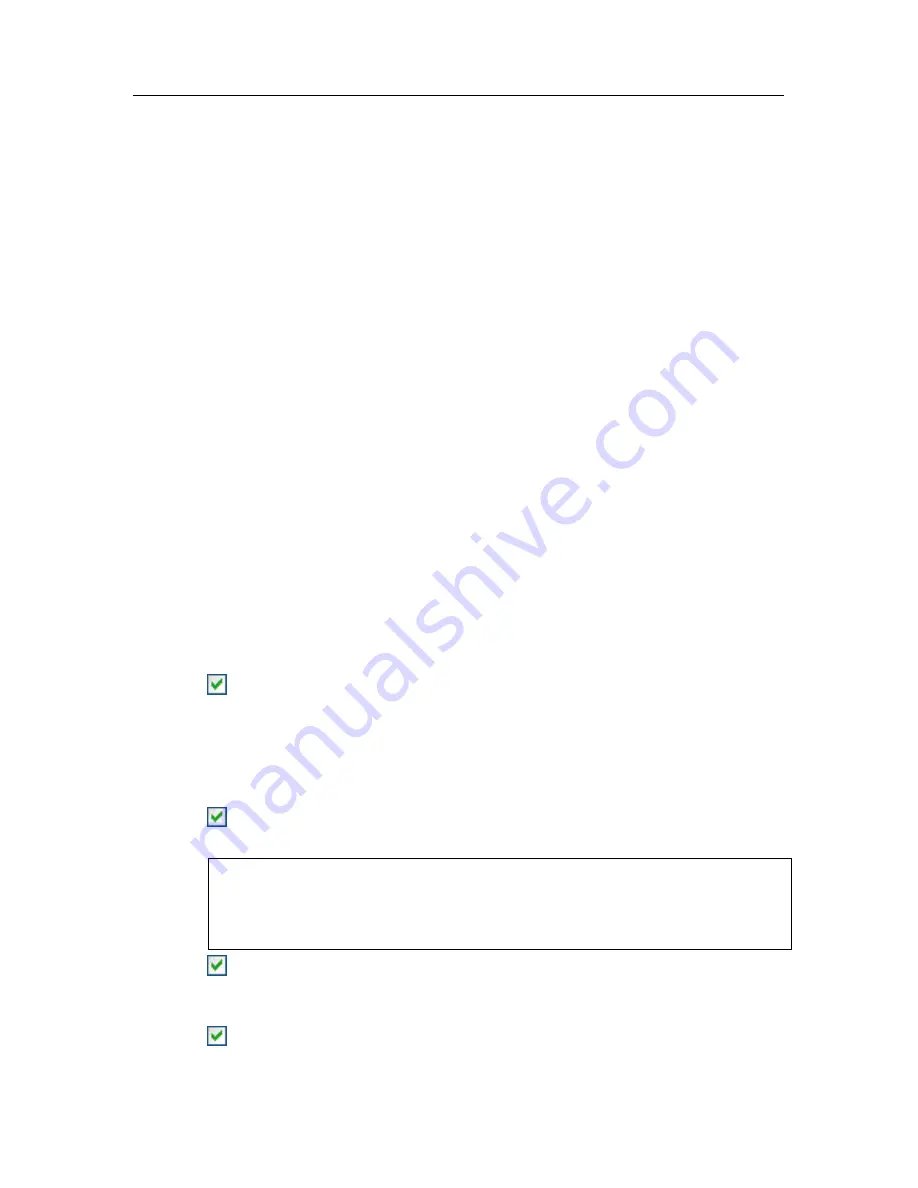
38 K
aspersky Internet Security 6.0
3.2.2.5. Completing program activation
The Setup Wizard will inform you that the program has been successfully
activated. It will also display information on the license key installed: name of the
person to whom the software is registered, license number, license type (full,
beta-testing, demo, etc.), and the expiration date for the license.
3.2.3. Selecting a security mode
In this window, the Settings Wizard asks you to select the security mode that the
program will operated with:
Basic
. This is the default setting and is designed for users, who do not have
extensive experience with computers or anti-virus software. It sets all the
program's components to their recommended security levels and only
informs the user of dangerous events, such as detecting malicious code or
dangerous actions being executed.
Interactive
. This mode provides more customized defense of your computer’s
data than Basic mode. It can trace attempts to alter system settings,
suspicious activity in the system, and unauthorized activity on the network.
All of the activities listed above could be signs of malicious programs or
standard activity for some of the programs you use on your computer. You
will have to decide for each separate case whether those activities should be
allowed or blocked.
If you choose this mode, specify when it should be used:
Enable Anti-Hacker Training Mode
– ask for user decisions when
programs installed on your computer attempt to connect to a certain
network resource. You can either allow or block that connection
and configure an Anti-Hacker rule for that program. If you disable
Training Mode, Anti-Hacker runs with minimal protection settings,
meaning that it grants all applications access to network resources.
Enable system registry monitoring
–ask for user decision if
attempts to alter system registry keys are detected.
If the application is installed on a computer running Microsoft Windows
XP Professional x64 Edition, Microsoft Windows Vista or Microsoft
Windows Vista x64, the interactive mode settings listed below will not
be available.
Enable Application Integrity Control
– prompt user to confirm
actions taken when modules are loaded into applications being
monitored.
Enable extended proactive defense
– enable analysis of all
suspicious activity in the system, including opening browser with






























