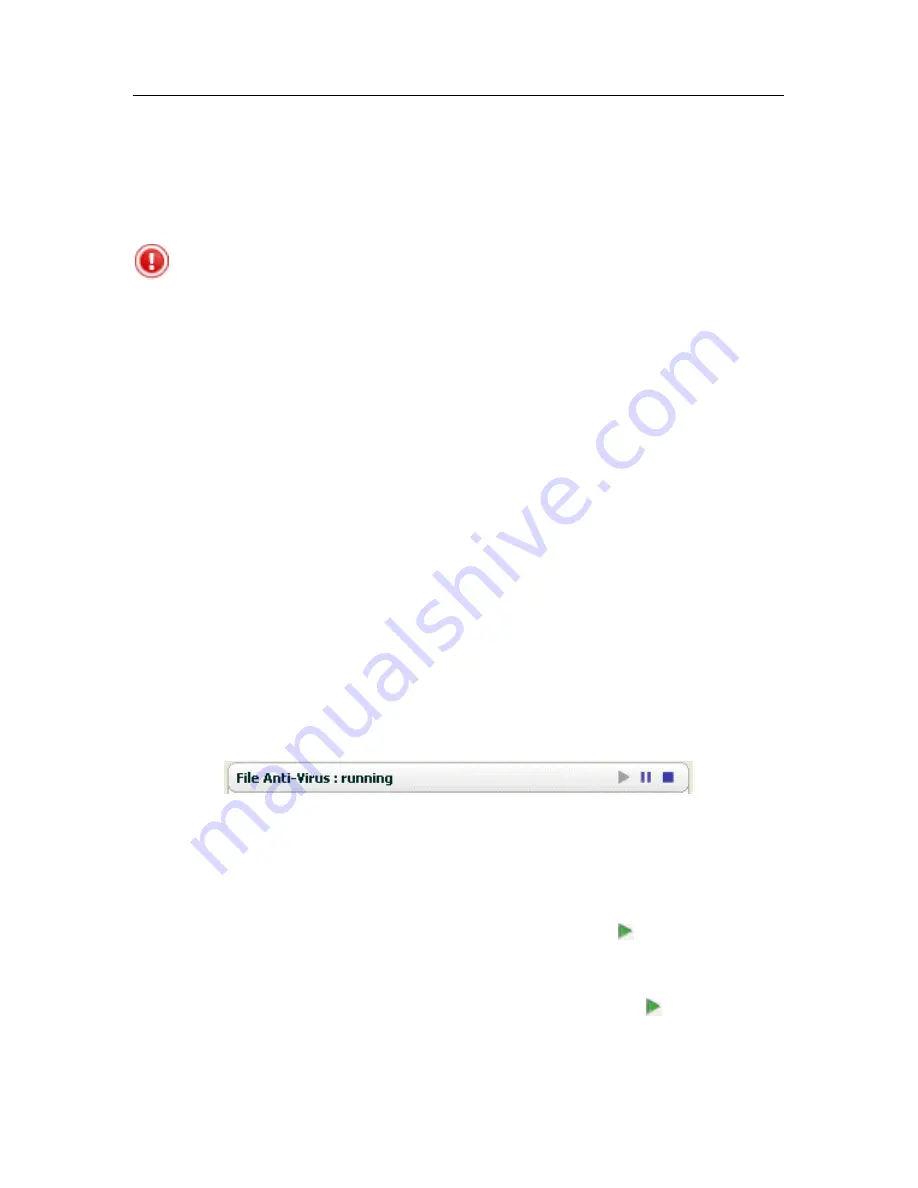
56 K
aspersky Internet Security 6.0
All protection components are disabled
Protection is fully disabled. To restore the components, select
Resume protection
from the context menu by clicking on the
system tray icon.
Some protection components have malfunctioned
One or more Kaspersky Internet Security components has
internal errors. If this occurs, you are advised to enable the
component or restart the computer, as it is possible that the
component drivers have to be registered after being updated.
5.1.2. Kaspersky Internet Security
component status
To determine how Kaspersky Internet Security is guarding your file system,
email, HTTP traffic, or other areas where dangerous programs could penetrate
your computer, or to view the progress of a virus scan task or threat signature
update, simply open the corresponding section of the main program window.
For example, to view the current File Anti-Virus status, select
File Anti-Virus
from the left-hand panel of the main window, or to see if you are being protected
against new viruses, select
Proactive Defense
. The right-hand panel will display
a summary of information about the component’s operation.
For protection components, the right-hand panel contains the
status bar
, the
Status
box and the
Statistics
box.
For the File Anti-Virus component, the
status bar
appears as follows:
•
File Anti-Virus : running
– file protection is active for the level
selected
(see 7.1 on pg. 82).
•
File Anti-Virus : paused
– File Anti-Virus is disabled for a set period of
time. The component will resume operation automatically after the
assigned period has expired or after the program is restarted. You can
also resume file protection manually, by clicking the button located on
the status bar.
•
File Anti-Virus : stopped
– the component has been stopped by the user.
You can resume file protection manually, by clicking the button located
on the status bar.






























