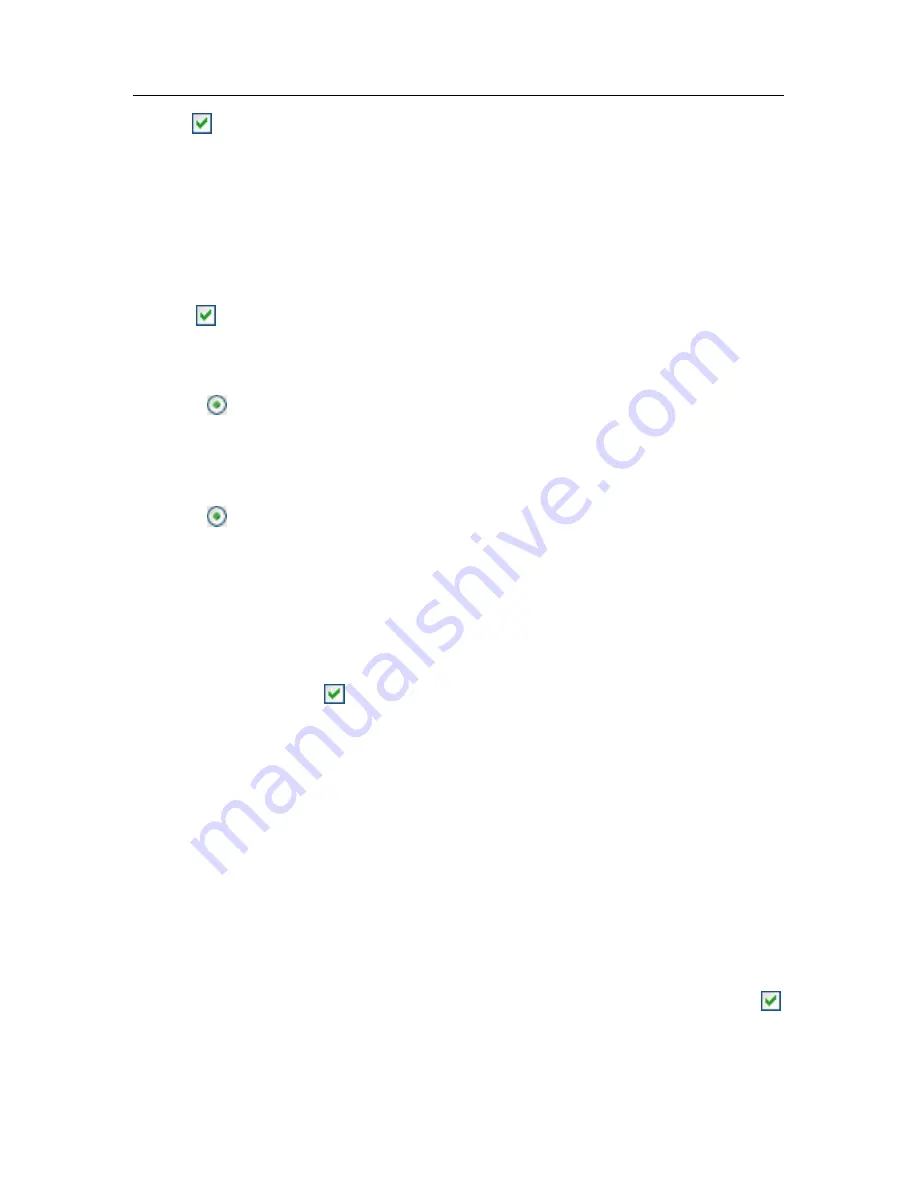
214 K
aspersky Internet Security 6.0
Check
Use passive FTP mode if possible
if you download the updates from
an FTP server in passive mode (for example, through a firewall). If you are
working in active FTP mode, clear this checkbox.
In the
Connection timeout (sec)
field, assign the time allotted for connection
with the update server. If the connection fails, once this time has elapsed the
program will attempt to connect to the next update server. This continues until a
connection is successfully made or until all the available update servers are
attempted.
Check
Use proxy server
if you are using a proxy server to access the
Internet and, if necessary, select the following settings:
•
Select the proxy server settings that will be used during updating:
Automatically detect proxy server address
. If you select this
option, the proxy settings are detected automatically using WPAD
(Web Proxy Auto-Discovery Protocol). If this protocol cannot detect
the address, Kaspersky Internet Security will use the proxy server
settings specified in Microsoft Internet Explorer.
Use custom proxy settings
– Use a proxy that is different from that
specified in the browser connection settings. In the
Address
field,
enter either the IP address or the symbolic name of the proxy
server, and specify the number of the proxy port used to update the
application in the
Port
field.
•
Specify whether authentication is required on the proxy server.
Authentication
is the process of verifying user registration data for access
control purposes. If authentication is required to connect to the proxy
server, check
Proxy requires authorization
and specify the
username and password in the fields below. In this event, first NTLM
authentication and then BASIC authentication will be attempted.
If this checkbox is not selected or if the data is not entered, NTLM
authentication will be attempted using the user account used to start the
update (see 6.4 on pg. 77).
If the proxy server requires authentication and you did not enter the
username and password or the data specified were not accepted by the
proxy server for some reason, a window will pop up when updates start,
asking for a username and password for authentication. If authentication
is successful, the username and password will be used when the program
is next updated. Otherwise, the authentication settings will be requested
again.
To avoid using a proxy when the update source is a local folder, select the
Bypass proxy server for local addresses
.






























