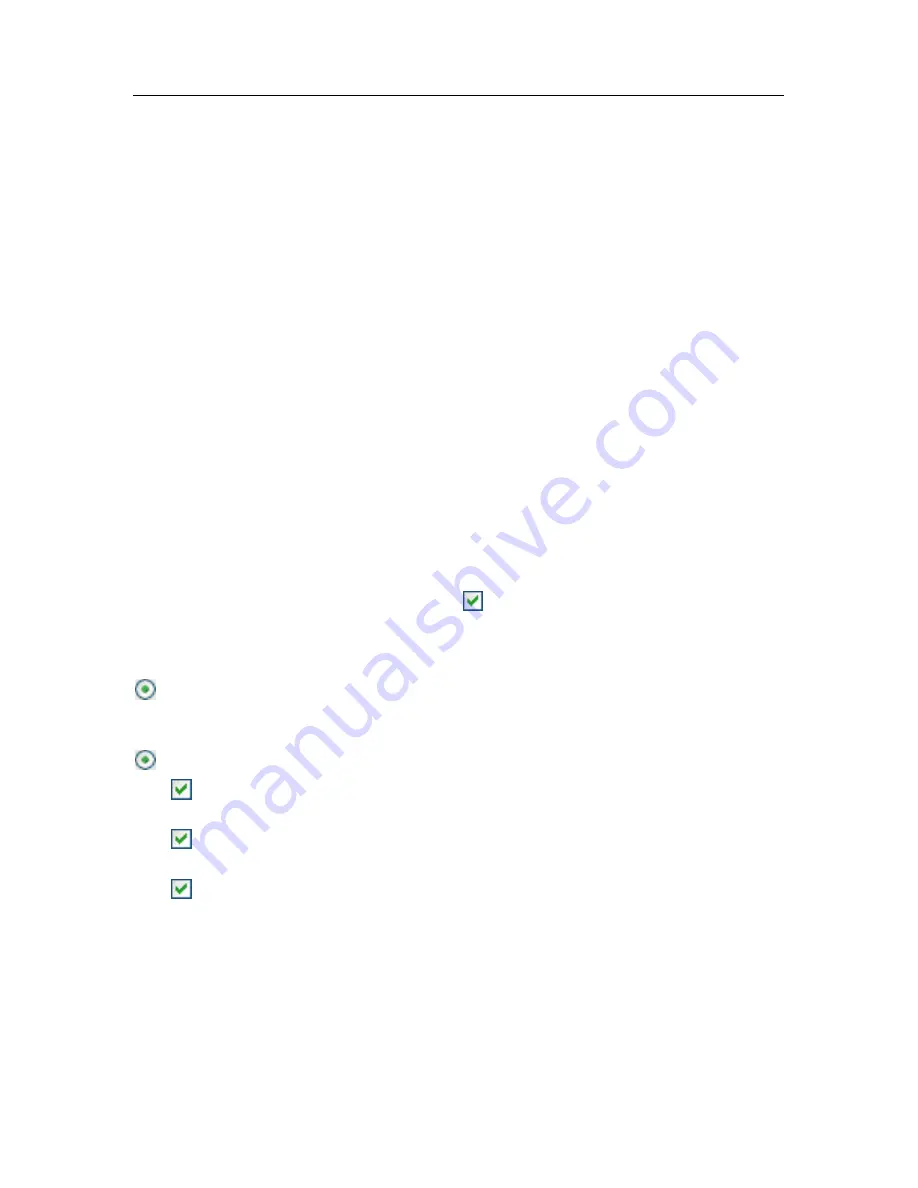
40 K
aspersky Internet Security 6.0
To automatically scan critical areas of your computer (system memory,
Startup objects, boot sectors, Microsoft Windows system folders) for
viruses, check the appropriate box. You can configure the schedule by
clicking
Change
.
The default setting for this automatic scan is disabled.
Full computer scan
For a full virus scan of your computer to run automatically, check the
appropriate box. You can configure the schedule by clicking
Change
.
The default setting, for scheduled running of this task, is disabled.
However, we recommend running a full virus scan of your computer
immediately after installing the program.
3.2.6. Restricting program access
Since several people with different levels of computer literacy might use a
personal computer, and since malicious programs can disable protection, you
have the option of password-protecting access to Kaspersky Internet Security.
Using a password can protect the program from unauthorized attempts to disable
protecting or change settings.
To enable password protection, check
Enable password protection
and
complete the
New password
and
Confirm
fields.
Select the area below that you want password protection to apply to:
All operations (except notifications of dangerous events)
. Request
password if the user attempts any action with the program, except for
responses to notifications on detection of dangerous objects.
Selected operations:
Saving program settings
– request password when a user attempts to
save changes to program settings.
Exiting the program
– request password if a user attempts to close the
program.
Stopping/pausing protection components or virus scan tasks
–
request password if user attempts to pause or fully disable any
protection component or virus scan task.
3.2.7. Application Integrity Control
In this stage, the Kaspersky Internet Security wizard will analyze the applications
installed on your computer (dynamic library files, digital manufacture signatures),






























