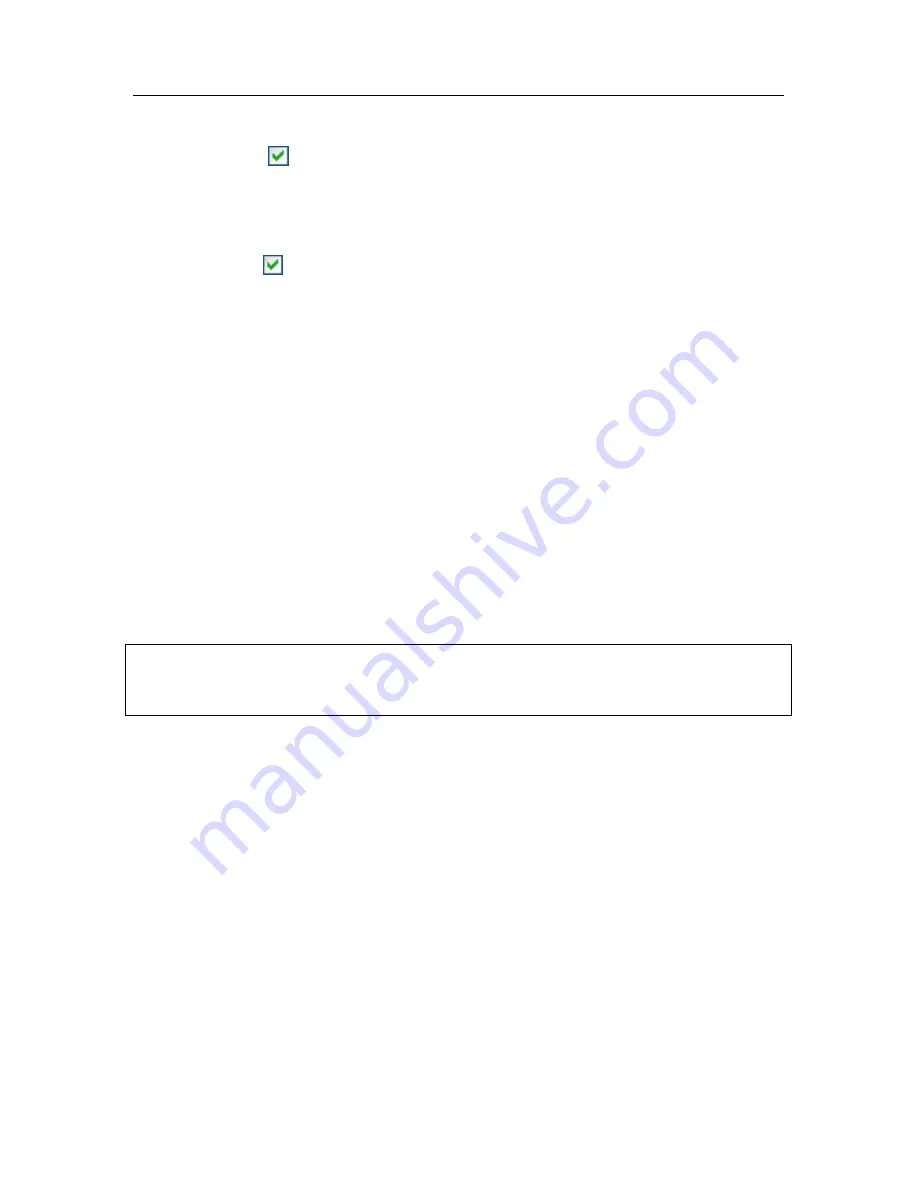
Anti-Hacker
163
To perform the action this time only:
uncheck
Create a rule
and click the button with the name of the
action, e.g.
Allow
.
To perform the action you select automatically every time this activity is initiated
on your computer:
1. Check
Create a rule
.
2. Select the type of activity that you want the action to apply to from the
dropdown list in the
Action
section:
•
All activity
– any network activity initiated by this application.
•
Custom
– specific activity that you will have to define in a
special window, as with creating a rule (see 12.2.1 on pg. 147).
•
<Template>
– name of the template that includes the set of
rules typical of the program’s network activity. This activity type
appears on the list if Kaspersky Internet Security includes an
appropriate template for the application that initiated the
network activity (see 12.2.2 on pg. 147). In such a case, you will
not have to customize what activity to allow or block. Use the
template and a set of rules for the application will be created
automatically.
3. Click the button with the name of the action (
Allow
or
Block
).
Remember that the rule created will be used only when all of the connection
parameters match it. This rule will not apply to a connection established from a
different local port, for example.






























