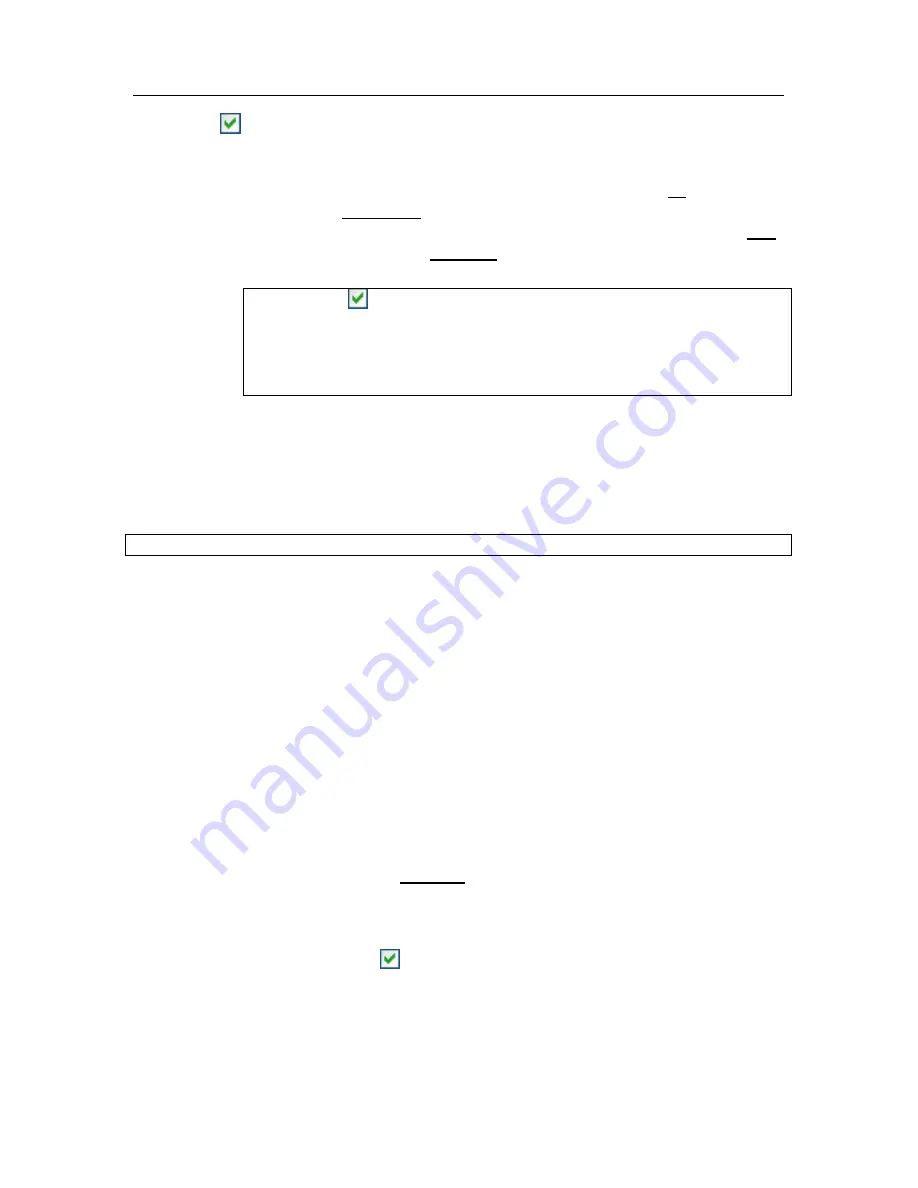
Protection management system
77
Do not scan network traffic
– excludes from scans for viruses
and spam any network traffic initiated by the trusted application .
You can exclude all the application’s network traffic or encrypted
traffic (SSL) from the scan. To do so, click the all
link. It will
change to encrypted. In addition you can restrict the exclusion by
assigning a remote host/port. To create a restriction, click any,
which will change to selected, and enter a value for the remote
port/host.
Note that if
Do not scan network traffic
is checked, traffic for
that application will only be scanned for viruses and spam.
However, this does not affect whether Anti-Hacker scans traffic.
Anti-Hacker settings govern analysis of network activity for that
application.
6.4. Starting virus scan and update
tasks under another profile
Note that this feature is unavailable in Microsoft Windows 98/
МЕ
.
Kaspersky Internet Security 6.0 has a feature that can start scan tasks under
another user profile. This feature is by default disabled, and tasks are run under
the profile under which you are logged into the system.
The feature is useful if for example, you need access rights to a certain object
during a scan. By using this feature, you can configure tasks to run under a user
that has the necessary privileges.
Program updates may be made from a source to which you do not have access
(for example, the network update folder) or authorized user rights for a proxy
server. You can use this feature to run the Updater with another profile that has
those rights.
To configure a scan task that starts under a different user profile:
1. Select the task name in the
Scan (Service)
section of the main
window and use the Settings link to open the task settings window.
2. Click
the
Customize..
button in the task settings window and go to
the
Additional
tab in the window that opens (see fig. 14).
To enable this feature, check
Run this task as
. Enter the data for the login
that you want to start the task as below: user name and password.






























