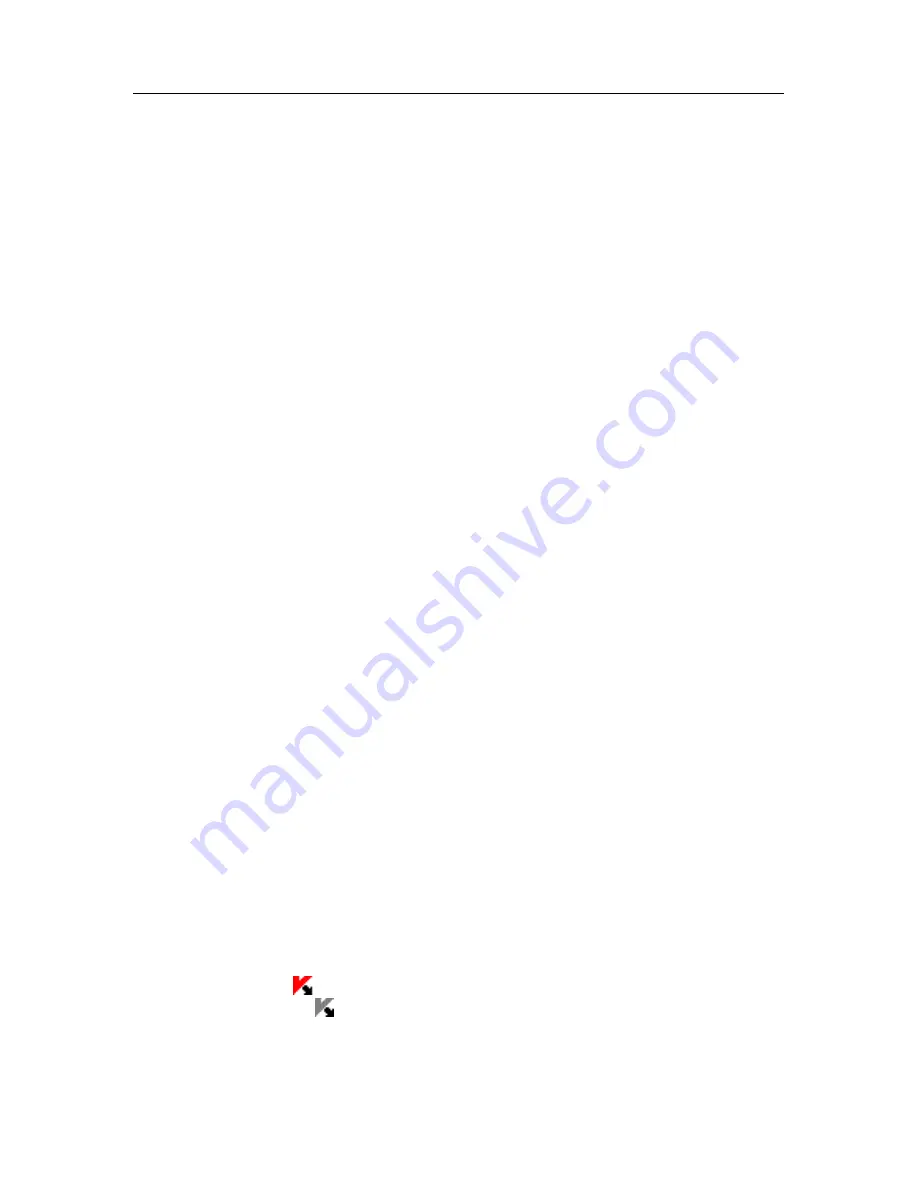
CHAPTER 4. PROGRAM
INTERFACE
Kaspersky Internet Security has a straightforward, user-friendly interface. This
chapter will discuss its basic features:
•
System tray icon (see 4.1 on pg. 45)
•
Context menu (see 4.2 on pg. 46)
•
Main window (see 4.3 on pg. 47)
•
Program settings window (see 4.4 on pg. 50)
In addition to the main program interface, there are plug-ins for the following
applications:
•
Microsoft Office Outlook – virus scans (see 8.2.2 on pg. 99) and spam
scans (see 13.3.9 on pg. 181)
•
Microsoft Outlook Express (see 13.3.10 on pg. 184)
•
The Bat! – virus scans (see 8.2.3 on pg. 101) and spam scans
(see 13.3.11 on pg. 185)
•
Microsoft Internet Explorer (see Chapter 11 on pg. 134)
•
Microsoft Windows Explorer (see 14.2 on pg. 188)
The plug-ins extend the functionality of these programs by making Kaspersky
Internet Security management and settings possible from their interfaces.
4.1. System tray icon
As soon as you install Kaspersky Internet Security, its icon will appear in the
system tray.
The icon is an indicator for Kaspersky Internet Security functions. It reflects the
protection status and shows a number of basic functions performed by the
program.
If the icon is active (color), this means that your computer is being protected.
If the icon is inactive (black and white), this means that protection is either
fully stopped or that some protection components (see 2.2.1 on pg. 24) are
paused.
















































