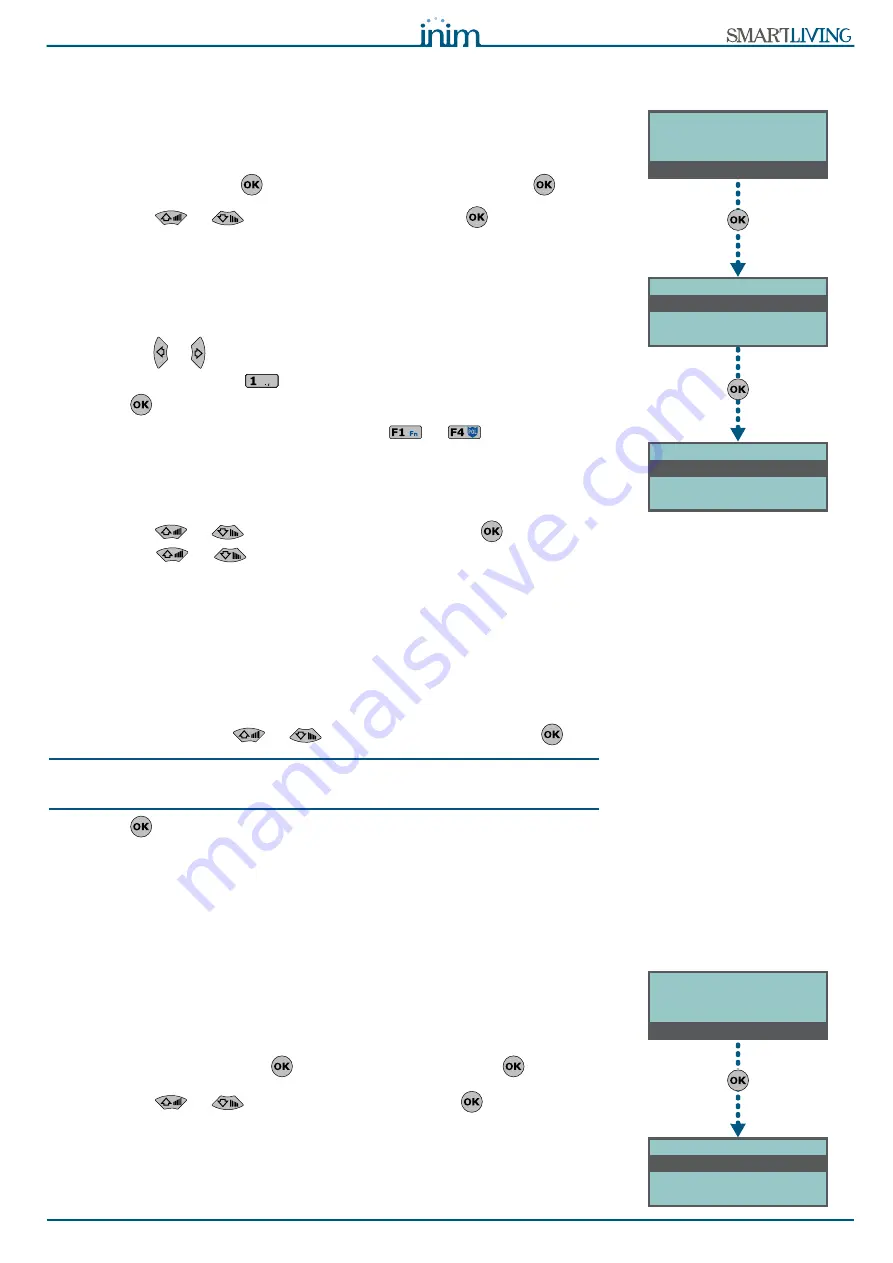
Installation and Programming Manual
Options and programming methods
65
6-15
Arming scenarios
This section allows you to configure up to different 30 arming scenarios.
Via Keypad
1. Access “Arming scenarios” section.
Type-in Code
(Installer)
, PROGRAMMING Arming scenarios
.
2. Use keys
or
to select the scenario then press
.
Description
Editable field for the description of the scenario.
Icon
This section allows you to select the icon you wish to assign to the scenario,
simply by indicating the icon number (refer to
Appendix B, Shortcuts at default
):
1. Use keys
or to scroll across the digits.
2. Use the number keys (
, etc.) to edit the number.
3. Press
to confirm and exit.
The “Arm” shortcut associated with function key
to
will use (reveal)
the icon selected in this section.
Partitions
This section allows you to configure the scenarios of all the partitions managed by
the various models.
1. Use keys
or
to select the partition, then press
.
2. Use keys
or
to select the operating mode (Away, Stay, Disarm,
etc.).
•
None
- the current operating mode of the partition will not be changed.
•
Away
- the partition will arm in Away mode (interior and perimeter).
•
Stay
- the partition will arm in Stay mode (perimeter only).
•
Instant
- the partition will arm in Instant mode (perimeter only with zero
delay).
•
Disarm
- the partition will disarm.
Output
Each scenario, when applied, can activate one output (via keypad, at reader,
over-the-phone, etc.). Use
or
to select the output then press
.
Note
It is possible to use a scenario to activate an output. This can be done through the
Scenarios section by simply leaving the respective “Partition” programming fields free
(None), thus allowing the association of the Icons with the outputs.
3. Press
to confirm and exit.
Via PC
Select an item from “SmartLiving System - Scenarios” from the tree menu on the left,
then go to the “Parameters settings” template on the right.
6-16
Shortcuts
This section allows you to create up to 36 different shortcuts.
Via Keypad
1. Accessing the “Shortcuts” section:
Type-in Code
(Installer PIN)
, PROGRAMMING Shortcuts
.
2. Use keys
or
to select the shortcut then press
.
Description
This is the editable label which identifies the shortcut.
SCENARIO 001
Description
Icon
Partitions
PROGRAMMING
Installer Code
Keys
Arming Scenarios
Arming Scenarios
SCENARIO 001
SCENARIO 002
SCENARIO 003
PROGRAMMING
Keys
Arming Scenarios
Shortcuts
Shortcuts
Arm/Disarm
Stop alarms
Clear Call Queue
Содержание GameOver SmartLiving 1050
Страница 99: ...Installation and Programming Manual 99 Notes...
















































