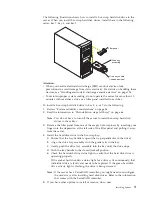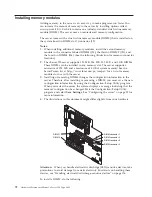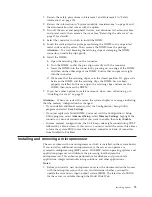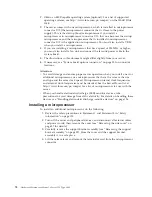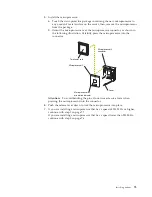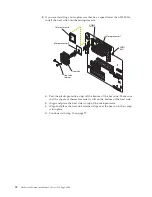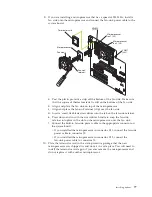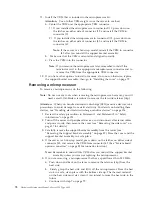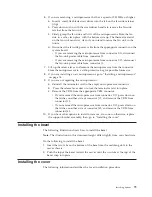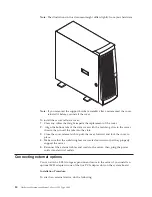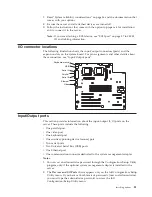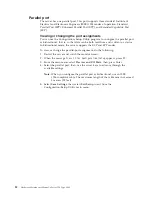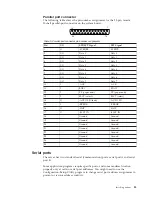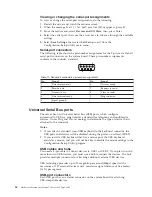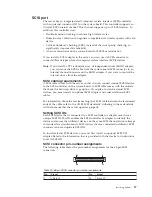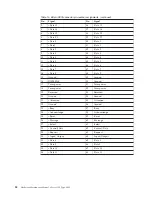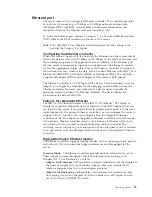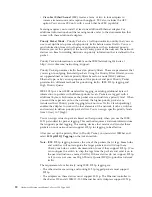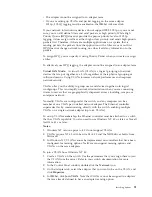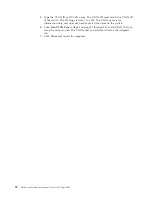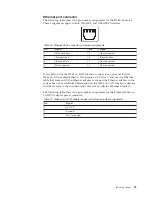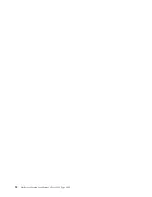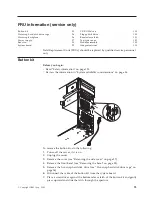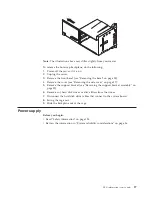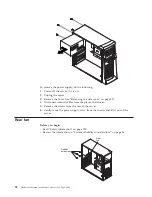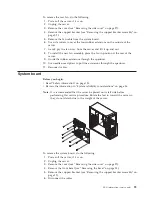Viewing or changing the serial-port assignments
To view or change the serial-port assignments, do the following:
1.
Restart the server and watch the monitor screen.
2.
When the message
Press F1 for Configuration/Setup
appears, press F1.
3.
From the main menu, select
Devices and I/O Ports
; then, press Enter.
4.
Select the serial port; then, use the arrow keys to advance through the available
settings.
5.
Select
Save Settings
; then, select
Exit Setup
to exit from the
Configuration/Setup Utility main menu.
Serial-port connectors
The following table shows the pin-number assignments for the 9-pin, male D-shell
serial-port connectors on the system board. These pin-number assignments
conform to the industry standard.
1
5
6
9
Table 10. Serial-port connectors pin-number assignments
Pin
Signal
Pin
Signal
1
Data carrier detect
6
Data set ready
2
Receive data
7
Request to send
3
Transmit data
8
Clear to send
4
Data terminal ready
9
Ring indicator
5
Signal ground
Universal Serial Bus ports
The server has two Universal Serial Bus (USB) ports, which configure
automatically. USB is a serial interface standard for telephony and multimedia
devices. It uses Plug and Play technology to determine the type of device that is
attached to the connector.
Notes:
1.
If you attach a standard (non-USB) keyboard to the keyboard connector, the
USB ports and devices will be disabled during the power-on self-test (POST).
2.
If you install a USB keyboard that has a mouse port, the USB keyboard
emulates a mouse, and you will not be able to disable the mouse settings in the
Configuration/Setup Utility program.
USB cables and hubs
You need a 4-pin cable to connect devices to USB 1 or USB 2. If you plan to attach
more than two USB devices, you must use a hub to connect the devices. The hub
provides multiple connectors for attaching additional external USB devices.
USB technology provides up to 12 megabits-per-second (Mbps) speed with a
maximum of 127 external devices and a maximum signal distance of five meters
(16 ft) per segment.
USB-port connectors
Each USB port has an external connector on the system board for attaching
USB-compatible devices.
84
Hardware Maintenance Manual: xSeries 220 Type 8645
Содержание 8645 - Eserver xSeries 220
Страница 1: ...Hardware Maintenance Manual xSeries 220 Type 8645...
Страница 2: ......
Страница 3: ...Hardware Maintenance Manual xSeries 220 Type 8645...
Страница 18: ...10 Hardware Maintenance Manual xSeries 220 Type 8645...
Страница 36: ...28 Hardware Maintenance Manual xSeries 220 Type 8645...
Страница 58: ...50 Hardware Maintenance Manual xSeries 220 Type 8645...
Страница 102: ...94 Hardware Maintenance Manual xSeries 220 Type 8645...
Страница 141: ...Related service information 133...
Страница 142: ...134 Hardware Maintenance Manual xSeries 220 Type 8645...
Страница 143: ...Related service information 135...
Страница 144: ...136 Hardware Maintenance Manual xSeries 220 Type 8645...
Страница 145: ...Related service information 137...
Страница 146: ...138 Hardware Maintenance Manual xSeries 220 Type 8645...
Страница 147: ...Related service information 139...
Страница 148: ...140 Hardware Maintenance Manual xSeries 220 Type 8645...
Страница 158: ...150 Hardware Maintenance Manual xSeries 220 Type 8645...
Страница 159: ...Related service information 151...
Страница 160: ...152 Hardware Maintenance Manual xSeries 220 Type 8645...
Страница 167: ......