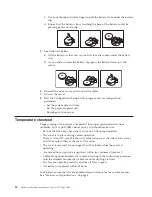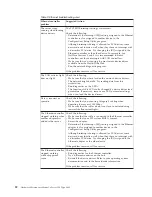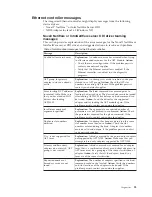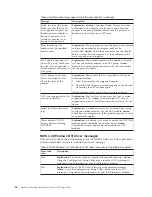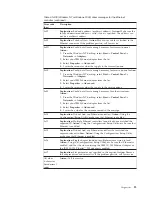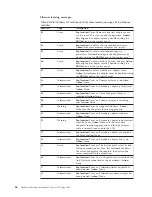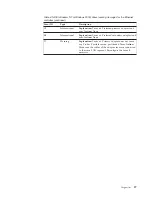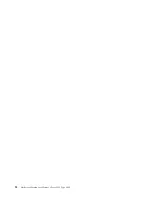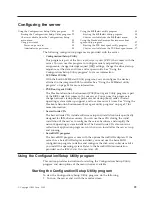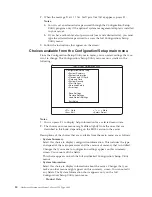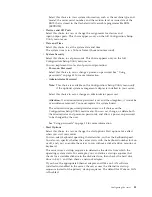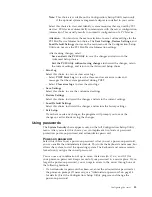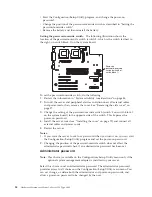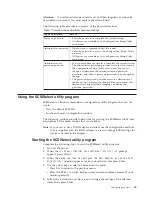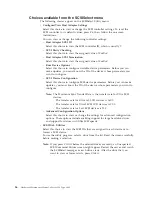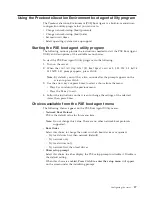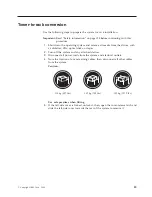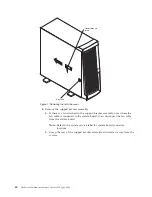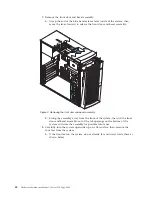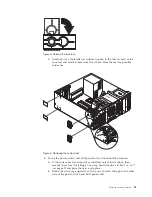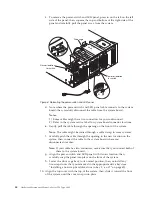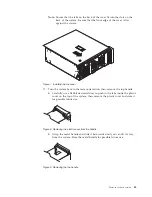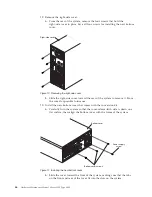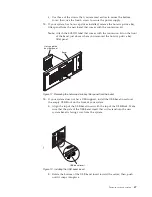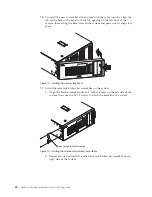Note:
This choice is available on the Configuration/Setup Utility menu only
if the optional system management adapter is installed in your server.
Select this choice to view and identify system resources that are used by PCI
devices. PCI devices automatically communicate with the server configuration
information. This usually results in automatic configuration of a PCI device.
Attention:
You must use the menu selections to save custom settings for the
PCI Slot/Device Information choice. The
Save Settings
,
Restore Settings
, and
Load Default Settings
choices on the main menu of the Configuration/Setup
Utility do not save the PCI Slot/Device Information settings.
After making changes, select:
-
Save and exit the PCI Utility
to save the changes and return to the
Advanced Setup choice.
-
Exit the PCI Utility without saving changes
to discard the changes, retain
the current settings, and return to the Advanced Setup choice.
v
Error Log
Select this choice to view or clear error logs.
– Select
POST Error Log
to view the three most recent error codes and
messages that the system generated during POST.
– Select
Clear error logs
to clear the error logs.
v
Save Settings
Select this choice to save the customized settings.
v
Restore Settings
Select this choice to discard the changes and retain the current settings.
v
Load Default Settings
Select this choice to discard the changes and restore the factory settings.
v
Exit Setup
If you have made any changes, the program will prompt you to save the
changes or exit without saving the changes.
Using passwords
The
System Security
choice appears only on the full Configuration/Setup Utility
menu. After you select this choice, you can implement two levels of password
protection: power-on password and administrator password.
Power-on password
Select this choice to set a power-on password. After you set a power-on password,
you can enable the unattended-start mode. This locks the keyboard and mouse, but
allows the system to start the operating system. The keyboard and mouse remain
locked until you type the correct password.
You can use any combination of up to seven characters (A–Z, a–z, and 0–9) for
your power-on password. Keep a record of your password in a secure place. If you
forget the power-on password, you can regain access to the server through one of
the following methods:
v
If an administrator password has been set, enter the administrator password at
the power-on prompt. (If necessary, see “Administrator password” on page 34
for details.) Start the Configuration/Setup Utility program and change the
power-on password.
Configuring the server
33
Содержание 8645 - Eserver xSeries 220
Страница 1: ...Hardware Maintenance Manual xSeries 220 Type 8645...
Страница 2: ......
Страница 3: ...Hardware Maintenance Manual xSeries 220 Type 8645...
Страница 18: ...10 Hardware Maintenance Manual xSeries 220 Type 8645...
Страница 36: ...28 Hardware Maintenance Manual xSeries 220 Type 8645...
Страница 58: ...50 Hardware Maintenance Manual xSeries 220 Type 8645...
Страница 102: ...94 Hardware Maintenance Manual xSeries 220 Type 8645...
Страница 141: ...Related service information 133...
Страница 142: ...134 Hardware Maintenance Manual xSeries 220 Type 8645...
Страница 143: ...Related service information 135...
Страница 144: ...136 Hardware Maintenance Manual xSeries 220 Type 8645...
Страница 145: ...Related service information 137...
Страница 146: ...138 Hardware Maintenance Manual xSeries 220 Type 8645...
Страница 147: ...Related service information 139...
Страница 148: ...140 Hardware Maintenance Manual xSeries 220 Type 8645...
Страница 158: ...150 Hardware Maintenance Manual xSeries 220 Type 8645...
Страница 159: ...Related service information 151...
Страница 160: ...152 Hardware Maintenance Manual xSeries 220 Type 8645...
Страница 167: ......