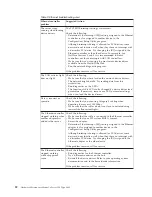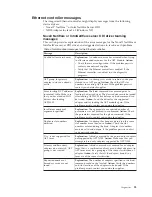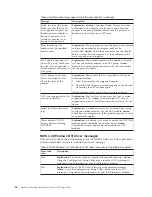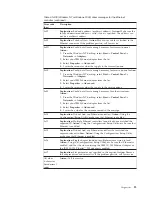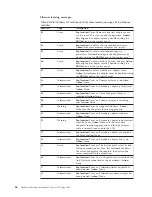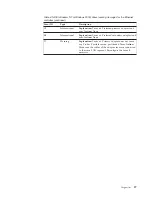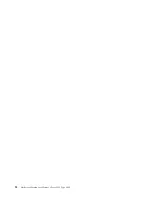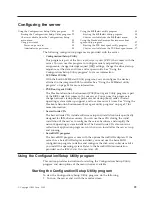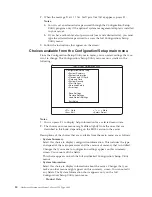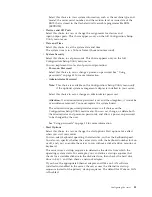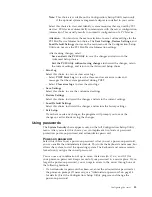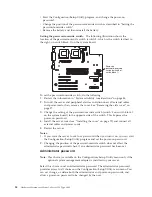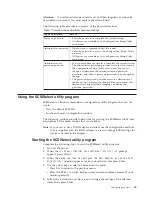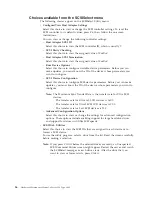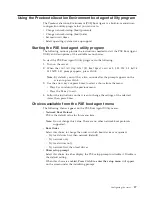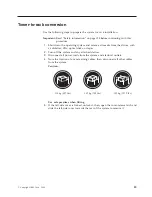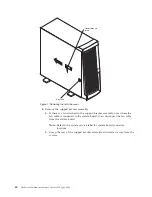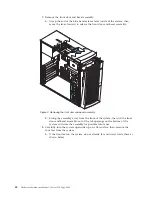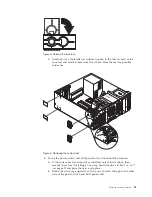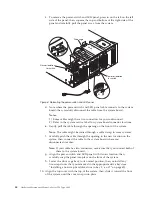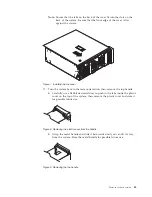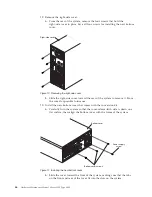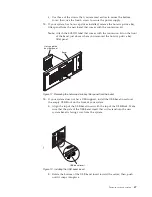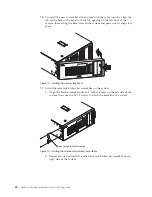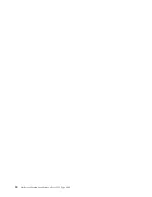Attention:
If an administrator password is set and then forgotten, it cannot be
overridden or removed. You must replace the system board.
The following table provides a summary of the password features.
Table 7. Power-on and administrator password features
Type of password
Results
Power-on password
v
Enter the password to complete the system startup.
v
All choices are available on the Configuration/Setup Utility
main menu.
Administrator password
v
No password is required to start the system.
v
Enter the password to access the Configuration/Setup Utility
program.
v
All choices are available on the Configuration/Setup Utility
main menu.
Administrator
and
power-on password
v
You can enter either password to complete the system startup.
v
The administrator password provides access to all choices on
the Configuration/Setup Utility main menu. You can set,
change, or delete both the administrator and power-on
passwords, and allow a power-on password to be changed by
the user.
v
The power-on password provides access to a limited set of
choices on the Configuration/Setup Utility main menu. This
limited access might include changing or deleting the
power-on password.
Using the SCSISelect utility program
SCSISelect is a built-in, menu-driven configuration utility program that you can
use to:
v
View the default SCSI IDs
v
Locate and correct configuration conflicts
The following sections provide instructions for starting the SCSISelect utility and
descriptions of the menu choices that are available.
Note:
If your server has a RAID adapter installed, use the configuration method
that is supplied with the RAID adapter to view or change SCSI settings for
devices attached to the adapter.
Starting the SCSISelect utility program
Complete the following steps to start the SCSISelect utility program:
1.
Turn on the server.
2.
When the
<<< Press <CTRL><A> for SCSISelect
™
Utility! >>>
prompt
appears, press Ctrl+A.
3.
When the
Would you like to configure the host adapter or run the SCSI
disk utility?
question appears, make your selection and press Enter.
4.
Use the arrow keys to select a choice from the menu:
v
Press Esc to return to the previous menu.
v
Press the F5 key to switch between color and monochrome modes (if your
monitor permits).
5.
Follow the instructions on the screen to change the settings of the selected
items; then, press Enter.
Configuring the server
35
Содержание 8645 - Eserver xSeries 220
Страница 1: ...Hardware Maintenance Manual xSeries 220 Type 8645...
Страница 2: ......
Страница 3: ...Hardware Maintenance Manual xSeries 220 Type 8645...
Страница 18: ...10 Hardware Maintenance Manual xSeries 220 Type 8645...
Страница 36: ...28 Hardware Maintenance Manual xSeries 220 Type 8645...
Страница 58: ...50 Hardware Maintenance Manual xSeries 220 Type 8645...
Страница 102: ...94 Hardware Maintenance Manual xSeries 220 Type 8645...
Страница 141: ...Related service information 133...
Страница 142: ...134 Hardware Maintenance Manual xSeries 220 Type 8645...
Страница 143: ...Related service information 135...
Страница 144: ...136 Hardware Maintenance Manual xSeries 220 Type 8645...
Страница 145: ...Related service information 137...
Страница 146: ...138 Hardware Maintenance Manual xSeries 220 Type 8645...
Страница 147: ...Related service information 139...
Страница 148: ...140 Hardware Maintenance Manual xSeries 220 Type 8645...
Страница 158: ...150 Hardware Maintenance Manual xSeries 220 Type 8645...
Страница 159: ...Related service information 151...
Страница 160: ...152 Hardware Maintenance Manual xSeries 220 Type 8645...
Страница 167: ......