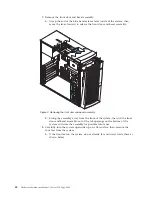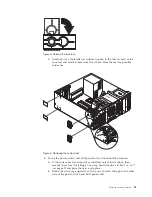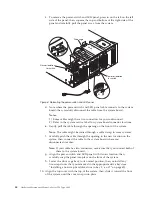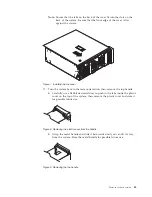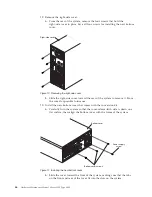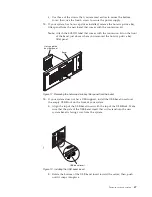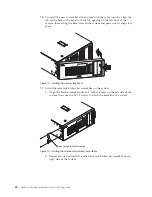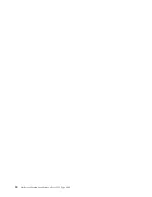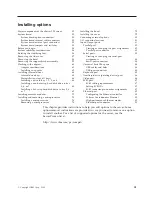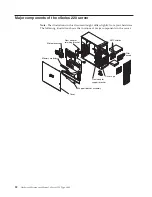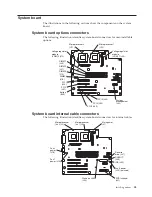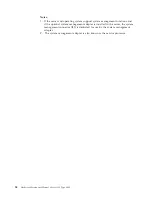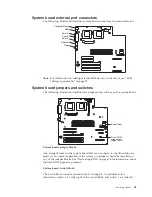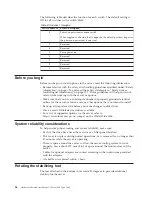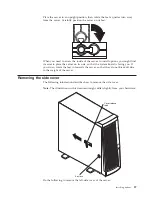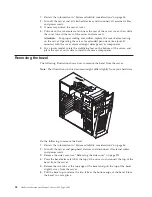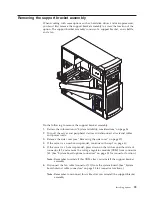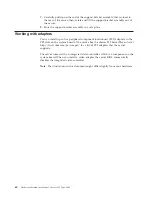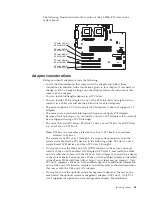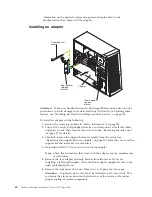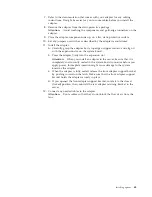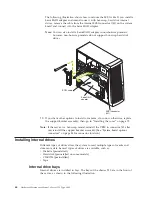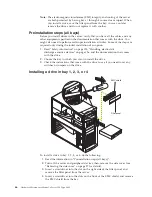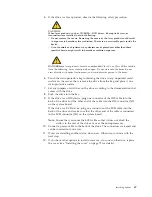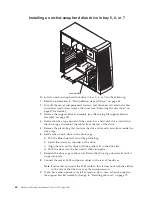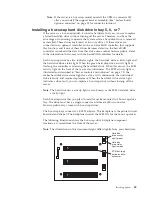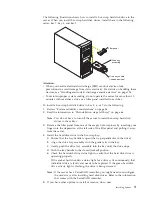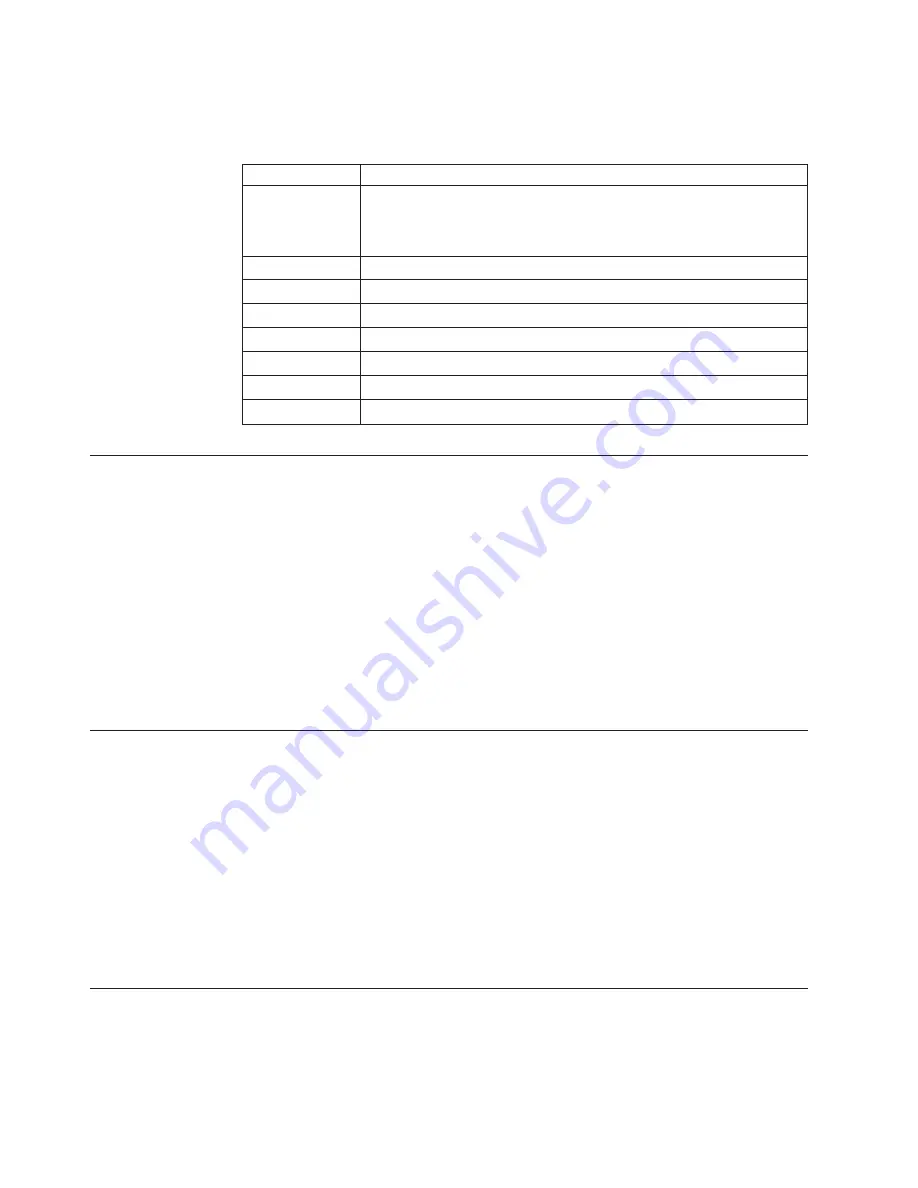
The following table describes the function for each switch. The default setting is
Off for all switches in the switch block.
Table 8. Switches 1 through 8
Switch number
Switch description
8
Power-on password-override switch.
When toggled to the side that is opposite the default position, bypasses
the power-on password, if one is set.
7
Reserved.
6
Reserved.
5
Force power on.
4
Reserved.
3
Reserved.
2
Reserved.
1
Reserved.
Before you begin
Before you begin to install options in the server, read the following information:
v
Become familiar with the safety and handling guidelines specified under “Safety
information” on page 123, and read the safety statements in “Safety notices
(multi-lingual translations)” on page 127. ‘These guidelines will help you work
safely while working with the server or options.
v
Make sure that you have an adequate number of properly grounded electrical
outlets for the server, monitor, and any other options that you intend to install.
v
Back up all important data before you make changes to disk drives.
v
Have a small, flat-blade screwdriver available.
v
For a list of supported options for the server, refer to
http://www.ibm.com/pc/us/compat on the World Wide Web.
System reliability considerations
To help ensure proper cooling and system reliability, make sure:
v
Each of the drive bays has either a drive or a filler panel installed.
v
The cover is in place during normal operations, or is removed for no longer than
30 minutes while the server is operating.
v
There is space around the server to allow the server cooling system to work
properly. Leave about 127 mm (5 in.) of space around the front and rear of the
server.
v
Cables for optional adapters are routed according to the instructions provided
with the adapters.
v
A failed fan is replaced within 1 hour.
Rotating the stabilizing feet
The feet attached to the bottom cover rotate 90 degrees to provide additional
stability for the server.
56
Hardware Maintenance Manual: xSeries 220 Type 8645
Содержание 8645 - Eserver xSeries 220
Страница 1: ...Hardware Maintenance Manual xSeries 220 Type 8645...
Страница 2: ......
Страница 3: ...Hardware Maintenance Manual xSeries 220 Type 8645...
Страница 18: ...10 Hardware Maintenance Manual xSeries 220 Type 8645...
Страница 36: ...28 Hardware Maintenance Manual xSeries 220 Type 8645...
Страница 58: ...50 Hardware Maintenance Manual xSeries 220 Type 8645...
Страница 102: ...94 Hardware Maintenance Manual xSeries 220 Type 8645...
Страница 141: ...Related service information 133...
Страница 142: ...134 Hardware Maintenance Manual xSeries 220 Type 8645...
Страница 143: ...Related service information 135...
Страница 144: ...136 Hardware Maintenance Manual xSeries 220 Type 8645...
Страница 145: ...Related service information 137...
Страница 146: ...138 Hardware Maintenance Manual xSeries 220 Type 8645...
Страница 147: ...Related service information 139...
Страница 148: ...140 Hardware Maintenance Manual xSeries 220 Type 8645...
Страница 158: ...150 Hardware Maintenance Manual xSeries 220 Type 8645...
Страница 159: ...Related service information 151...
Страница 160: ...152 Hardware Maintenance Manual xSeries 220 Type 8645...
Страница 167: ......