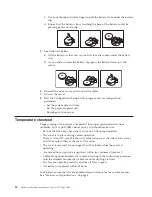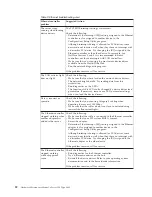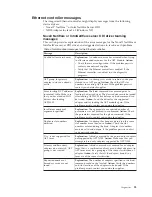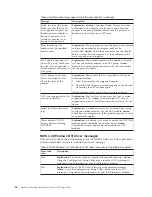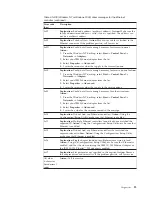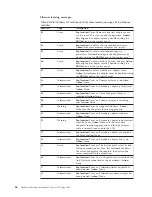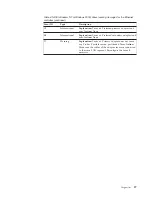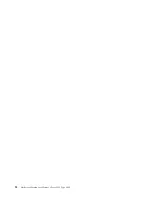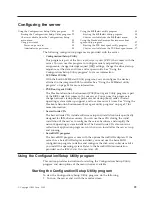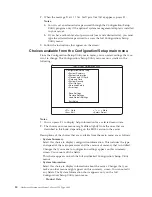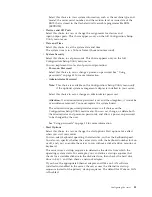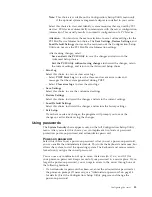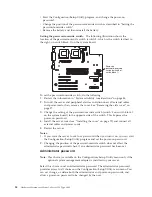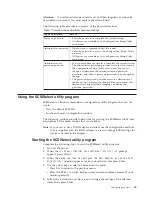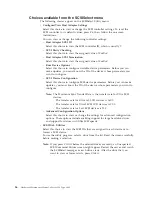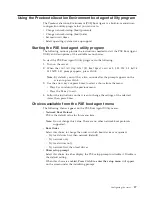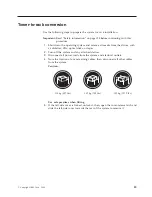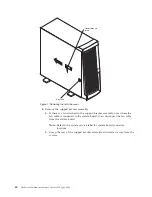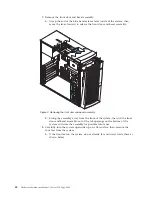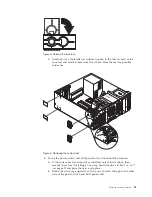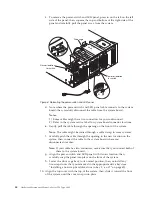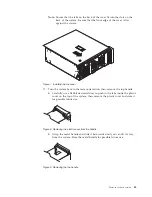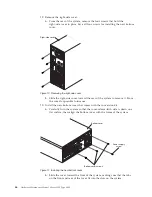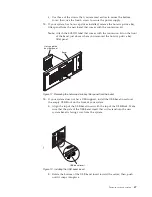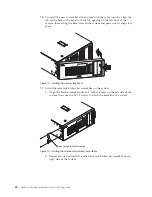v
Start the Configuration/Setup Utility program, and change the power-on
password.
v
Change the position of the password-override switch as described in “Setting the
password-override switch”.
v
Remove the battery and then reinstall the battery.
Setting the password-override switch:
The following illustration shows the
location of the password-override switch (switch 8, which is the switch farthest to
the right, on switch block 1) on the system board.
Power-on
password-override
switch (switch 8 of
switch block 1)
To set the password-override switch, do the following:
1.
Review the information in “System reliability considerations” on page 56.
2.
Turn off the server and peripheral devices and disconnect all external cables
and power cords; then, remove the cover. See “Removing the side cover” on
page 57.
3.
Change the setting of the password-override switch (switch 8 on switch block 1
on the system board) to the opposite side of the switch. This bypasses the
power-on password.
4.
Install the server cover (see “Installing the cover” on page 79) and connect all
external cables and power cords.
5.
Restart the server.
Notes:
1.
If you want the server to ask for a password when you turn it on, you can start
the Configuration/Setup Utility program and set the power-on password.
2.
Changing the position of the password-override switch does not affect the
administrator password check if an administrator password has been set.
Administrator password
Note:
This choice is available on the Configuration/Setup Utility menu only if the
optional system management adapter is installed in your server.
Select this choice to set an administrator password. The administrator password
provides access to all choices on the Configuration/Setup Utility main menu. You
can set, change, or delete both the administrator and power-on passwords, and
allow a power-on password to be changed by the user.
34
Hardware Maintenance Manual: xSeries 220 Type 8645
Содержание 8645 - Eserver xSeries 220
Страница 1: ...Hardware Maintenance Manual xSeries 220 Type 8645...
Страница 2: ......
Страница 3: ...Hardware Maintenance Manual xSeries 220 Type 8645...
Страница 18: ...10 Hardware Maintenance Manual xSeries 220 Type 8645...
Страница 36: ...28 Hardware Maintenance Manual xSeries 220 Type 8645...
Страница 58: ...50 Hardware Maintenance Manual xSeries 220 Type 8645...
Страница 102: ...94 Hardware Maintenance Manual xSeries 220 Type 8645...
Страница 141: ...Related service information 133...
Страница 142: ...134 Hardware Maintenance Manual xSeries 220 Type 8645...
Страница 143: ...Related service information 135...
Страница 144: ...136 Hardware Maintenance Manual xSeries 220 Type 8645...
Страница 145: ...Related service information 137...
Страница 146: ...138 Hardware Maintenance Manual xSeries 220 Type 8645...
Страница 147: ...Related service information 139...
Страница 148: ...140 Hardware Maintenance Manual xSeries 220 Type 8645...
Страница 158: ...150 Hardware Maintenance Manual xSeries 220 Type 8645...
Страница 159: ...Related service information 151...
Страница 160: ...152 Hardware Maintenance Manual xSeries 220 Type 8645...
Страница 167: ......