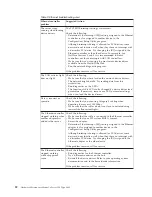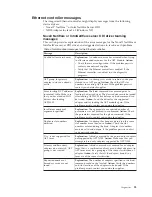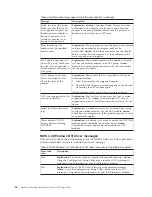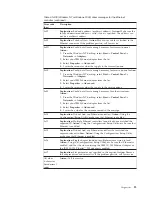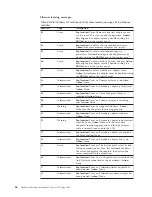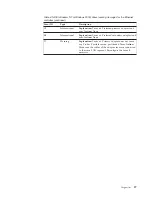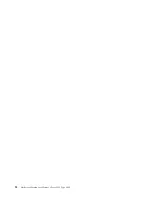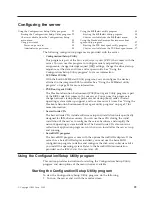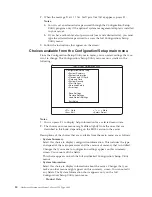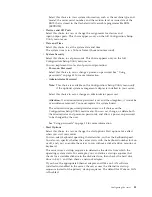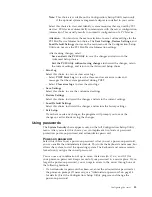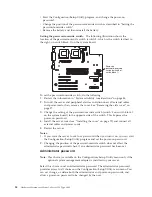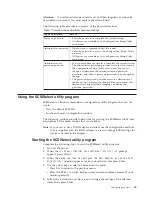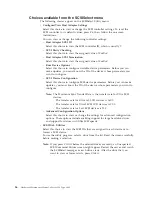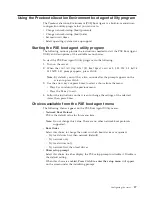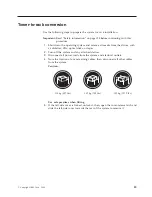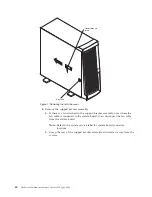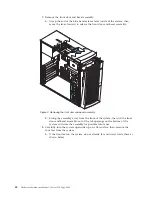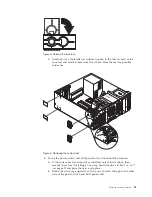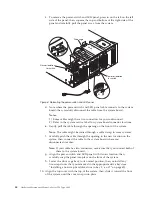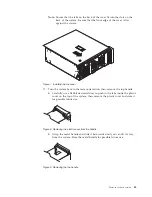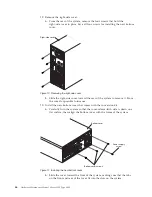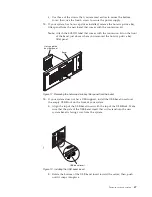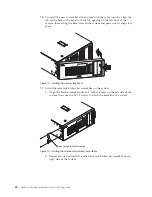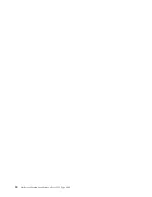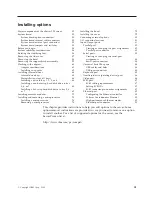Choices available from the SCSISelect menu
The following choices appear on the SCSISelect Utility menu:
v
Configure/View Host Adapter Settings
Select this choice to view or change the SCSI controller settings. To reset the
SCSI controller to its default values, press F6; then, follow the on-screen
instructions.
You can view or change the following controller settings:
–
Host Adapter SCSI ID
Select this choice to view the SCSI controller ID, which is usually 7.
–
SCSI Parity Checking
Select this choice to view the assigned value of
Enabled.
–
Host Adapter SCSI Termination
Select this choice to view the assigned value of
Enabled.
–
Boot Device Options
Select this choice to configure startable-device parameters. Before you can
make updates, you must know the ID of the device whose parameters you
want to configure.
–
SCSI Device Configuration
Select this choice to configure SCSI-device parameters. Before you can make
updates, you must know the ID of the device whose parameters you want to
configure.
Note:
The Maximum Sync Transfer Rate is the transfer rate for Ultra SCSI
devices.
- The transfer rate for Ultra 160 LVD devices is 160.0.
- The transfer rate for Ultra2 SCSI LVD devices is 80.0.
- The transfer rate for Fast SCSI devices is 20.0.
–
Advanced Configuration Options
Select this choice to view or change the settings for advanced configuration
options. These options include enabling support for large hard disk drives
and support for drives with UltraSCSI speeds.
v
SCSI Disk Utilities
Select this choice to view the SCSI IDs that are assigned to each device or to
format a SCSI device.
To use the utility program, select a drive from the list. Read the screens carefully
before making a selection.
Note:
If you press Ctrl+A before the selected drives are ready, an Unexpected
SCSI Command Failure screen might appear. Restart the server and watch
the SCSISelect messages as each drive starts. After the drive that you
want to view or format starts, press Ctrl+A.
36
Hardware Maintenance Manual: xSeries 220 Type 8645
Содержание 8645 - Eserver xSeries 220
Страница 1: ...Hardware Maintenance Manual xSeries 220 Type 8645...
Страница 2: ......
Страница 3: ...Hardware Maintenance Manual xSeries 220 Type 8645...
Страница 18: ...10 Hardware Maintenance Manual xSeries 220 Type 8645...
Страница 36: ...28 Hardware Maintenance Manual xSeries 220 Type 8645...
Страница 58: ...50 Hardware Maintenance Manual xSeries 220 Type 8645...
Страница 102: ...94 Hardware Maintenance Manual xSeries 220 Type 8645...
Страница 141: ...Related service information 133...
Страница 142: ...134 Hardware Maintenance Manual xSeries 220 Type 8645...
Страница 143: ...Related service information 135...
Страница 144: ...136 Hardware Maintenance Manual xSeries 220 Type 8645...
Страница 145: ...Related service information 137...
Страница 146: ...138 Hardware Maintenance Manual xSeries 220 Type 8645...
Страница 147: ...Related service information 139...
Страница 148: ...140 Hardware Maintenance Manual xSeries 220 Type 8645...
Страница 158: ...150 Hardware Maintenance Manual xSeries 220 Type 8645...
Страница 159: ...Related service information 151...
Страница 160: ...152 Hardware Maintenance Manual xSeries 220 Type 8645...
Страница 167: ......