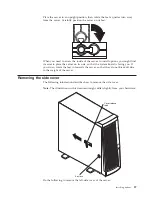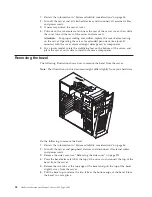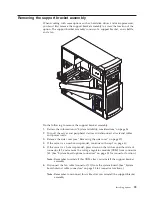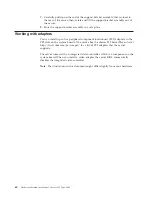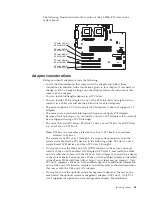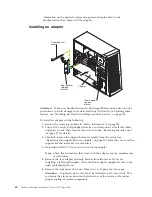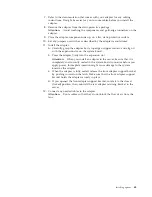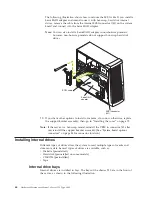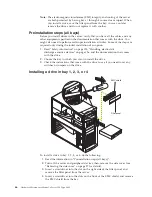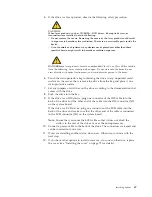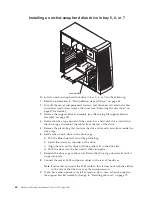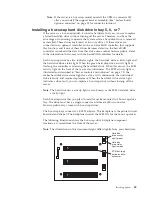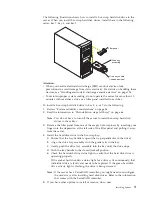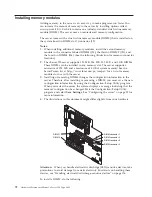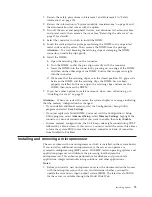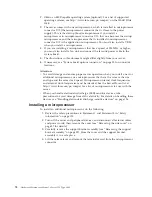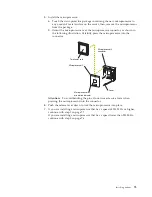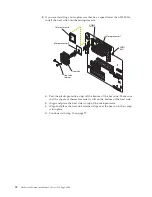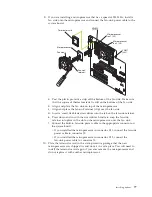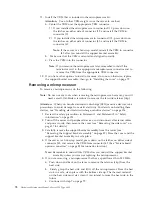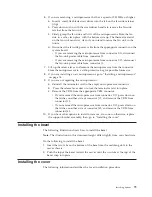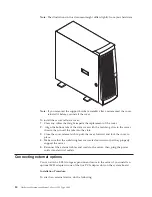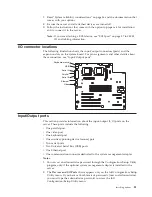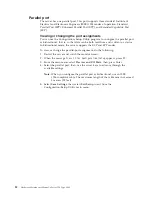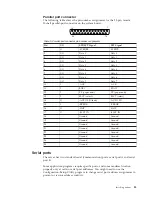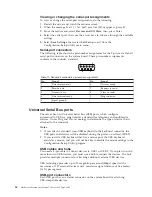The following illustration shows how to install a hot-swap hard disk drive in the
server. When you install hot-swap hard disk drives, install them in the following
order: bay 7, bay 6, and bay 5.
Filler panel
Drive tray
assembly
Drive tray handle
(in open position)
Attention:
v
When you handle electrostatic discharge (ESD) sensitive devices, take
precautions to avoid damage from static electricity. For details on handling these
devices, see “Handling electrostatic discharge-sensitive devices” on page 126.
v
To maintain proper system cooling, do not operate the server for more than 10
minutes without either a drive or a filler panel installed in each bay.
To install a hot-swap hard disk drive in bay 5, 6, or 7, do the following:
1.
Review “System reliability considerations” on page 56.
2.
Read the information in “Preinstallation steps (all bays)” on page 66.
Note:
You do not have to turn off the server to install hot-swap hard disk
drives in these bays.
3.
Remove the filler panel from one of the empty hot-swap bays by inserting your
finger into the depression at the left side of the filler panel and pulling it away
from the server.
4.
Install the hard disk drive in the hot-swap bay:
a.
Ensure that the tray handle is open (that is, perpendicular to the drive).
b.
Align the drive tray assembly with the guide rails in the bay.
c.
Gently push the drive tray assembly into the bay until the drive stops.
d.
Push the tray handle to the closed (locked) position.
e.
Check the hard disk drive status light to verify that the hard disk drive is
operating properly.
If the amber hard disk drive status light for a drive is lit continuously, that
individual drive is faulty and needs to be replaced. If the green hard disk
drive activity light is flashing, the drive is being accessed.
Note:
If the server has a ServeRAID controller, you might need to reconfigure
the disk arrays after installing hard disk drives. Refer to the information
that comes with the ServeRAID controller.
5.
If you have other options to install or remove, do so now.
Installing options
71
Содержание 8645 - Eserver xSeries 220
Страница 1: ...Hardware Maintenance Manual xSeries 220 Type 8645...
Страница 2: ......
Страница 3: ...Hardware Maintenance Manual xSeries 220 Type 8645...
Страница 18: ...10 Hardware Maintenance Manual xSeries 220 Type 8645...
Страница 36: ...28 Hardware Maintenance Manual xSeries 220 Type 8645...
Страница 58: ...50 Hardware Maintenance Manual xSeries 220 Type 8645...
Страница 102: ...94 Hardware Maintenance Manual xSeries 220 Type 8645...
Страница 141: ...Related service information 133...
Страница 142: ...134 Hardware Maintenance Manual xSeries 220 Type 8645...
Страница 143: ...Related service information 135...
Страница 144: ...136 Hardware Maintenance Manual xSeries 220 Type 8645...
Страница 145: ...Related service information 137...
Страница 146: ...138 Hardware Maintenance Manual xSeries 220 Type 8645...
Страница 147: ...Related service information 139...
Страница 148: ...140 Hardware Maintenance Manual xSeries 220 Type 8645...
Страница 158: ...150 Hardware Maintenance Manual xSeries 220 Type 8645...
Страница 159: ...Related service information 151...
Страница 160: ...152 Hardware Maintenance Manual xSeries 220 Type 8645...
Страница 167: ......