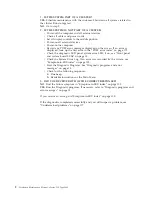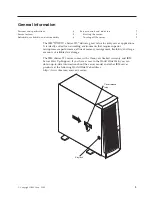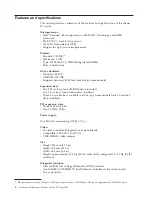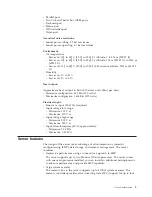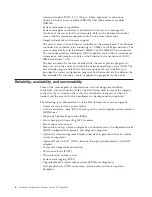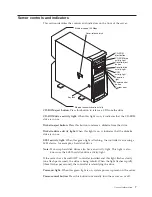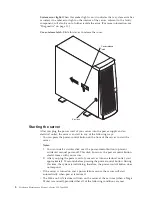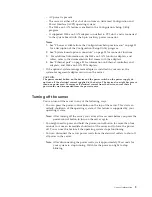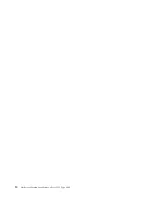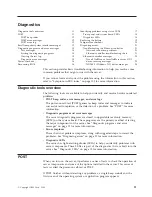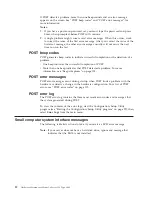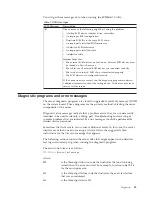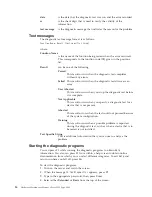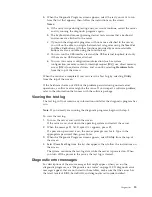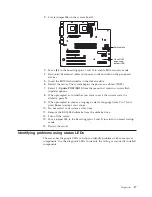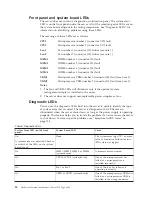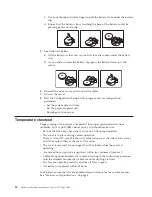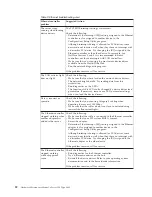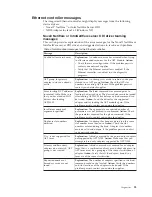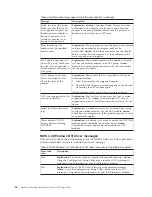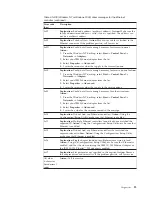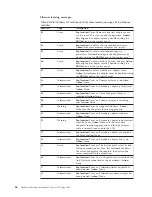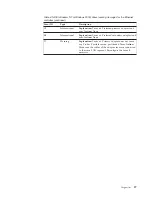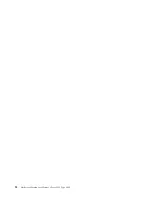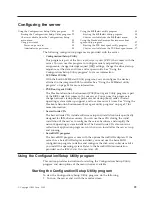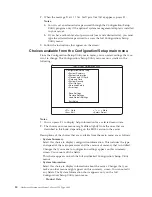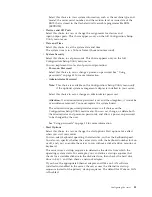Power checkout
Power problems can be difficult to troubleshoot. For instance, a short circuit can
exist anywhere on any of the power distribution busses. Usually a short circuit will
cause the power subsystem to shut down because of an overcurrent condition.
A general procedure for troubleshooting power problems is as follows:
1.
Power off the system and disconnect the AC cord(s).
2.
Check for loose cables in the power subsystem. Also check for short circuits, for
instance if there is a loose screw causing a short circuit on a circuit board.
3.
Remove adapters and disconnect the cables and power connectors to all
internal and external devices until system is at minimum configuration
required for power on (see
″
Minimum operating requirements
″
on page 117).
4.
Reconnect the AC cord and power on the system. If the system powers up
successfully, replace adapters and devices one at a time until the problem is
isolated. If system does not power up from minimal configuration, replace
FRUs of minimal configuration one at a time until the problem is isolated.
To use this method it is important to know the minimum configuration required
for a system to power up (see page 117).
Recovering BIOS
If the BIOS has become damaged, such as from a power failure during a flash
update, you can recover the BIOS using the flash ROM page-swap jumper (J38)
and a BIOS flash diskette.
Note:
You can obtain a BIOS flash diskette from one of the following sources:
v
Use the ServerGuide program to make a BIOS flash diskette.
v
Download a BIOS flash diskette from the World Wide Web. Go to
http://www.ibm.com/pc/support/, select IBM Server Support, and make
the selections for your server.
The flash memory of your server consists of a primary page and a backup page.
The J38 jumper controls which page is used to start the server. If the BIOS in the
primary page is damaged, you can use the backup page to start the server; then,
start the BIOS flash diskette to restore the BIOS to the primary page.
To recover the BIOS, do the following:
1.
Turn off the server and peripheral devices and disconnect all external cables
and power cords; then, remove the cover.
16
Hardware Maintenance Manual: xSeries 220 Type 8645
Содержание 8645 - Eserver xSeries 220
Страница 1: ...Hardware Maintenance Manual xSeries 220 Type 8645...
Страница 2: ......
Страница 3: ...Hardware Maintenance Manual xSeries 220 Type 8645...
Страница 18: ...10 Hardware Maintenance Manual xSeries 220 Type 8645...
Страница 36: ...28 Hardware Maintenance Manual xSeries 220 Type 8645...
Страница 58: ...50 Hardware Maintenance Manual xSeries 220 Type 8645...
Страница 102: ...94 Hardware Maintenance Manual xSeries 220 Type 8645...
Страница 141: ...Related service information 133...
Страница 142: ...134 Hardware Maintenance Manual xSeries 220 Type 8645...
Страница 143: ...Related service information 135...
Страница 144: ...136 Hardware Maintenance Manual xSeries 220 Type 8645...
Страница 145: ...Related service information 137...
Страница 146: ...138 Hardware Maintenance Manual xSeries 220 Type 8645...
Страница 147: ...Related service information 139...
Страница 148: ...140 Hardware Maintenance Manual xSeries 220 Type 8645...
Страница 158: ...150 Hardware Maintenance Manual xSeries 220 Type 8645...
Страница 159: ...Related service information 151...
Страница 160: ...152 Hardware Maintenance Manual xSeries 220 Type 8645...
Страница 167: ......