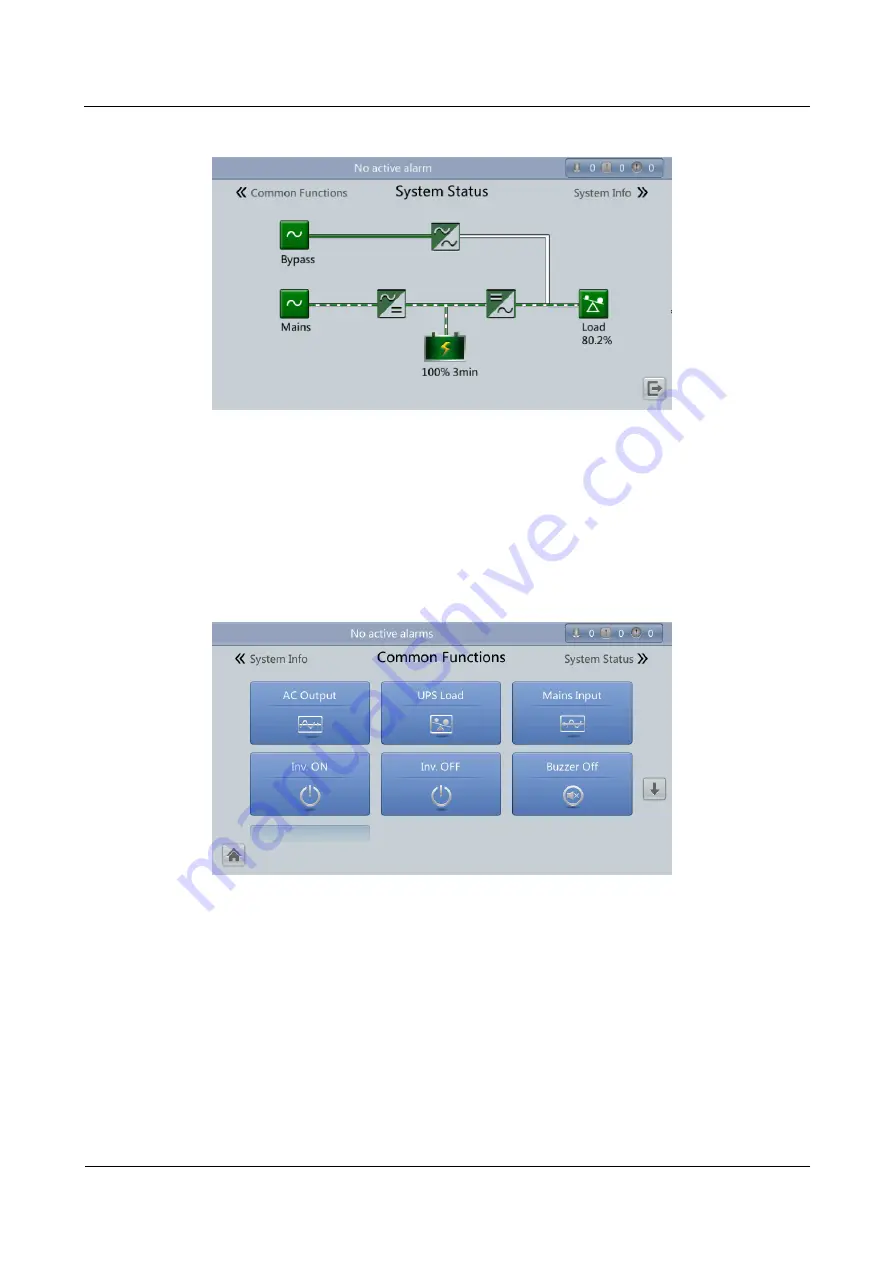
UPS5000-E-(350 kVA-800 kVA)
User Manual (50 kVA Power Modules)
4 User Interface
Issue 05 (2018-01-08)
Huawei Proprietary and Confidential
Copyright © Huawei Technologies Co., Ltd.
208
Figure 4-73
System Status screen
4.1.6 Common Functions Screen
On the main screen, tap
Common Functions
. On the
Common Functions
to query the AC
output, load, and mains input information, start or shut down the inverter, start or shut down
the inverter, control the buzzer, and query the historical alarms, as shown in
Figure 4-74
Common Functions screen 1
















































