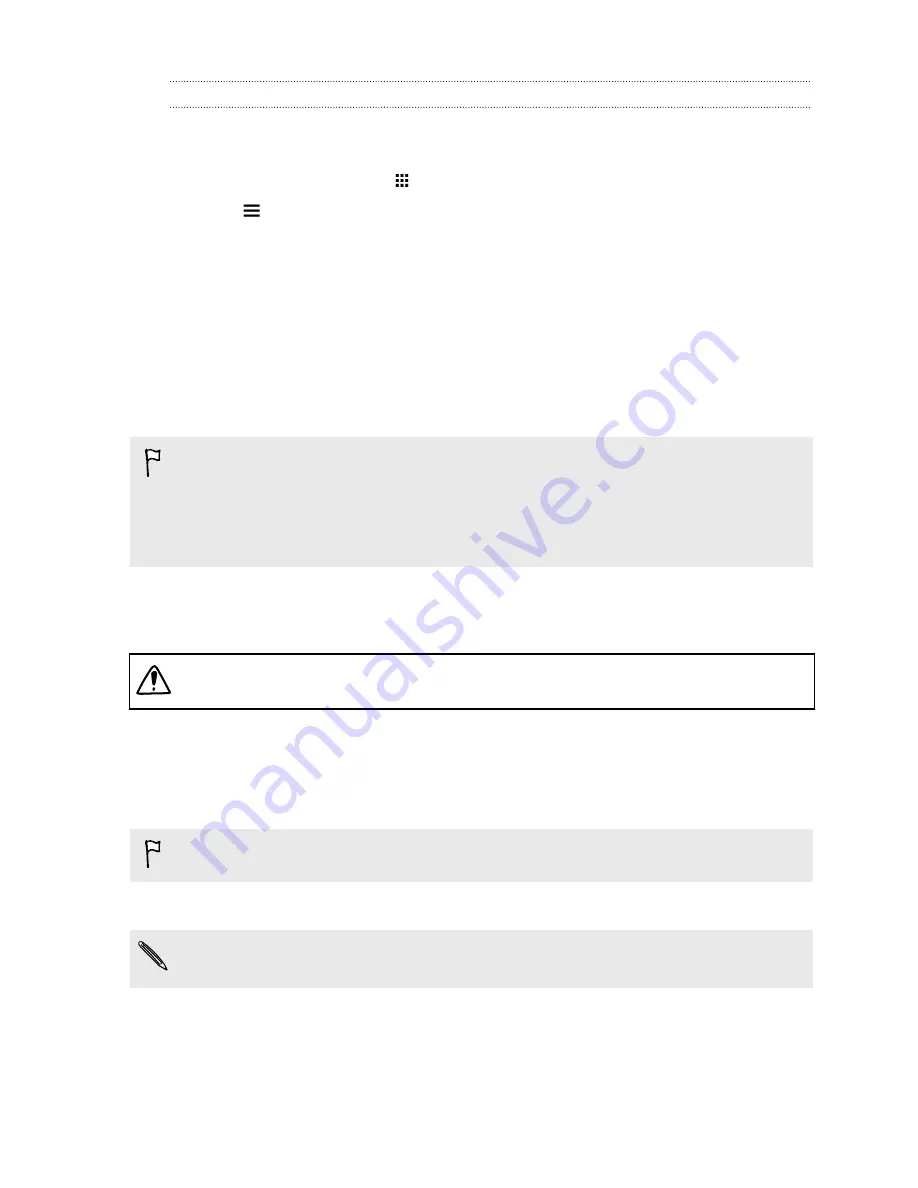
Restoring apps from Google Play
Upgraded to a new phone, replaced a lost one, or performed a factory reset? Restore apps that you
previously downloaded.
1.
From the Home screen, tap
, and then find and tap
Play Store
.
2.
Tap
to open the slideout menu.
3.
Tap
My apps
, swipe to the All tab, and then tap the app you want to restore.
4.
Install the app.
For more details, refer to the Google Play help.
Downloading apps from the web
You can download apps directly from websites.
§
Apps downloaded from websites can be from unknown sources. To help protect HTC One and
your personal data, we strongly recommend that you only download from websites you trust.
§
Before you can install the downloaded app, make sure that you've set HTC One to allow
installation of third-party apps in
Settings
>
Security
>
Unknown sources
.
1.
Open the browser, and then go to the website where you can download the app you want.
2.
Follow the website's download instructions for the app.
After installing the app, make sure to go back to
Settings
>
Security
and clear the
Unknown
sources
option.
Uninstalling an app
If you no longer need an app that you've downloaded and installed, you can uninstall it.
Most of the preloaded apps cannot be uninstalled.
From the Apps screen, press and hold the app you want to remove, and then drag it to
Uninstall
.
If you purchased an app in Play Store, you can uninstall it for a refund within a limited time. To
know more about the refund policy for paid apps, refer to the Google Play help.
26
Phone setup and transfer
Содержание ONE M8 EYE
Страница 1: ...User guide HTC One M8 EYE ...
















































