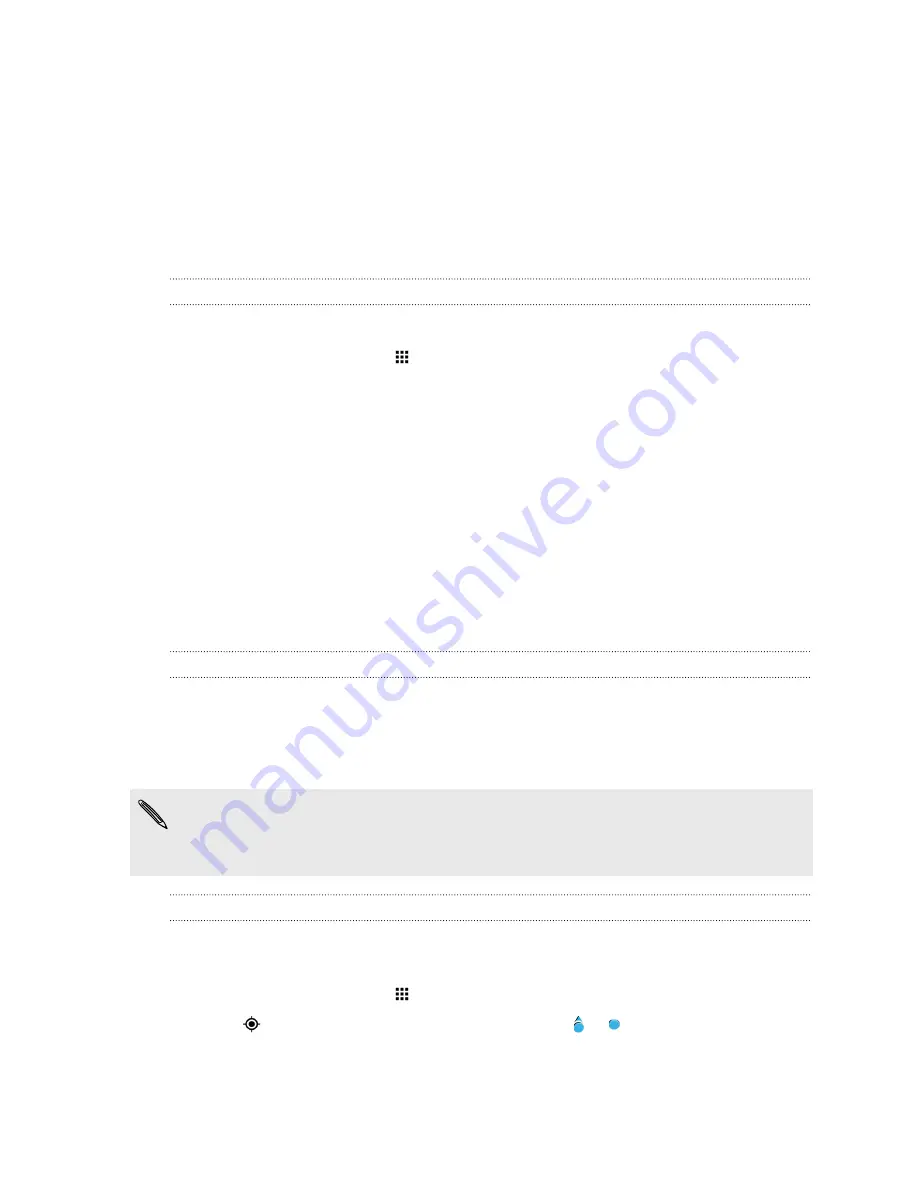
Travel and maps
Location settings
Turning location services on or off
In order to find your location on HTC One, you need to enable location sources.
1.
From the Home screen, tap
>
Settings
>
Location
.
2.
Tap the
On/Off
switch to turn location services on and off.
3.
Under Location sources, select the location mode you want. For example, for a better
estimate of your location, choose
High accuracy
. To save battery power, choose
Battery
saving
.
Turning off a location source (for example GPS) means no applications on HTC One will collect
your location data through that location source. However, third party applications may collect —
and HTC One may continue to provide — location data through other sources, including through
Wi-Fi and signal triangulation.
Google Maps
About Google Maps
Google Maps
™
lets you track your current location, view real-time traffic situations, and receive
detailed directions to your destination.
It also provides a search tool where you can locate places of interest or an address on a map, or view
locations at street level.
§
To find your location with Google Maps, you need to enable location sources.
§
The Google Maps app does not cover every country or city.
Getting around maps
When you open Google Maps, you can easily find your location on the map or check out nearby
places by panning and zooming in and out on the map.
1.
From the Home screen, tap
, and then find and tap
Maps
.
2.
Tap
to show your current location. The blue marker or shows your current location
on the map.
155
Travel and maps
Содержание ONE M8 EYE
Страница 1: ...User guide HTC One M8 EYE ...
















































