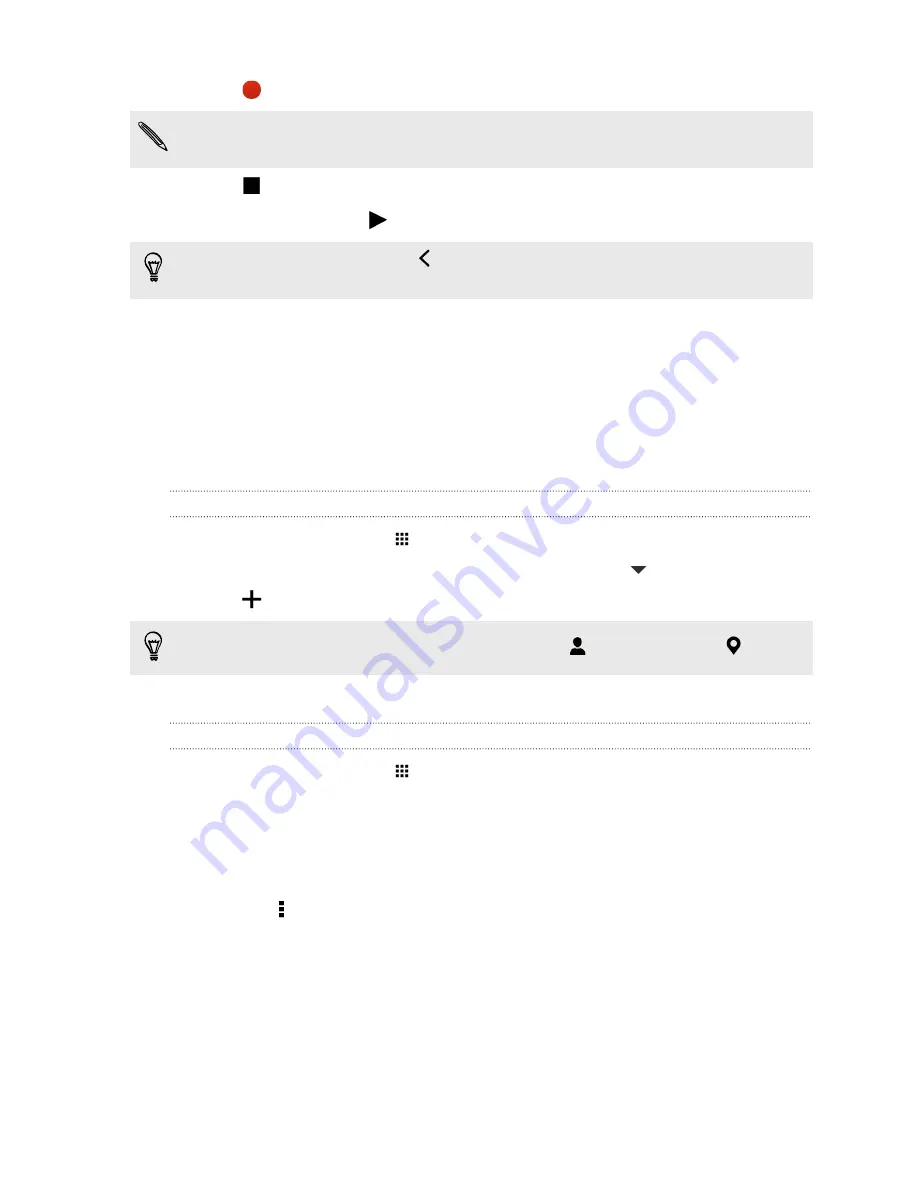
3.
Tap
to start recording a voice clip.
Voice Recorder can run in the background while you do other things on HTC One, except when
you open other apps that also use audio functions.
4.
Tap
to stop recording.
To play back the voice clip, tap
.
To see your recorded voice clips, tap
. Press and hold a voice clip to see options for sharing,
setting it as a ringtone, and more.
Keeping track of your tasks
Use the Tasks app to organize and track to do and task lists. Create tasks on your phone or sync
them with your Microsoft Exchange ActiveSync account. You can also sync tasks with your Google
account.
You can even choose to see your tasks in the Calendar app .
Creating a task
1.
From the Home screen, tap
>
Tasks
.
2.
To select the task account where you want to create the task, tap
.
3.
Tap
, and then enter the task details.
Tasks created under My tasks can be linked to a contact (tap
) or to a location (tap
).
4.
Tap
Save
.
Managing tasks
1.
From the Home screen, tap
>
Tasks
.
2.
Go to the list that contains the task.
3.
In the list of tasks, you can:
§
Tap the check box next to the task to mark a task complete.
§
Press and hold a task to delete, postpone, or move it to another list.
§
Tap to view completed tasks, sort them, and more.
164
Other apps
Содержание ONE M8 EYE
Страница 1: ...User guide HTC One M8 EYE ...
















































