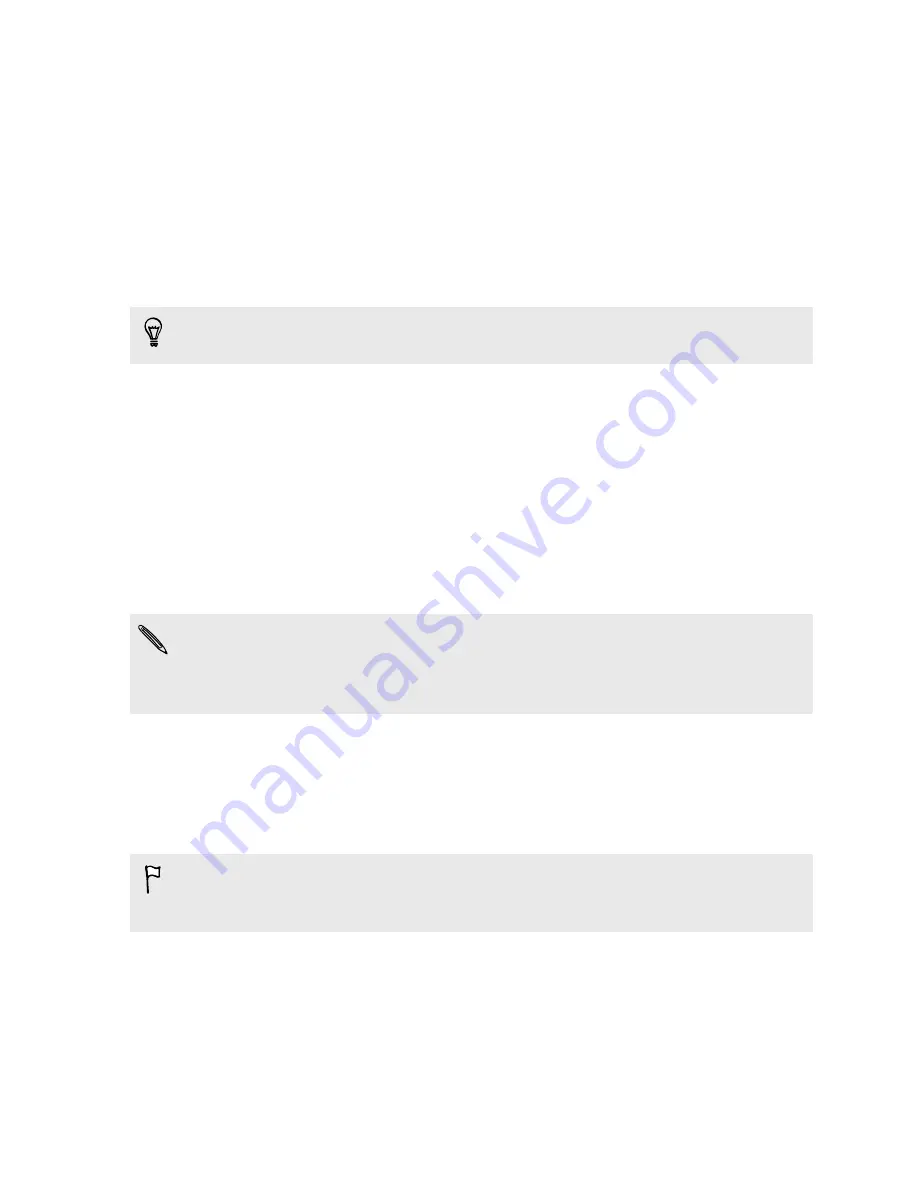
Phone setup and transfer
Setting up your new phone for the first time
When you switch on your new phone for the first time, you’ll be asked to set it up.
You can enable TalkBack to navigate by voice feedback before selecting the language. Press and
hold two fingers on the screen until you hear a message saying that accessibility mode is enabled.
Walk through the on-device setup to choose your Internet connection, sign in to your accounts, set
up your screen lock, and more.
There are different options you can choose to set up your new phone:
§
If you have content from another phone that you want to transfer, whether it's from an
Android or other phone, select
Get content from old phone
.
§
If you have a previous phone backup that you want to restore from your online storage, select
Restore from HTC Backup
.
To make it easier for you to back up and restore content from HTC One to another HTC phone in
the future, select
Back up phone daily
.
Some features that need to connect to the Internet such as location-based services and auto-sync
of your online accounts may incur extra data fees. To avoid incurring data fees, disable these
features under Settings. For more information on location services, see
Turning location
services on or off
on page 155.
Restoring your backup from your online storage
If you used HTC Backup before, you can restore your backup to HTC One when you turn the phone
on for the first time or after a factory reset.
Depending on the amount of content, restoring your backup to your phone through your data
connection may incur additional data costs and take a long time. Using a Wi-Fi
®
connection is
recommended.
1.
When you're asked whether you have a Google Account, sign in to your account.
2.
Use your mobile data or Wi-Fi connection to connect your phone to the Internet.
3.
If you used your Google login credentials as your HTC Account and your backup is in
Google Drive
™
, tap
Sign in with Google
.
If not, tap
Remind me later
, go to the Transfer or restore screen, and select
Restore from
HTC Backup
.
18
Phone setup and transfer
Содержание ONE M8 EYE
Страница 1: ...User guide HTC One M8 EYE ...
















































