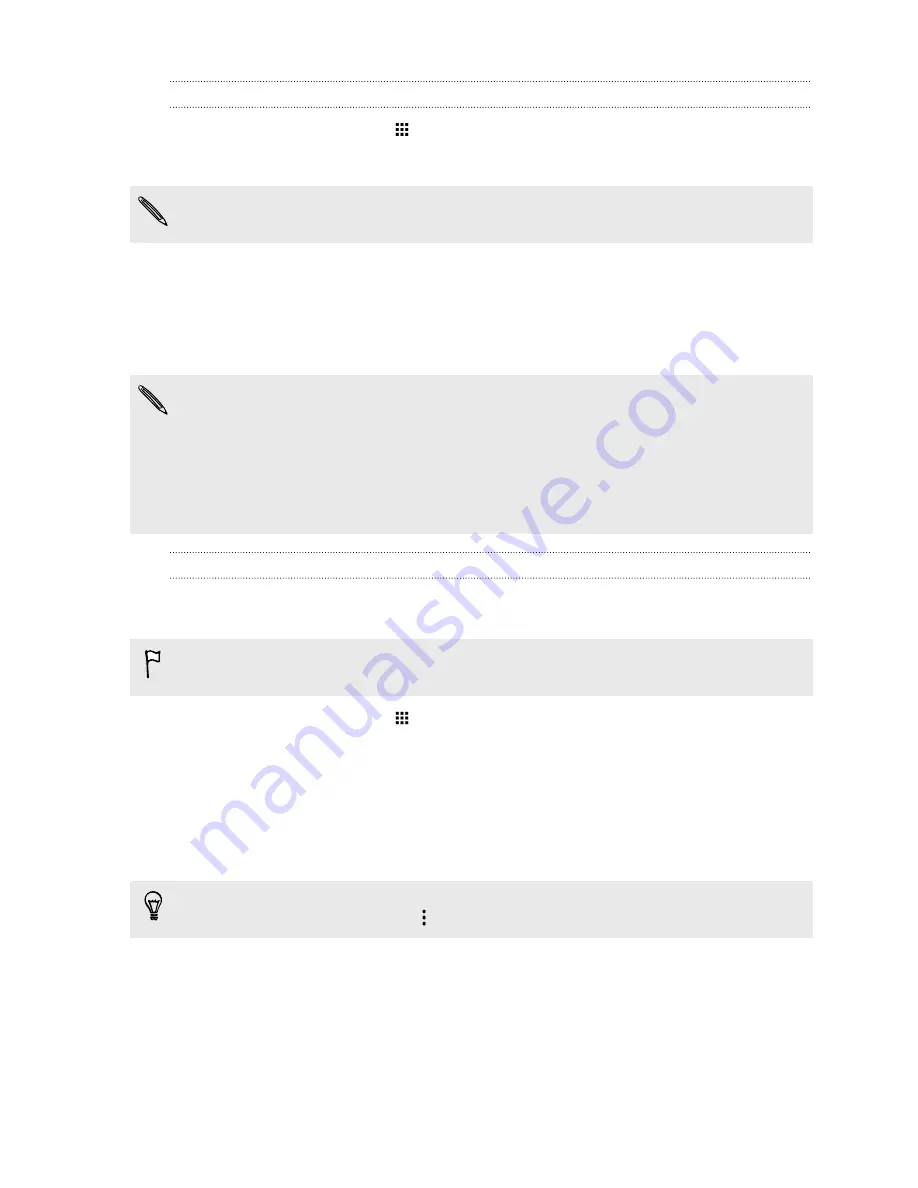
Checking for updates manually
1.
From the Home screen, tap
>
Settings
>
About
.
2.
Tap
Software updates
. HTC One checks if updates are available.
If you don't have Internet connection, you'll be prompted to turn on mobile data or connect to a
Wi-Fi network. Once connected, tap
Check now
to check for updates.
Getting apps from Google Play
Google Play is the place to go to find new apps for HTC One. Choose from a wide variety of free and
paid apps ranging from productivity apps, entertainment, to games.
§
You need a Google Wallet
™
account to buy paid apps or to make in-app purchases. If you already
have a Google Account, just add Google Wallet by signing in with your existing username and
password at
wallet.google.com
.
§
The name of the Play Store app may differ depending on your region.
§
The ability to purchase apps varies by region.
Finding and installing an app
When you install apps and use them on HTC One, they may require access to your personal
information or access to certain functions or settings. Download and install only apps that you trust.
Be cautious when downloading apps that have access to functions or a significant amount of your
data on HTC One. You’re responsible for the results of using downloaded apps.
1.
From the Home screen, tap
, and then find and tap
Play Store
.
2.
Browse or search for an app.
3.
When you find the app that you like, tap it and read its description and user reviews.
4.
To download or purchase the app, tap
Install
(for free apps) or the price button (for paid
apps).
5.
Tap
Accept
.
Apps sometimes get updated with improvements or bug fixes. To automatically download
updates, after installing the app, tap
>
Auto-update
.
To open the app, go to the Apps screen and tap the app.
25
Phone setup and transfer
Содержание ONE M8 EYE
Страница 1: ...User guide HTC One M8 EYE ...






























