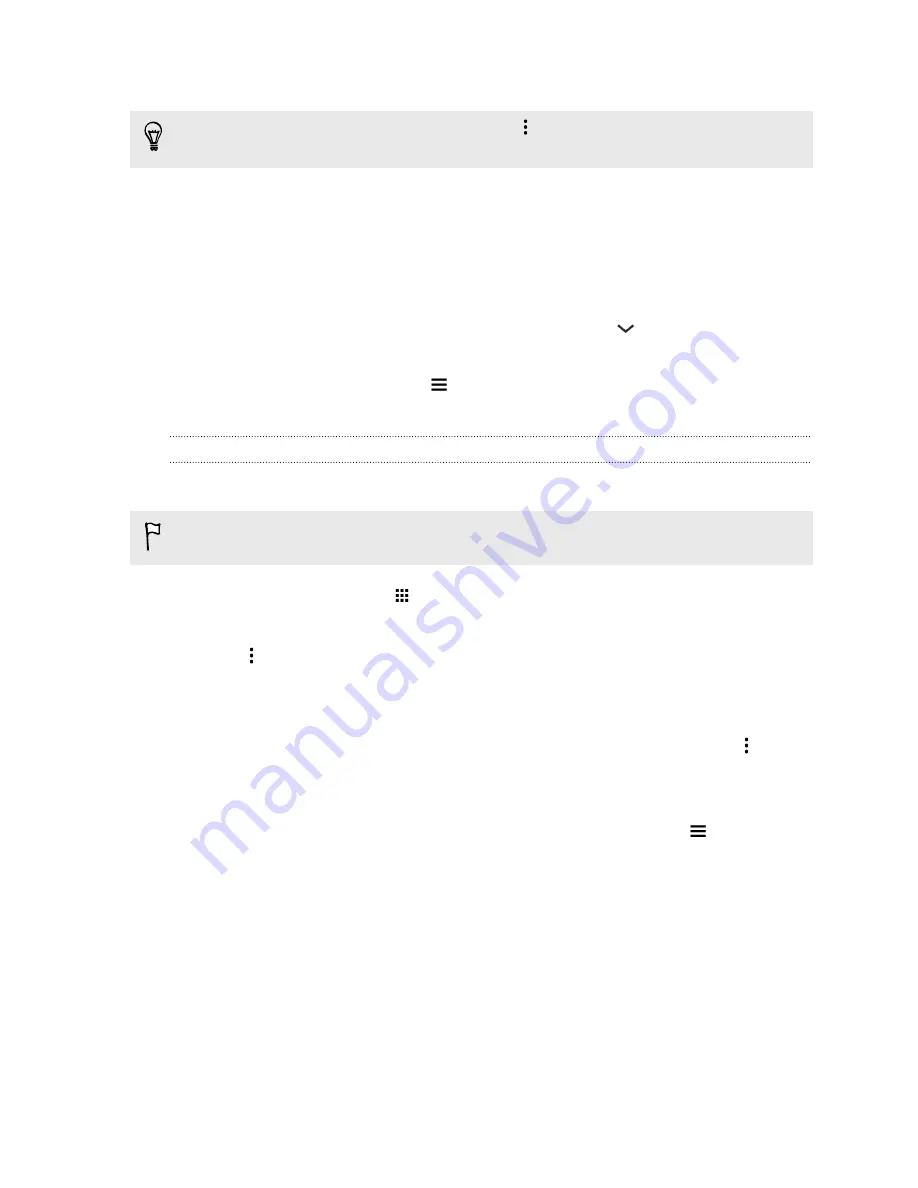
3.
When you find the video that you like, tap it.
Want to watch the video at a later time instead? Tap
next to the video title, and then tap
Add
to
>
Watch later
. You can access the video again from your account profile's Watch Later list.
4.
While watching a video, you can:
§
Turn HTC One sideways to watch the video in full screen.
§
Tap the video screen to pause or to resume playback, or drag the slider to jump to a
different part of the video.
§
Scroll down the video information panel to see related videos and comments from other
viewers.
§
Browse other videos by minimizing the video screen. Tap
or drag the video screen
down to minimize. To close the video thumbnail, swipe it left or right.
Minimize the video screen, and then tap
to open the slideout menu. You can view your account
profile and manage your subscriptions and video lists.
Creating video playlists
Organize your favorite videos into playlists and watch them in the YouTube app.
Make sure that you're signed in to your Google account.
1.
From the Home screen, tap
, and then find and tap
YouTube
.
2.
Browse or search for a video.
3.
Tap
next to the video title, and then tap
Add to Playlist
>
Create new playlist
.
4.
Enter the playlist name, and then tap
OK
.
If you don't want to share the video playlist, select
Private
before you tap
OK
.
5.
To add another video to your playlist, browse or search for the video, and then tap
next to
the video title.
6.
Tap
Add to Playlist
, and then tap the playlist name.
To access and watch your video playlists, minimize the video screen and then tap
to open the
slideout menu. Tap the playlist you want.
117
Entertainment
Содержание ONE M8 EYE
Страница 1: ...User guide HTC One M8 EYE ...
















































