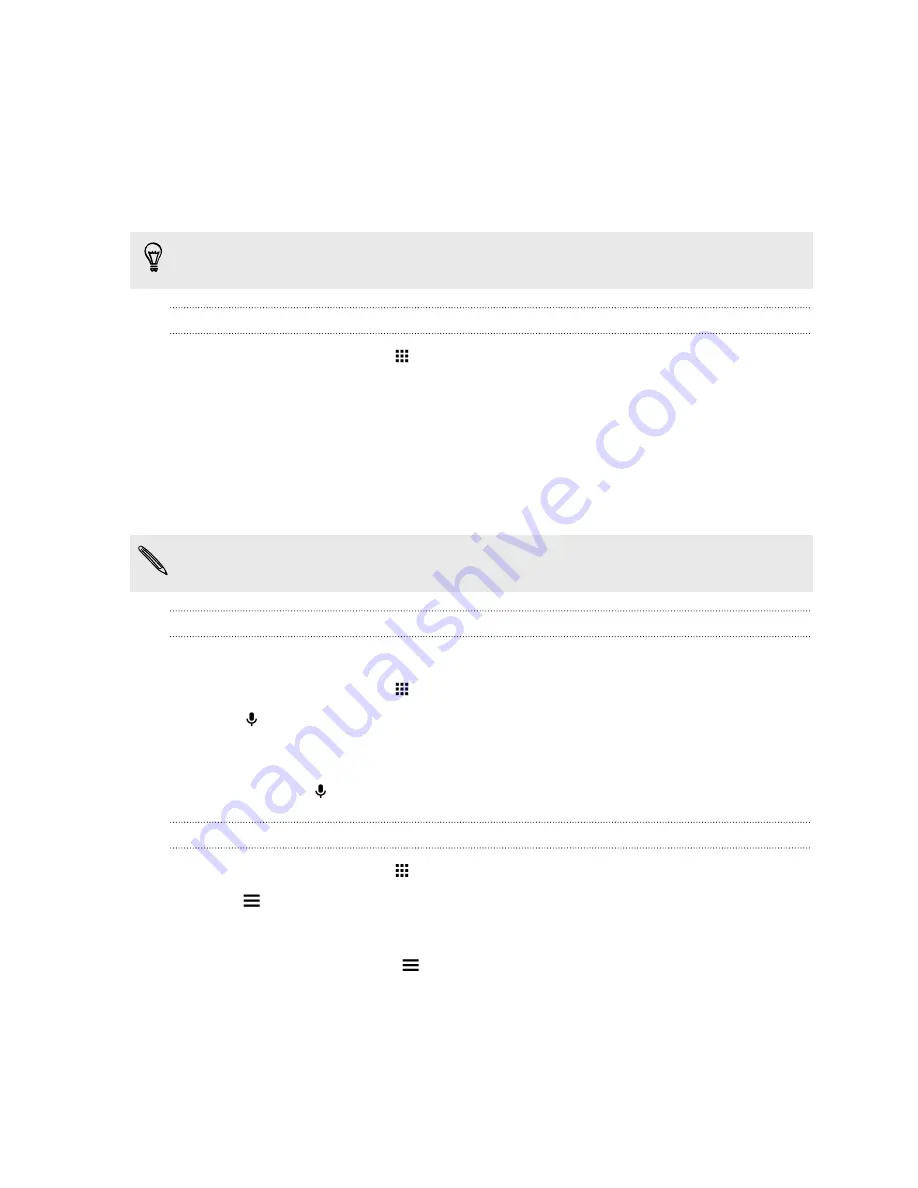
Searching HTC One and the Web
You can search for information on HTC One and on the Web. In the Google Search app, start your
search by entering a keyword or by using Google Voice Search
™
.
To open Google Search, tap
on the Apps screen. Or just swipe up from the onscreen
navigation buttons.
Some apps, such as People or Mail, have their own search function, which you can use to search
only within those apps.
Performing searches on the Web and HTC One
1.
From the Home screen, tap
, and then find and tap
.
If you've already set up a Google account on HTC One, you will be given the option to sign in
to Google Now. See
Getting instant information with Google Now
on page 107.
2.
In the search box, enter what you want to search for. As you type, matching items on
HTC One and suggestions from Google web search are shown.
3.
If what you’re searching for is in the list of suggestions, tap the item to search for it or open it
in its compatible app.
You can also filter web search results by tapping any of the categories on the filter bar at the
bottom of the screen.
Searching the Web with your voice
Use Google Voice Search to find information on the Web by speaking to HTC One.
1.
From the Home screen, tap
, and then find and tap
.
2.
Tap
, and then say what you want to search for. After speaking, matching items from
Google web search are shown.
3.
If what you’re searching for is in the list, tap the item to open it in its compatible app.
Otherwise, tap
to search again.
Setting search options
1.
From the Home screen, tap
, and then find and tap
.
2.
Tap
, and then tap
Settings
.
3.
Tap an option you want to set.
To get help or provide feedback, tap
, and then tap
Help & feedback
.
109
Search and web browser
Содержание ONE M8 EYE
Страница 1: ...User guide HTC One M8 EYE ...






























