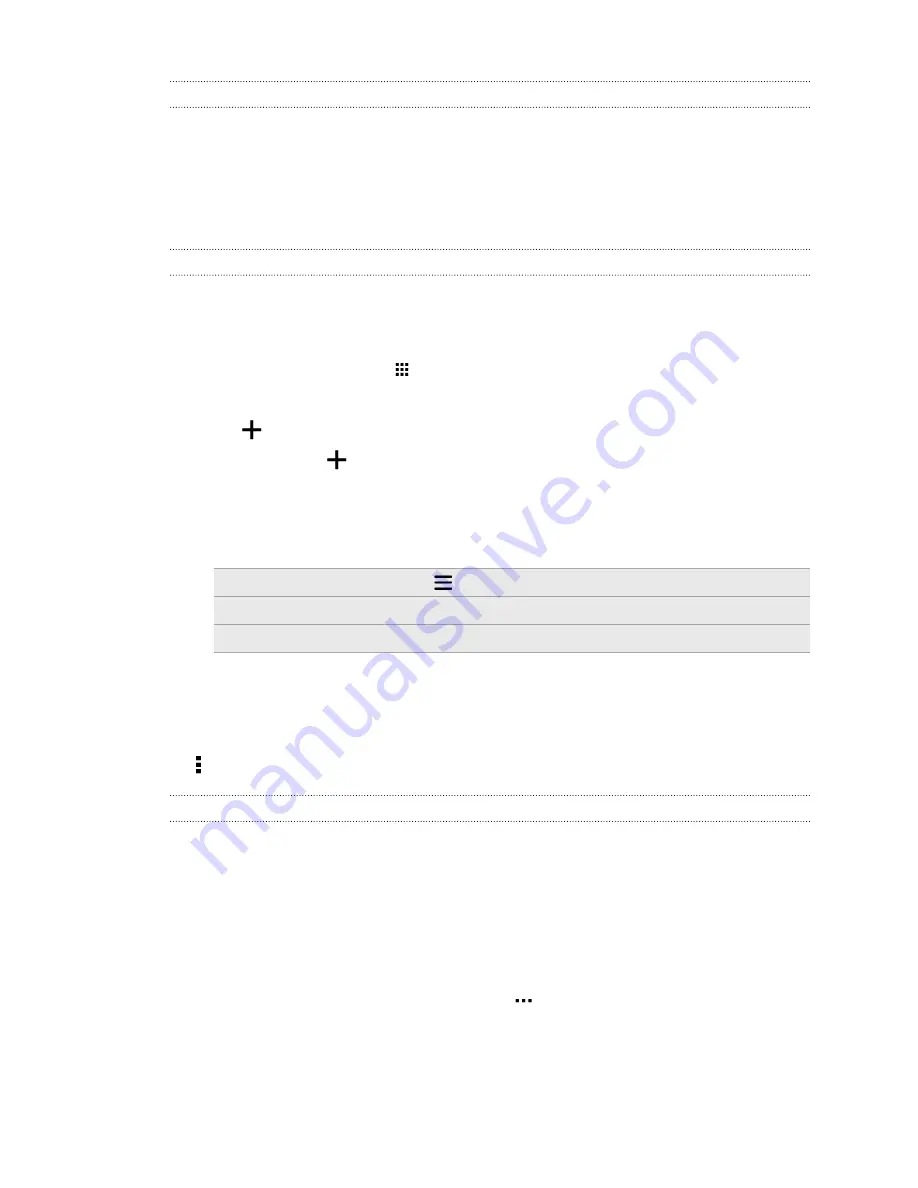
HTC BoomSound profile
With the HTC BoomSound
™
profile turned on, you'll still enjoy enhanced audio quality even when
you plug in a headset. Listen to stronger bass, clearer vocals, and finer details in songs and videos,
especially when played in Music and Gallery apps.
To turn the HTC BoomSound profile on or off, go to
Settings
>
Sound & notifcation
, and then tap
the BoomSound
On/Off
switch.
Music playlists
Personalize your music experience by creating music playlists. Make a playlist containing just your
favorite songs or create one to match your mood for the day. You can make as many playlists as you
like.
1.
From the Home screen, tap
, and then find and tap
Music
.
2.
Swipe to the Playlists tab.
3.
Tap
, and then enter a playlist name.
4.
To add songs, tap
beside the title text box, browse your music collection, and then tap a
song to add.
Repeat this step to add more songs.
5.
You can also:
Rearrange songs
Drag
to move the song to its new position.
Delete songs
Select the songs you want to remove from the playlist.
Change playlist name
Type the new name of the playlist in the title text box.
6.
Tap
Save
.
You'll find newly created playlists on the Music app's Playlists tab.
To edit or delete a playlist you've created, from the Playlists tab, tap a playlist to open it, and then
tap >
Edit playlist
or
Delete
.
Adding a song to the queue
While playing a song, you can also browse other tracks stored on HTC One. Add a song or an album
to the queue so it plays when the current playlist has finished playing.
1.
While a song is playing, browse for other tracks.
2.
Do any of the following:
§
Browse for the album or playlist that you want, press and hold it, and then tap
Add to
queue
.
§
Browse for an artist or song, and then tap
>
Add to queue
.
The songs you've added appear on the Queue tab.
114
Entertainment
Содержание ONE M8 EYE
Страница 1: ...User guide HTC One M8 EYE ...






























