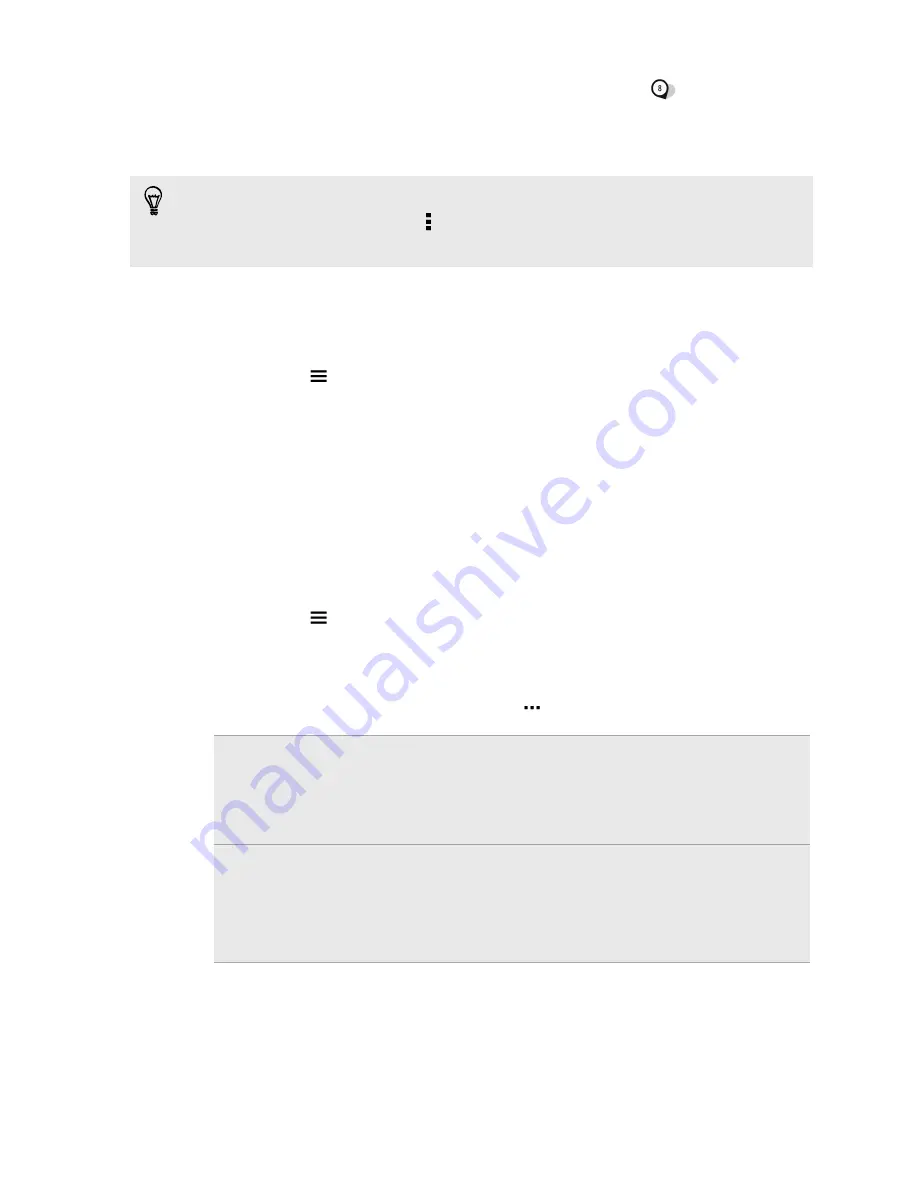
4.
Zoom out or pan across the map until a numerical location indicator
appears.
The number in the location indicator shows how many photos were taken in that area.
5.
Tap the location indicator to see the photos taken in that area.
Want to know where you took a particular photo? While viewing the photo in full screen, tap
anywhere on the screen, and then tap >
Show on map
. (
Show on map
is available when you've
enabled
Geo-tag photos
in Camera.)
Adding location information
Want to specify more than just the city? You can add names of points of interests (POI) to your
photos too.
1.
In Gallery, tap
>
Locations
.
2.
Tap a tile to open it.
3.
Swipe to the Places tab.
4.
Tap
Tap to edit location
>
Add a new place
.
5.
Tap a point of interest to add a POI from the list or tap
New place
to manually enter a new
name.
6.
Tap
Save
.
Changing location information
1.
In Gallery, tap
>
Locations
.
2.
Tap a tile to open it.
3.
Swipe to the Places tab.
4.
Find the grouping you want to rename, then tap
and try one of the following:
Selecting
another POI
1.
Tap
Edit location
>
Tap to edit location
.
2.
Tap a point of interest to add a POI from Foursquare
™
or tap
New place
to manually enter a new name.
3.
Tap
Save
.
Renaming the
location
1.
Tap
Rename this place
.
You'll only see
Rename this place
if the name is stored on HTC One.
2.
Enter a new name.
3.
Tap
Save
.
79
Gallery
Содержание ONE M8 EYE
Страница 1: ...User guide HTC One M8 EYE ...
















































