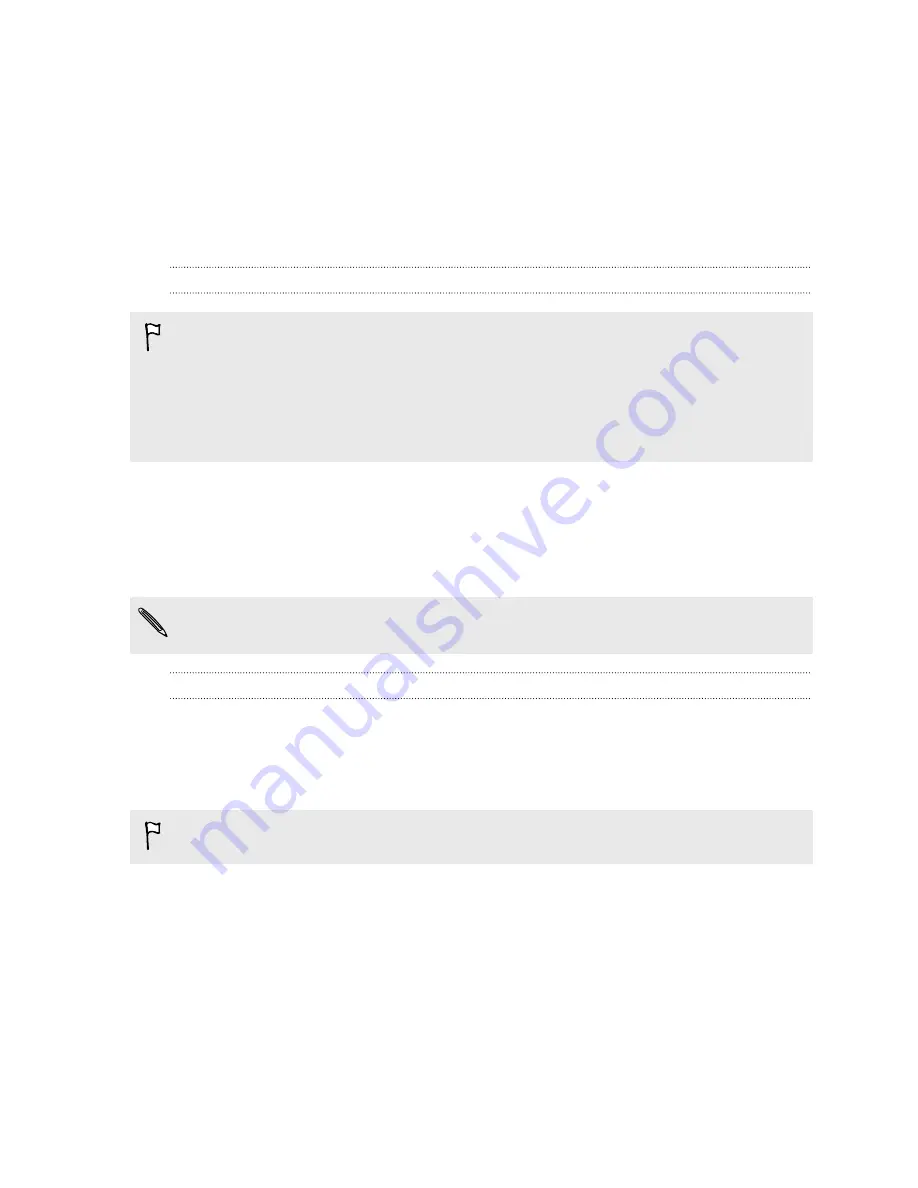
Back up and restore
Back up your HTC phone to your computer so you can easily restore your backup to the same phone
or to another HTC phone.
Sync playlists and data
Sync music playlists and data such as contacts and calendar between your phone and your
computer.
Installing HTC Sync Manager on your computer
§
You can install HTC Sync Manager on Windows XP or later versions. To install it on a Mac
computer, you need OS X 10.6 or later versions.
§
If you have problem in installing HTC Sync Manager, close all your running programs and
reinstall. If the problem persists, temporarily disable your anti-virus program and try installing
again.
1.
Download the HTC Sync Manager installer from the HTC support site:
htc.com/hsm/
.
2.
Launch the installer and follow the onscreen instructions.
3.
Connect your phone to your computer using the supplied USB cable. HTC Sync Manager
opens.
If you disabled your anti-virus program, make sure to turn it back on after installing HTC Sync
Manager.
Transferring iPhone content and apps to your HTC phone
With HTC Sync Manager, easily transfer iPhone content such as contacts, messages, wallpaper,
camera photos, and more to your HTC phone. If you're using an HTC phone that has HTC Sense 6,
HTC Sync Manager also enables your phone to find and install the same apps that you were using on
your iPhone.
You need to use iTunes 9.0 or later to back up your iPhone content first to your computer.
1.
Connect your iPhone and your HTC phone to your computer.
2.
In HTC Sync Manager, click
Home
>
Transfer & Backup
.
3.
Click the
Get Started
button.
4.
If you haven't used iTunes to back up your iPhone content to your computer, please do so
before proceeding.
5.
Select your iPhone backup file, and then click
OK
.
6.
Select the types of content you want to transfer to your HTC phone.
You can choose whether to replace the content on your HTC phone with the iPhone content.
133
Sync, backup, and reset
Содержание ONE M8 EYE
Страница 1: ...User guide HTC One M8 EYE ...






























