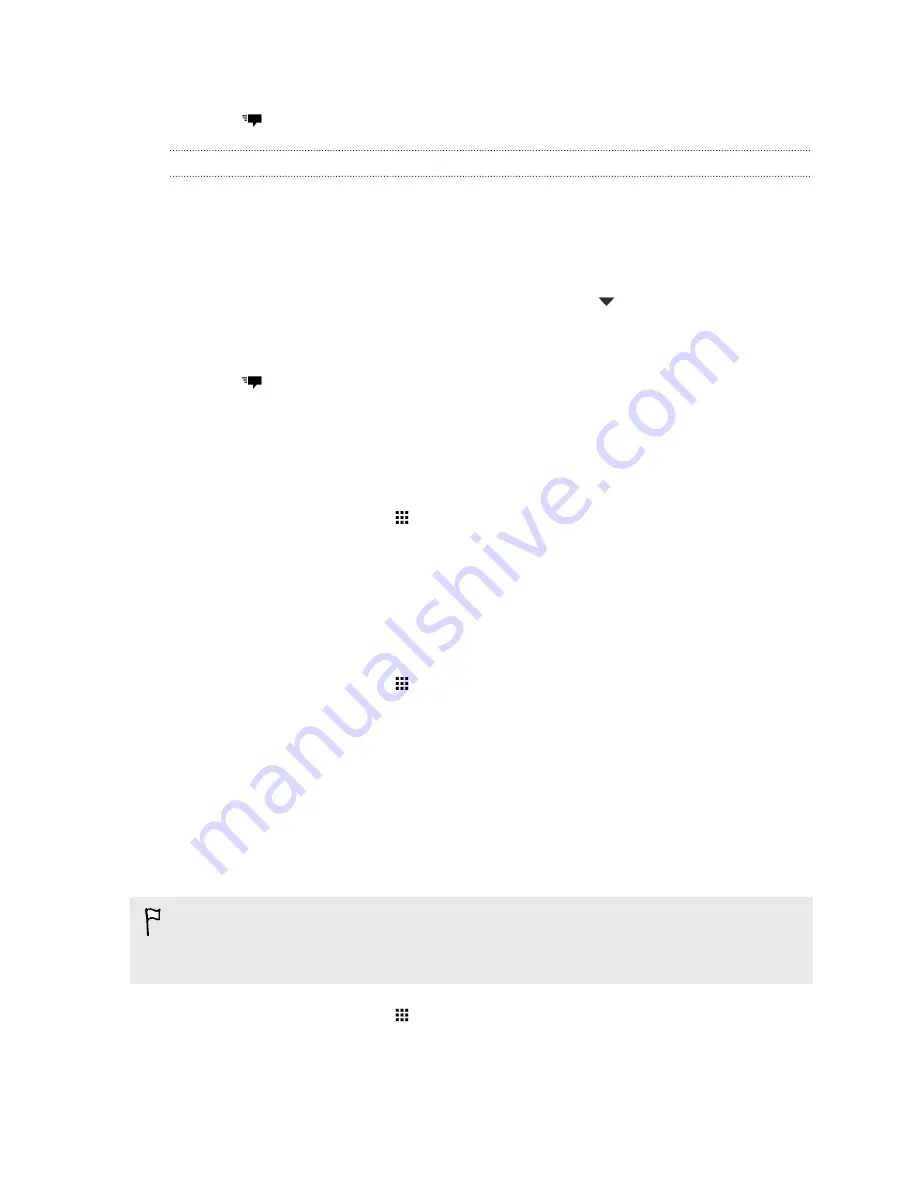
3.
Tap the box that says
Add text
, and then enter your message.
4.
Tap
.
Replying to a contact's other phone number
When a contact has multiple phone numbers stored on HTC One, you can select which phone
number to reply to.
Keep in mind that if you don't select another number, your response will be sent to the phone
number that your contact used to send the last message.
1.
While viewing the exchange of messages with a contact, tap
and select which phone
number you want to reply to.
2.
Tap the box that says
Add text
, then enter your reply message.
3.
Tap
.
Saving a text message as a task
Save a text message in your Tasks list so you can remind yourself when to reply.
1.
From the Home screen, tap
, and then find and tap
Messages
.
2.
Tap a contact (or phone number) to display the exchange of messages with that contact.
3.
Tap the message you want to save, and then tap
Save as task
.
Forwarding a message
1.
From the Home screen, tap
, and then find and tap
Messages
.
2.
Tap a contact (or phone number) to view the exchange of messages with that contact.
3.
Tap a message, and then tap
Forward
.
Moving messages to the secure box
You can move private messages to the secure box. You will need to enter a password to read these
messages.
§
The secure box does not encrypt messages.
§
Messages stored on a nano SIM card cannot be moved to the secure box.
1.
From the Home screen, tap
, and then find and tap
Messages
.
2.
Tap a contact (or phone number) to display the exchange of messages with that contact.
104
Messages
Содержание ONE M8 EYE
Страница 1: ...User guide HTC One M8 EYE ...















































