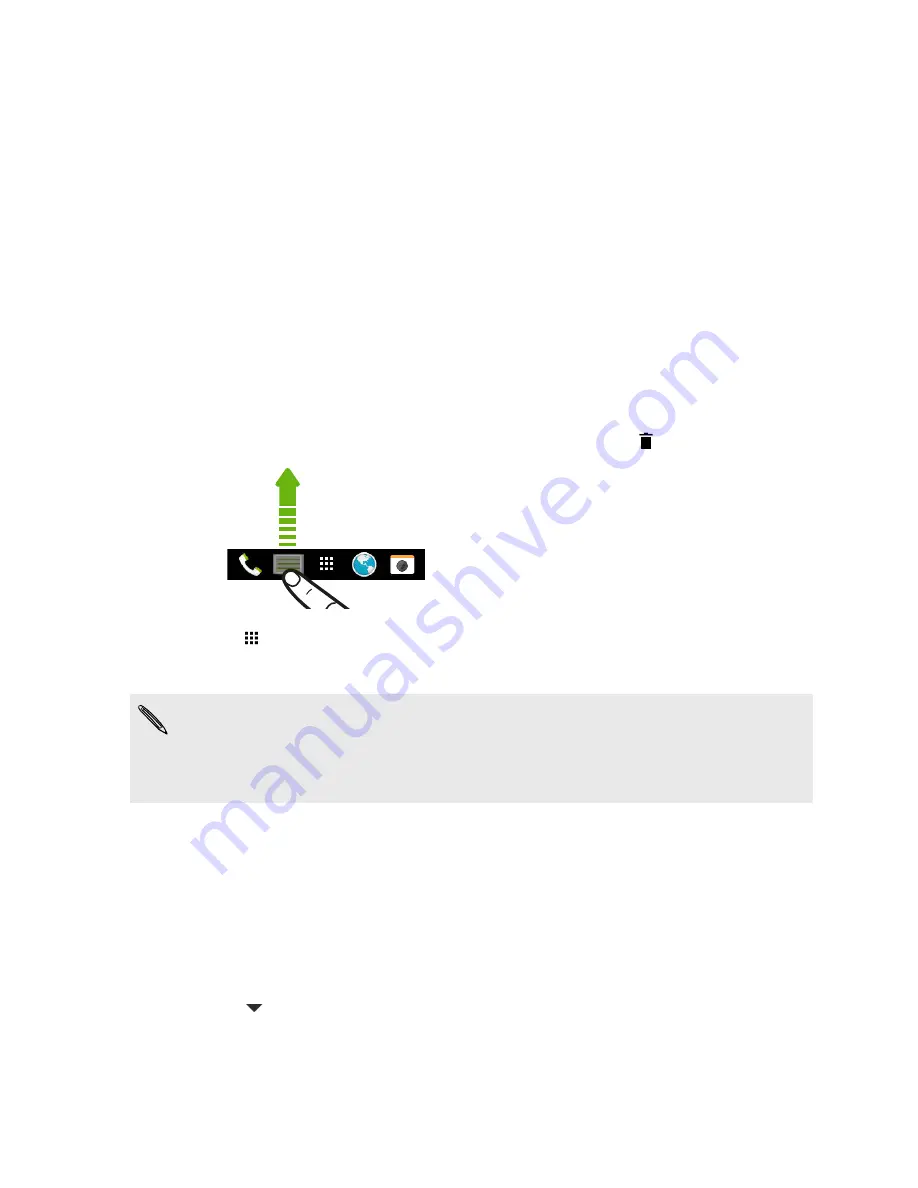
Home wallpaper
Choose from the available wallpapers, or use any photo you've taken with the camera.
1.
Press and hold an empty space on a widget panel.
2.
In the pop-up menu, tap
Home screen wallpaper
.
3.
Choose from where you want to select a wallpaper.
To use a photo you captured with the camera, tap
Gallery
, choose and crop a photo, and then
tap
Done
.
Launch bar
The launch bar gives you one-touch access to commonly used apps (and other shortcuts). You can
replace the apps on the launch bar with the ones you often use.
1.
Press and hold the app you want to replace, and then drag it out to
.
2.
Tap
to go to the Apps screen.
3.
Press and hold an app, and then drag it to the empty slot on the launch bar.
§
You can also group apps on the launch bar into a folder. See
Grouping apps on the widget panel
and launch bar
on page 59.
§
The apps (or other shortcuts) on the lock screen are the same as the ones on the launch bar.
Adding Home screen widgets
Widgets make at-a-glance important information and media content easily available. Choose from a
selection of widgets and add the most useful ones to your Home screen.
1.
Press and hold an empty space on a widget panel.
2.
In the pop-menu, tap
Add apps and widgets
.
3.
Tap
>
Widgets
.
55
Personalizing
Содержание ONE M8 EYE
Страница 1: ...User guide HTC One M8 EYE ...






























