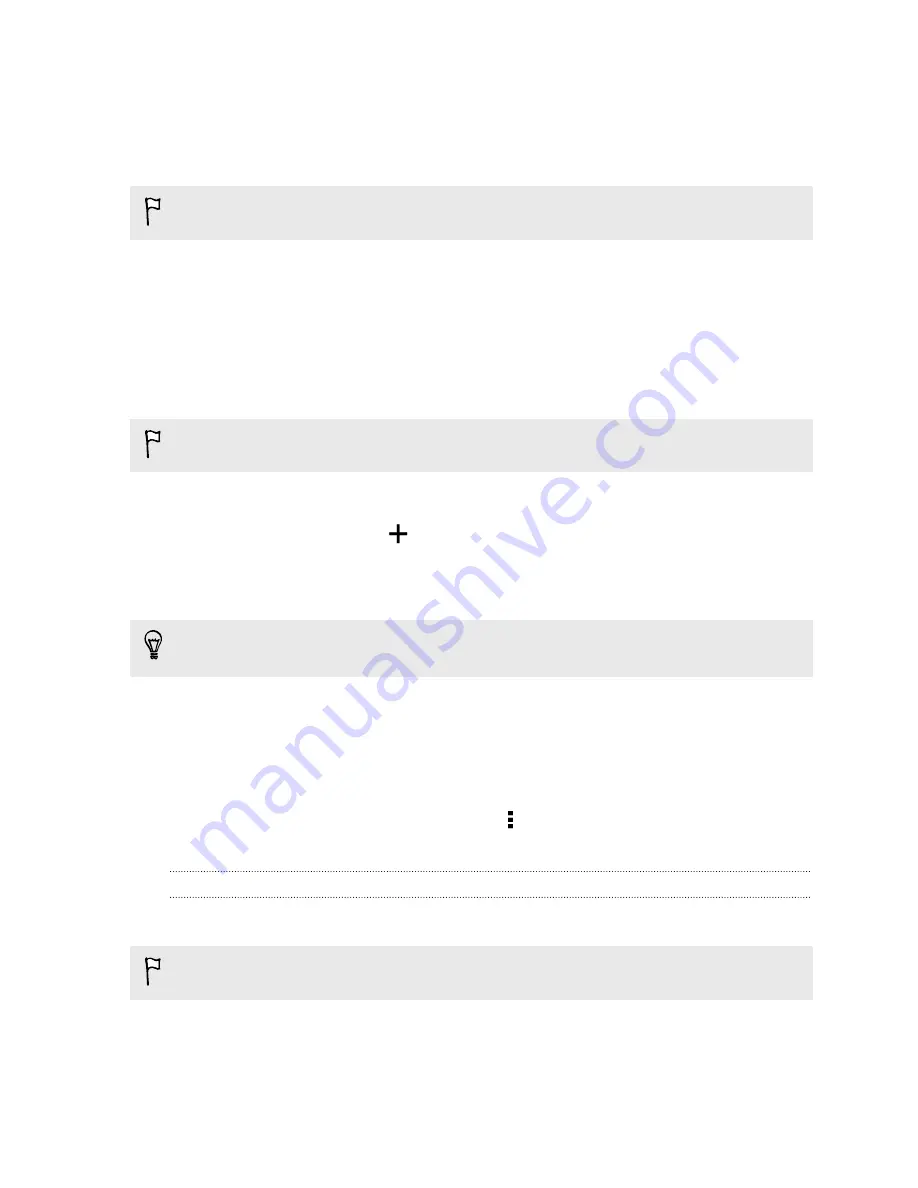
Setting a second language for word prediction
You can set the word prediction to be bilingual. As you type, you’ll get word suggestions in the
languages that you’ve selected.
This feature is available only for Latin-based languages.
1.
Go to Settings, and then tap
Language & keyboard
>
HTC Sense Input
.
2.
Tap
Keyboard selection
>
Bilingual prediction
, and then choose the language you want.
Adding words to the dictionary
For certain keyboard languages such as English and Spanish, you can add frequently-used names
and acronyms to the word prediction dictionary to easily find them in the suggestion list.
This feature is available only for Latin-based languages.
1.
Go to Settings, and then tap
Language & keyboard
>
HTC Sense Input
.
2.
Tap
Personal dictionary
>
.
3.
Enter a word.
4.
Tap
OK
.
While you're entering text using the Standard keyboard layout, tapping a suggested word that’s
not in the dictionary (usually the first word shown in the suggestion list) automatically stores it.
Editing or deleting words in the dictionary
1.
Go to Settings, and then tap
Language & keyboard
>
HTC Sense Input
.
2.
Tap
Personal dictionary
.
§
To edit a word, tap the item in the list.
§
To delete items from the dictionary, tap >
Delete
. Select the words you want to
remove, and then tap
Delete
.
Using the Trace keyboard
Instead of tapping the keys on the onscreen keyboard, you can "trace" to type words.
This feature is available only for Latin-based languages.
1.
Turn on the Trace keyboard in
Settings
>
Language & keyboard
>
HTC Sense Input
.
2.
On the onscreen keyboard, slide your finger from one letter to the next to enter a word.
43
Your first week with your new phone
Содержание ONE M8 EYE
Страница 1: ...User guide HTC One M8 EYE ...
















































