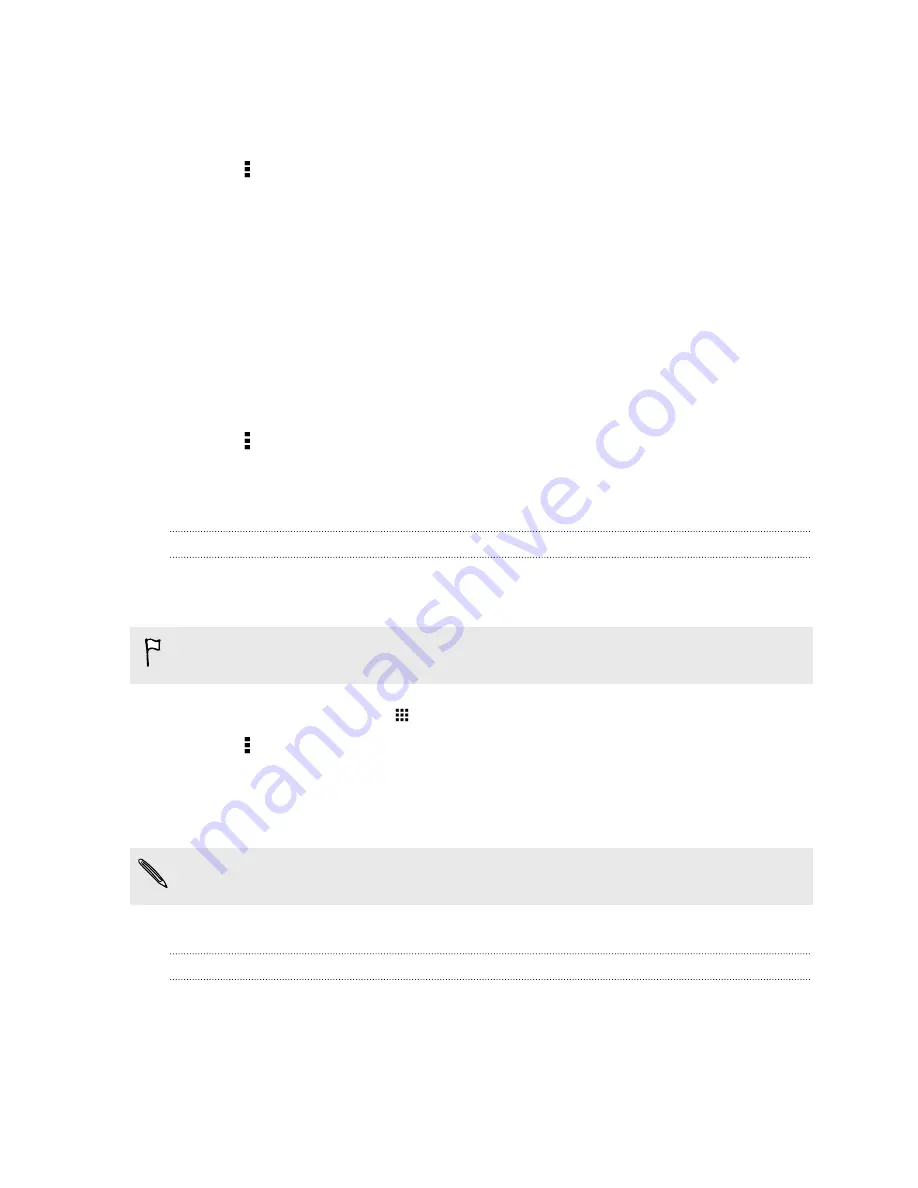
Setting your Out of the office status
1.
Switch to your Exchange ActiveSync account.
2.
Tap >
Out of the office
.
3.
Tap your current office status, and then select
Out of the office
.
4.
Set the dates and times.
5.
Enter the auto-reply message.
6.
If you want a different auto-reply message for recipients outside your organization, tap the
Send replies to external senders
option, and then enter the auto-reply message in the box.
7.
Tap
Save
.
Sending a meeting request
1.
Switch to your Exchange ActiveSync account.
2.
Tap >
New meeting invitation
.
3.
Enter the meeting details.
4.
Tap
Save
. Or tap
Send
if you've invited people to the meeting.
Adding an email account
Set up additional email accounts such as another Microsoft Exchange ActiveSync account or an
account from a Web-based email service or email provider.
If you're adding a Microsoft Exchange ActiveSync or a POP3/IMAP email account, ask your
network administrator or email service provider for additional email settings that you may need.
1.
From the Home screen, tap
, and then find and tap
.
2.
Tap >
Add account
.
3.
Select an email account type from the list of email providers. Otherwise, tap
Other (POP3/
IMAP)
.
4.
Enter the email address and password for your email account, and then tap
Next
.
Some email accounts allow you to set the sync schedule. By default, HTC One uses Smart Sync to
save battery power. See
What is Smart Sync?
on page 148.
5.
Enter a name for your email account, and then tap
Finish setup
.
What is Smart Sync?
Smart Sync automatically extends the sync time the longer the Mail app is inactive. Set your email
account to Smart Sync when you don't need to check new email messages frequently. Smart Sync
helps save battery power.
If you want to receive email messages as they arrive, select another
Peak time sync
and
Off-peak
sync
schedule in the email account's
Sync, Send & Receive
settings.
148
Содержание ONE M8 EYE
Страница 1: ...User guide HTC One M8 EYE ...
















































