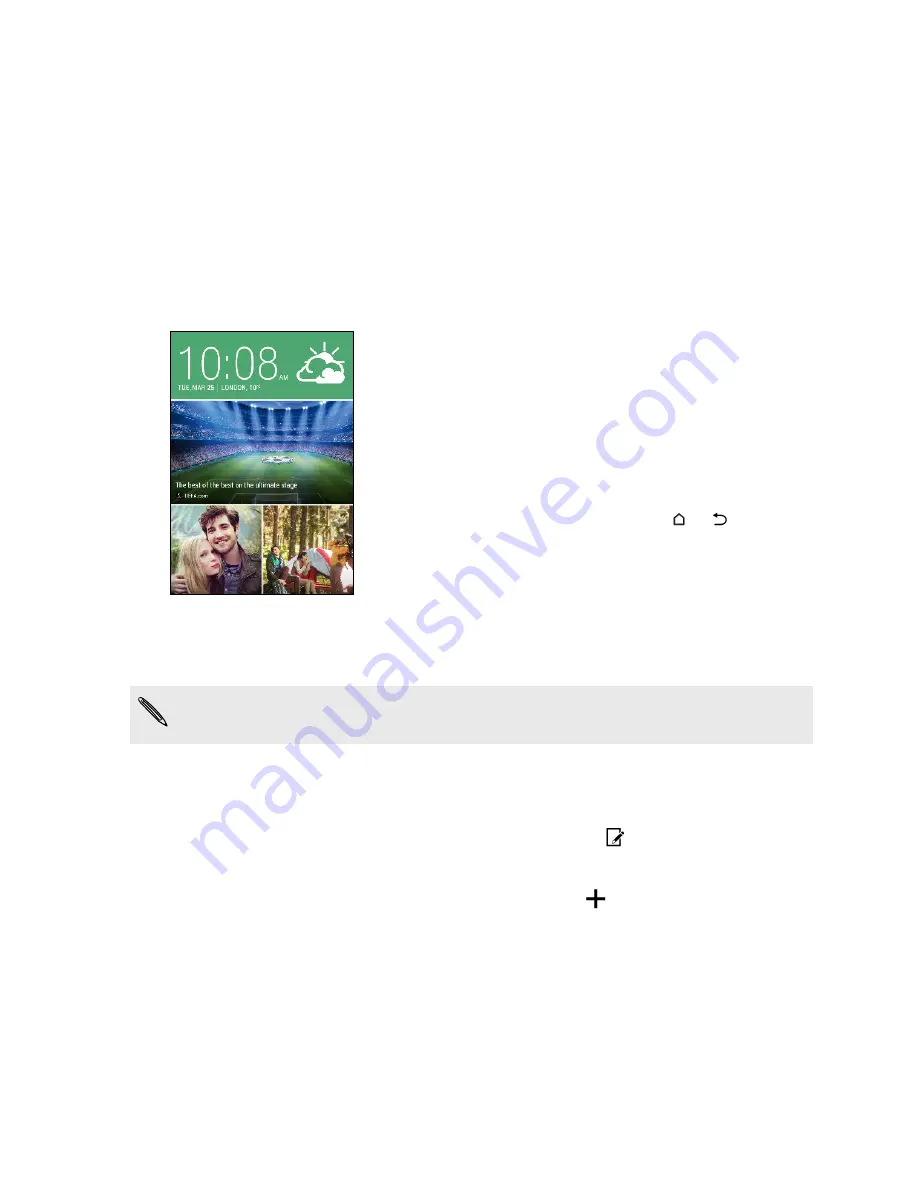
HTC BlinkFeed
What is HTC BlinkFeed?
Get the latest about your interests or stay in touch with friends right on HTC BlinkFeed. Set up
which social networks, news sources, and more will appear.
§
Swipe up or down to browse stories on HTC BlinkFeed.
§
Tap tiles that have recommendations for points of interests
and restaurants to get directions, read reviews, and more.
§
Tap a tile to view the content or to comment on a post or
status update.
§
While viewing a news article, swipe left or right to see more
stories.
§
While in HTC BlinkFeed, you can press
or
to scroll to
the top.
§
Scroll to the top and pull down on the screen to manually
refresh the stream.
§
Swipe right on HTC BlinkFeed to open the slideout menu
where you can choose the type of feeds or add your custom
topics to display.
You'll see the clock widget on HTC BlinkFeed if you've set HTC BlinkFeed as the main Home
screen.
Turning HTC BlinkFeed on or off
1.
On the Home screen, slide two fingers together, and then tap
.
2.
Do one of the following:
§
To turn on HTC BlinkFeed, swipe right until you see
BlinkFeed
, then tap it.
§
To turn off HTC BlinkFeed, swipe to the thumbnail and then tap
Remove
.
50
HTC BlinkFeed
Содержание ONE M8 EYE
Страница 1: ...User guide HTC One M8 EYE ...






























