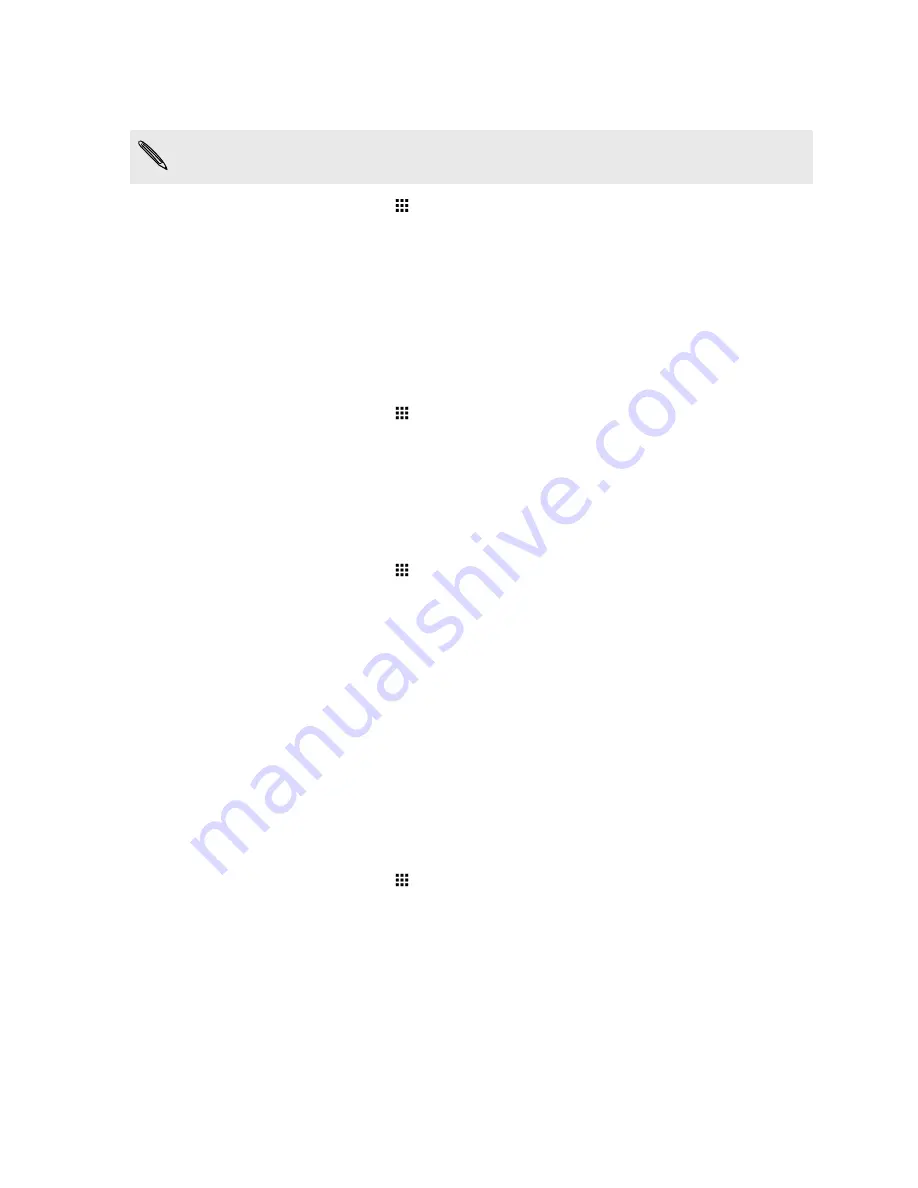
Automatic screen rotation
Automatic rotation is not supported in all applications.
1.
From the Home screen, tap
>
Settings
>
Display & gestures
or
Display, gestures &
buttons
.
2.
Select or clear the
Auto-rotate screen
option to turn it on or off.
Setting when to turn off the screen
After a period of inactivity, the screen turns off to conserve battery power. You can set the idle time
before the screen turns off.
1.
From the Home screen, tap
>
Settings
>
Display & gestures
or
Display, gestures &
buttons
.
2.
Tap
Screen timeout
, and then tap the time before the screen turns off.
Screen brightness
1.
From the Home screen, tap
>
Settings
>
Display & gestures
or
Display, gestures &
buttons
.
2.
Tap
Brightness level
.
3.
With the
Automatic brightness
option selected, drag the slider to set the maximum
brightness level. This sets a limit on how bright the screen will be when
Automatic
brightness
is selected.
4.
To set the brightness manually, clear the
Automatic brightness
option, and then drag the
brightness slider to the left to decrease or to the right to increase the screen brightness.
Changing the display font
You can change the font style and size of the display font.
1.
From the Home screen, tap
>
Settings
>
Display & gestures
or
Display, gestures &
buttons
.
2.
Tap
Font style
and choose one of the built-in fonts or tap
Get fonts online
to go online and
download new fonts.
3.
Tap
Font size
to choose the size of the font.
178
Settings and security
Содержание ONE M8 EYE
Страница 1: ...User guide HTC One M8 EYE ...






























