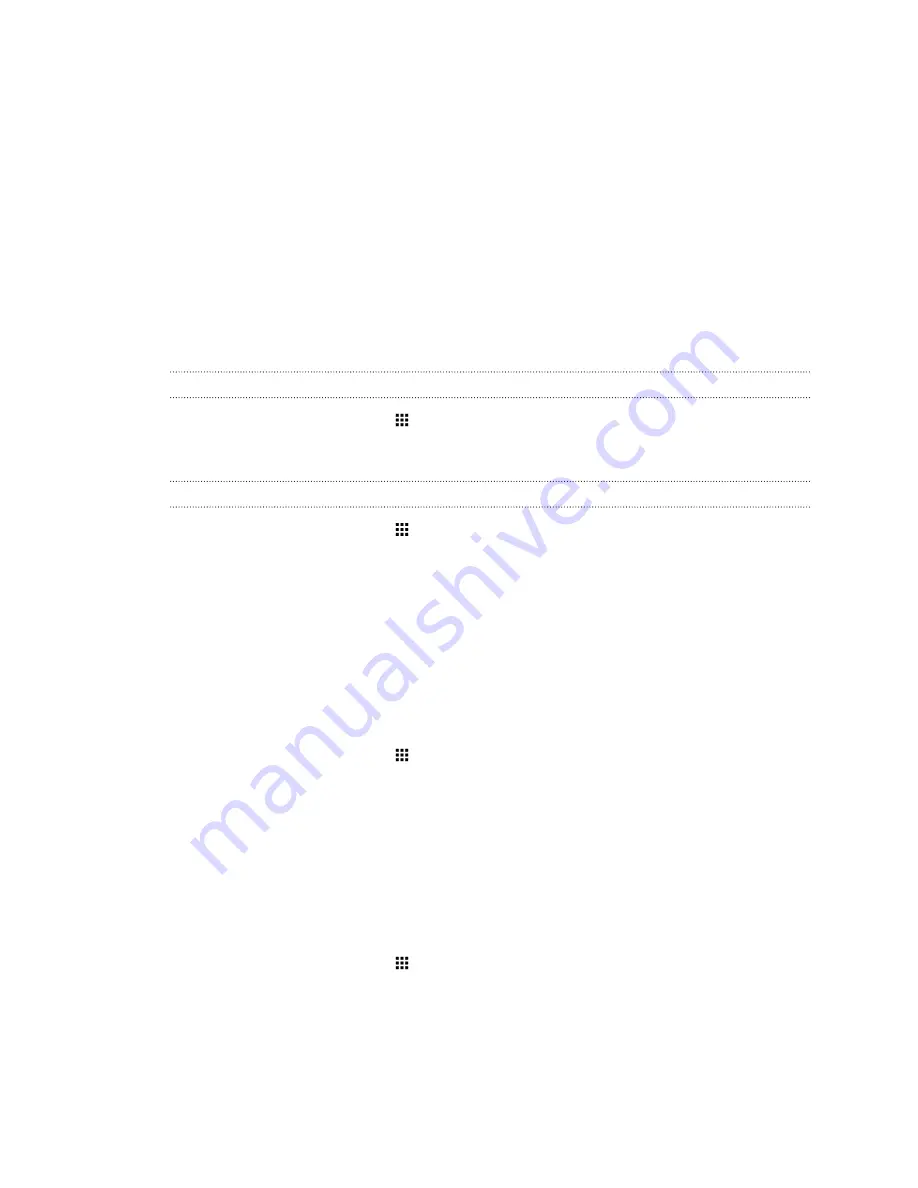
Touch sounds and vibration
Some people like the sound or vibration feedback they get when touching the screen, and some
don't. You can turn on or off various types of touch sounds and vibration on HTC One.
§
Touch tones when tapping the phone dial pad
§
Touch sounds when tapping onscreen items
§
Screen lock sounds
§
Pull-to-refresh sounds
§
Vibration when pressing hardware buttons
§
Touch sound and vibration when tapping the HTC Sense keyboard
Turning touch sounds and vibration on and off
1.
From the Home screen, tap
>
Settings
>
Sound & notification
.
2.
Under System, select the option you want to turn on or off.
Turning off keyboard sounds and vibration
1.
From the Home screen, tap
>
Settings
>
Language & keyboard
.
2.
Tap
HTC Sense Input
.
3.
Tap
Sound feedback
and then select
None
to turn off keyboard sounds.
4.
Clear the
Vibration feedback
option to turn off keyboard vibration.
Changing the display language
Changing the language adjusts the keyboard layout, date and time formatting, and more.
1.
From the Home screen, tap
>
Settings
>
Language & keyboard
.
2.
Tap
Language
, and then choose the language you want to use.
Accessibility settings
Use these settings to turn accessibility functions or services on or off. When you’ve downloaded and
installed an accessibility tool, such as a screen reader that provides voice feedback, you can also
control them using these settings.
1.
From the Home screen, tap
>
Settings
>
Accessibility
.
2.
Tap or select the settings you want.
179
Settings and security
Содержание ONE M8 EYE
Страница 1: ...User guide HTC One M8 EYE ...






























