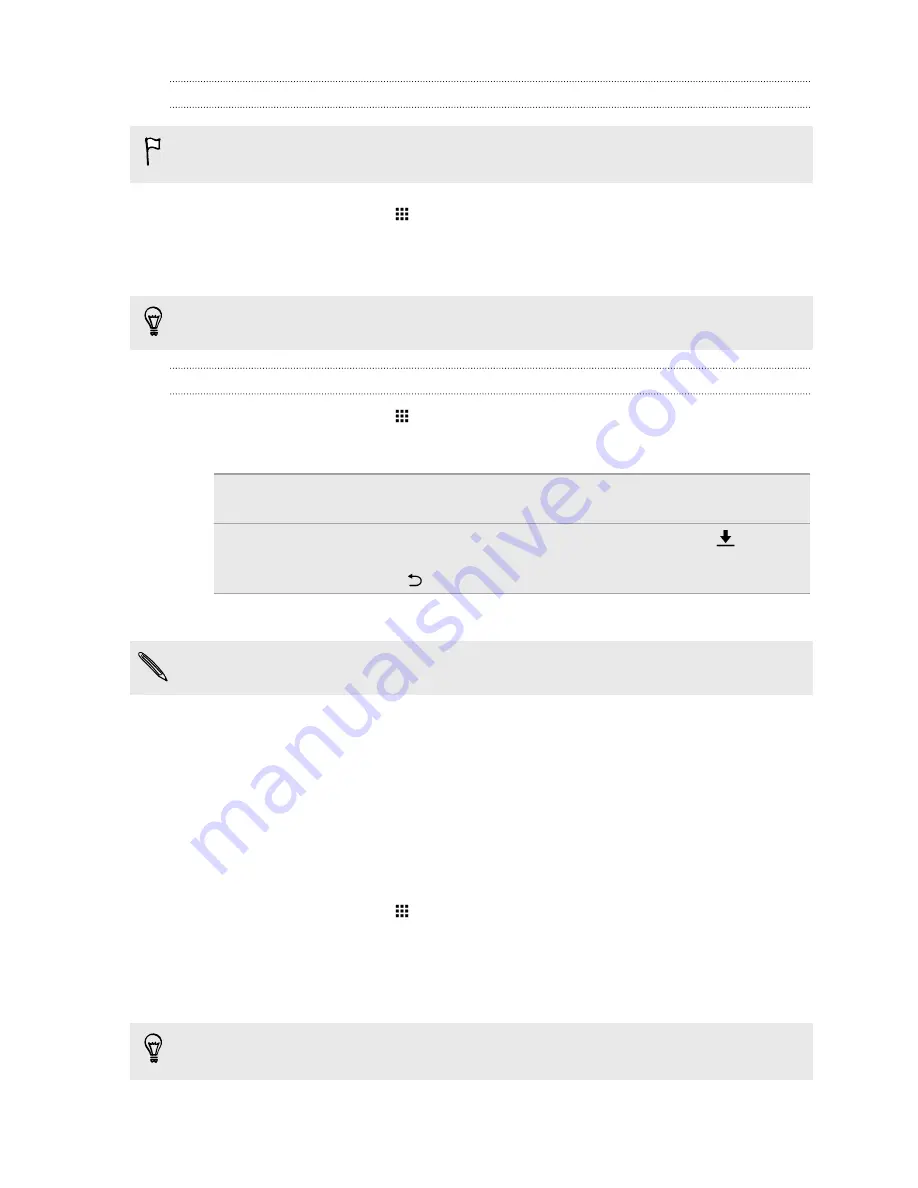
Changing the TalkBack reading speed
The steps below are described using the regular gestures. Use the corresponding TalkBack
gestures if you already have TalkBack turned on.
1.
From the Home screen, tap
>
Settings
>
Accessibility
.
2.
Tap
Text-to-speech output
>
Speech rate
.
3.
Select a speech rate.
You can test the speech rate by tapping
Listen to an example
.
TalkBack language settings
1.
From the Home screen, tap
>
Settings
>
Accessibility
.
2.
Tap
Text-to-speech output
>
Google Text-to-speech Engine
, and do one of the following:
Select a different
language
Tap
Language
.
Install a voice
Tap
Install voice data
, and then tap the language. Tap
next to
the voice data you want to install. When installation is completed,
press
twice and tap
Language
.
3.
Select the language you want to use.
Not all languages are supported.
Setting a screen lock
Help protect your personal information and help prevent others from using HTC One without your
permission.
Choose to set a screen lock pattern, numeric PIN, or other means of securing your phone. You'll be
asked to unlock the screen every time HTC One is turned on or when it’s idle for a certain period of
time.
1.
From the Home screen, tap
>
Settings
>
Security
.
2.
Tap
Screen lock
.
3.
Select a screen lock option and set up the screen lock.
4.
Tap
Lock phone after
, then specify the idle time before the screen is locked.
You can also clear
Make pattern visible
or
Make passwords visible
if you don’t want your
screen lock to display as you enter it onscreen.
185
Settings and security
Содержание ONE M8 EYE
Страница 1: ...User guide HTC One M8 EYE ...


























