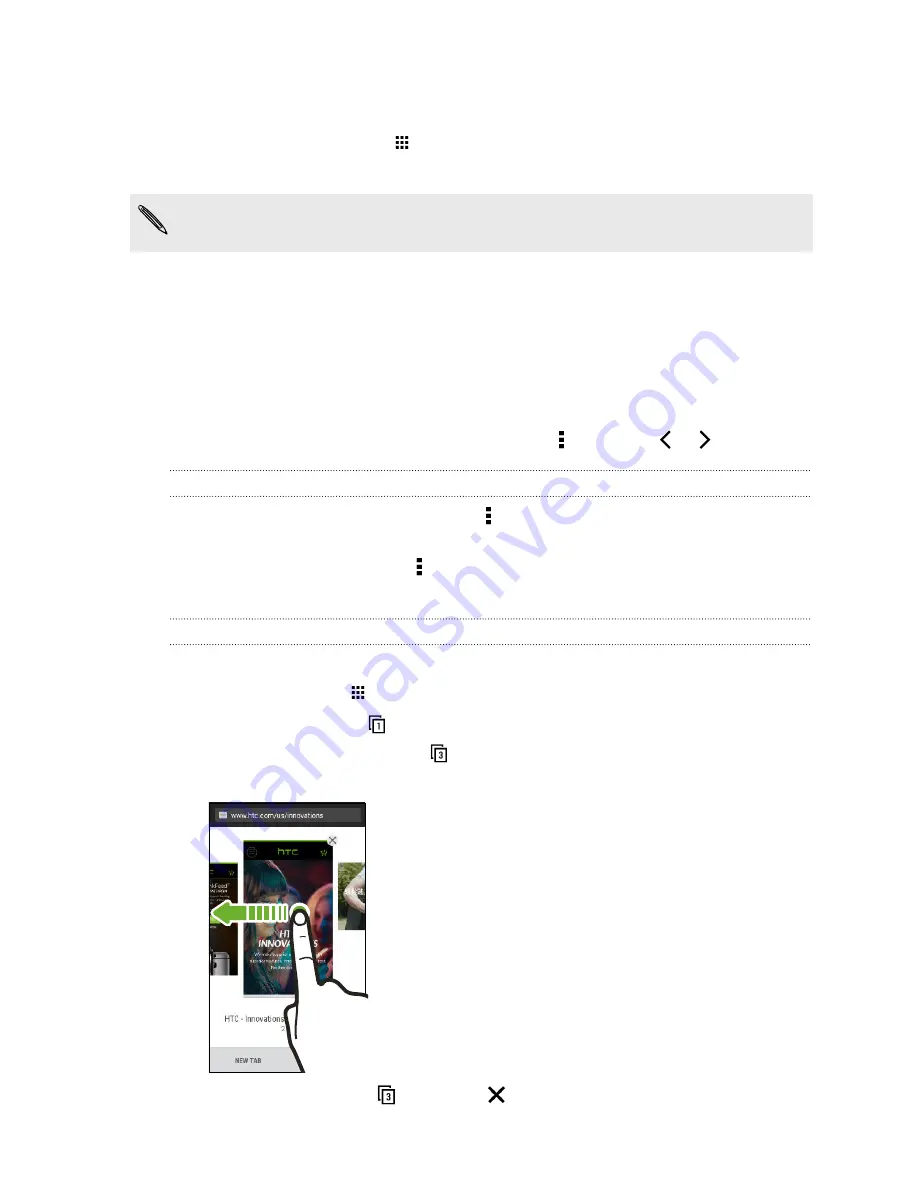
Browsing the Web
1.
From the Home screen, tap
, and then find and tap
Internet
.
2.
Tap the URL box on top of the screen.
If the webpage is in fullscreen mode, flick the screen down to show the URL box and other
options.
3.
Enter the webpage address or your search keywords.
4.
On the webpage, you can:
§
Tap a link to open it, or press and hold a link to see more options.
§
Tap an email address to send a message to the email address, save it to People, and
more.
§
Press and hold an image to save, copy, or set it as your wallpaper.
5.
To return to the previous webpage you've viewed, tap , and then tap
or
.
Maximizing your browsing space
§
To hide the status bar when browsing, tap >
Settings
>
General
, and then select
Fullscreen
.
§
While browsing a webpage, tap >
Desktop View
to display the full desktop version of the
webpage.
Using browser tabs
Open multiple browser tabs and quickly switch from one webpage to another.
From the Home screen, tap
, and then find and tap
Internet
.
§
To add a browser tab, tap
>
New tab
. Repeat the same to open new browser tabs.
§
To switch among browser tabs, tap
and swipe to the webpage you want to view. Tap the
browser tab to display the webpage in full screen.
§
To close a browser tab, tap
, and then tap
.
110
Search and web browser
Содержание ONE M8 EYE
Страница 1: ...User guide HTC One M8 EYE ...






























