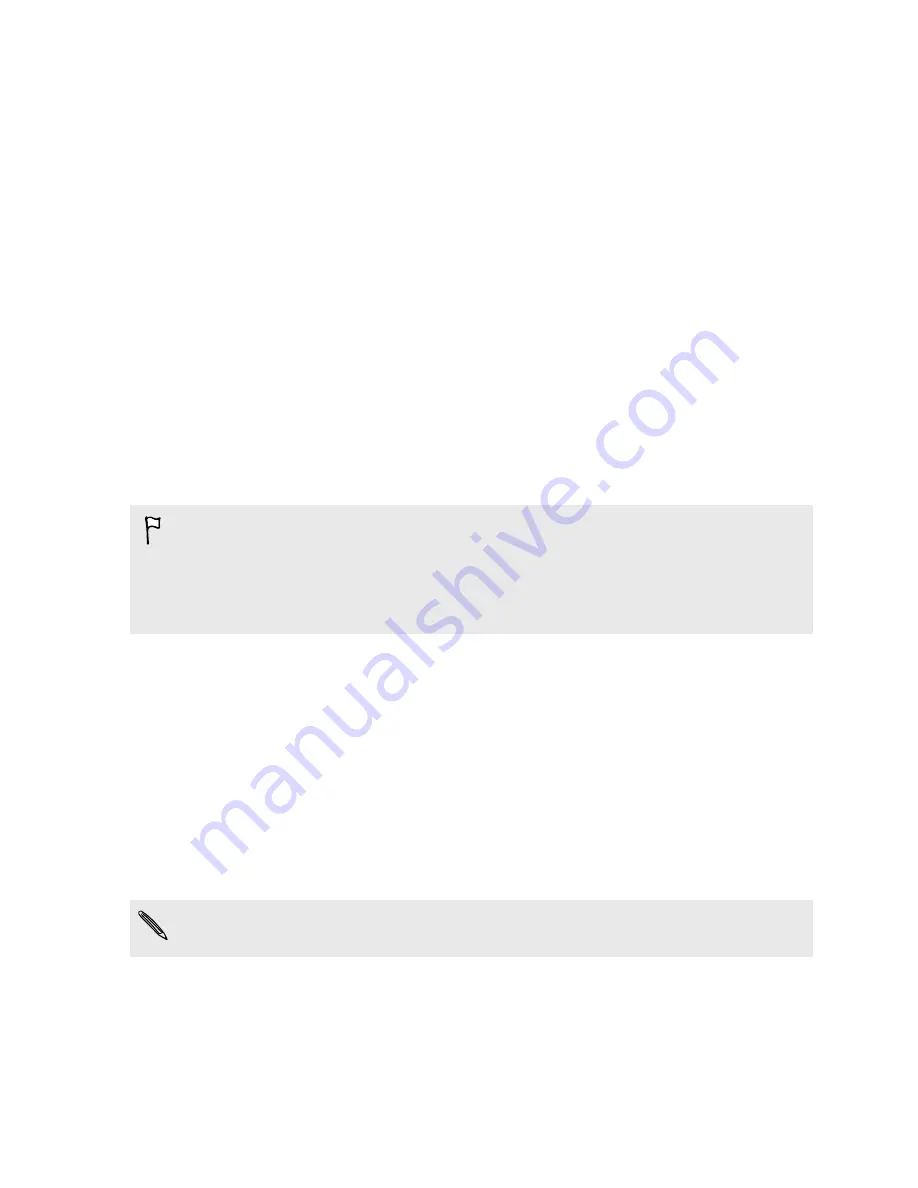
4.
Follow the onscreen instructions to restore your backup and to continue setting up your
phone.
5.
Slide open the Notifications panel to check if there's any notification to finish setting up your
phone.
Free apps from Google Play
™
will be restored in the background, and you can track the progress via a
notification in the status bar. To restore paid apps, you need to download and install them from
Google Play.
Your apps will appear on the Apps screen as they are installed. The Apps and Home screen shortcuts
will be reorganized as in your backup after all of your apps have been installed. You may continue
using HTC One while apps are being restored.
Transferring content from an Android phone
On your old Android phone, download the HTC Transfer Tool and use it to transfer your content to
your new HTC phone. The types of locally stored content on your old phone that the tool can
transfer include contacts, messages, calendar events, web bookmarks, music, photos, and videos.
Some settings can also be transferred.
§
You need Android version 2.2 or later to use the HTC Transfer Tool on your old phone.
§
If your old phone has Android version 2.1 or an earlier version, you need to use Bluetooth
transfer. For details, see
Transferring contacts from your old phone through Bluetooth
on page
20.
1.
If you're setting up your new HTC phone for the first time, select
Get content from old
phone
.
Or go to Settings, and then tap
Get content from another phone
.
2.
Choose whether to transfer from an old HTC Android phone or other Android phone.
3.
Tap
Full transfer
, and then tap
Next
.
4.
Follow the steps shown on your new phone to download the HTC Transfer Tool from
Google Play to your old phone, install it, and open the tool.
5.
When you see a PIN on your old phone, make sure the same PIN also appears on your new
phone before you continue.
If the PIN code doesn't appear, this may mean that your old phone is unable to connect to your
new phone. If this happens, try another transfer method.
6.
On your old phone, choose the types of content you want to transfer, and then tap
Start
or
Transfer
.
7.
Wait for the transfer to finish.
8.
Tap
Done
on both phones.
19
Phone setup and transfer
Содержание ONE M8 EYE
Страница 1: ...User guide HTC One M8 EYE ...
















































