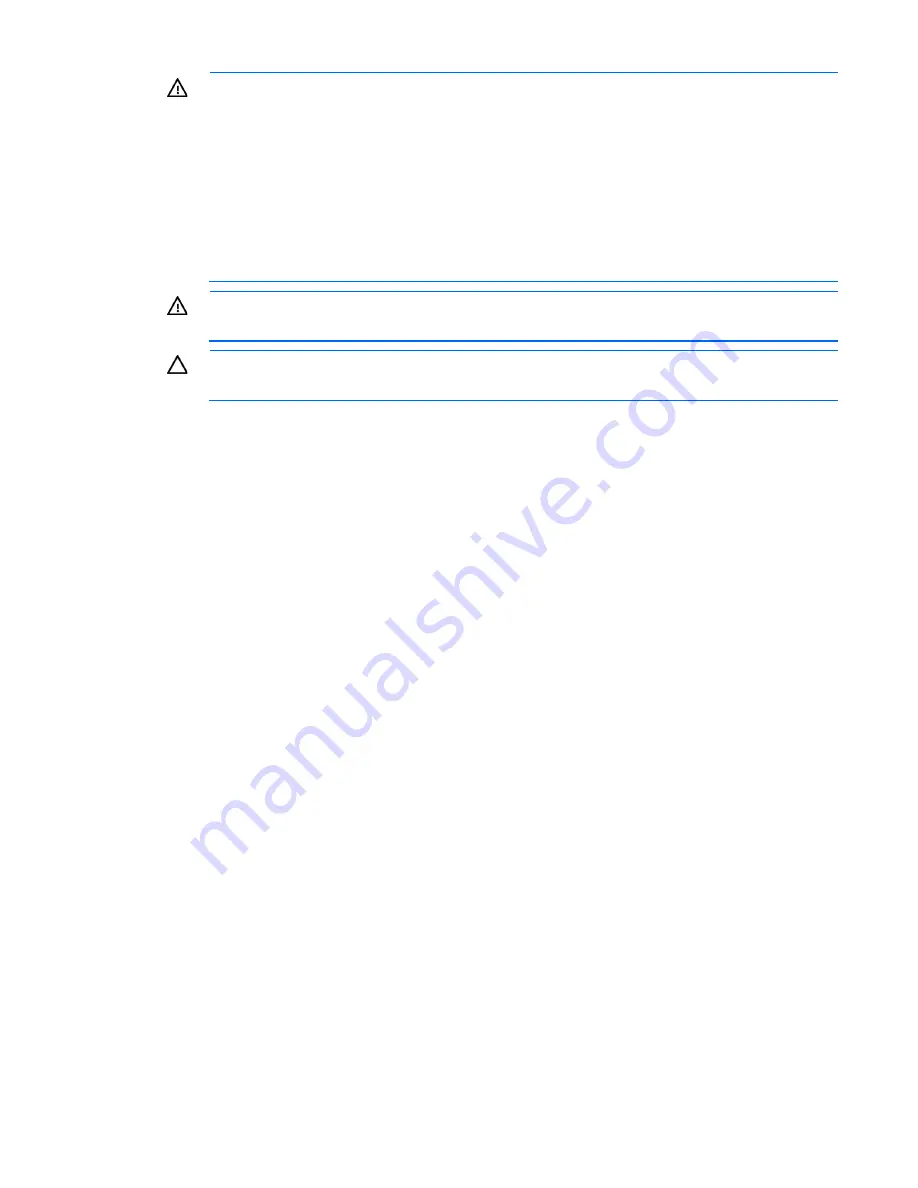
Hardware options installation 55
WARNING:
This server is very heavy. To reduce the risk of personal injury or damage to the
equipment:
•
Observe local occupational health and safety requirements and guidelines for manual
material handling.
•
Get help to lift and stabilize the product during installation or removal, especially when the
product is not fastened to the rails. HP recommends that a minimum of two people are required
for all rack server installations. A third person may be required to help align the server if the
server is installed higher than chest level.
•
Use caution when installing the server in or removing the server from the rack; it is unstable
when not fastened to the rails.
WARNING:
To reduce the risk of personal injury from hot surfaces, allow the drives and the
internal system components to cool before touching them.
CAUTION:
To prevent damage to electrical components, properly ground the server before
beginning any installation procedure. Improper grounding can cause ESD.
1.
Press the Power On/Standby button.
The server powers down and enters standby mode. The system power LED changes from green to
amber. Power is still applied to the server.
2.
Disconnect all peripheral cables and power cords from the rear panel.
3.
Power down the server (on page
17
).
4.
Remove all power:
a.
Disconnect each power cord from the power source.
b.
Disconnect each power cord from the server.
5.
Do one of the following:
o
Extend the server from the rack (on page
17
).
o
Remove the server from the rack (on page
20
).
6.
Remove the access panel (on page
21
).
7.
To determine which fan blanks need to be removed to install the additional fans, see "Fan population
guidelines (on page
54
)."
Содержание ProLiant DL160 Gen9
Страница 92: ...Cabling 92 M 2 SSD cabling Slot 1 cable routing Slot 2 cable routing ...
Страница 94: ...Cabling 94 FBWC module slot 2 cabling FBWC module slot 3 cabling ...
Страница 95: ...Cabling 95 HP Smart Storage Battery cabling FlexibleLOM cabling ...
Страница 98: ...Cabling 98 Front I O cabling Front I O cabling in LFF configuration Front I O cabling in SFF configuration ...
Страница 99: ...Cabling 99 Front USB 3 0 cabling ...
Страница 129: ...Support and other resources 129 ...
Страница 130: ...Support and other resources 130 ...






























